How to Remove Watermark from Photo Effortlessly
Let’s face it — watermarks can be really annoying. Whether it’s a logo smack in the middle of a photo, a translucent brand name splashed across the screen, or dozens of repeating marks that dominate the background, they often ruin an otherwise great image.
But here’s the good news: with the rise of AI-powered tools like Unwatermark.ai, removing watermarks — even the toughest ones — has never been easier. No Photoshop wizardry, no complicated editing. Just a few clicks, and your image is clean.
And guess what? Unwatermark.ai has just rolled out a powerful new update, making it one of the best tools on the market for removing even full-screen watermarks and low-opacity overlays .
Let’s dive into what makes Unwatermark.ai so good, and how you can use it to clean up your photos in seconds.
Why Watermarks Are So Tricky to Remove
Not all watermarks are created equal.
- Some are tiny logos in the corner — easy to crop out or blur.
- Others are semi-transparent words stretched across the whole image.
- And some are just everywhere, repeated patterns covering every inch of the photo.
Among these, full-screen watermarks and low-opacity watermarks are the most difficult to remove. Why?
- They cover large portions of the image, often blending into background colors or textures.
- Their transparency makes them hard to detect with traditional removal tools.
- They're designed to be tamper-resistant, so simple cloning or blur tools often leave smudges or traces.
This is exactly where Unwatermark.ai’s AI-powered update shines.
Traditional Watermark Removal Methods — And Their Limitations
Before we explore the upgraded power of Unwatermark.ai, it’s worth looking at how watermark removal was traditionally done — and why those older methods often fall short.
1. Cropping:
A quick fix for watermarks located on the edge of a photo. But this method sacrifices parts of the image — sometimes important details — and doesn’t work for center or full-image watermarks.
2. Clone Stamp/Healing Tools (e.g., in Photoshop):
These let you paint over the watermark using pixels from nearby areas. While somewhat effective, they require significant skill, are time-consuming, and can leave visible smudges if not done perfectly.
3. Blur or Smudge Techniques:
Blurring the watermark can obscure it, but it usually leaves noticeable artifacts or hazy patches, which can degrade the image quality.
4. Overlaying Content:
Sometimes people place stickers, text, or another image over the watermark — which doesn’t actually remove it, just covers it up .
In short: traditional tools require manual labor, a good eye for detail, and often compromise the quality or integrity of the original image.
Meet the New & Improved Unwatermark.ai
Unwatermark.ai has recently upgraded its watermark removal engine — and it’s seriously impressive. The new AI model is built to detect and intelligently erase complex watermarks from your photo, including:
✅ Full-screen watermarks
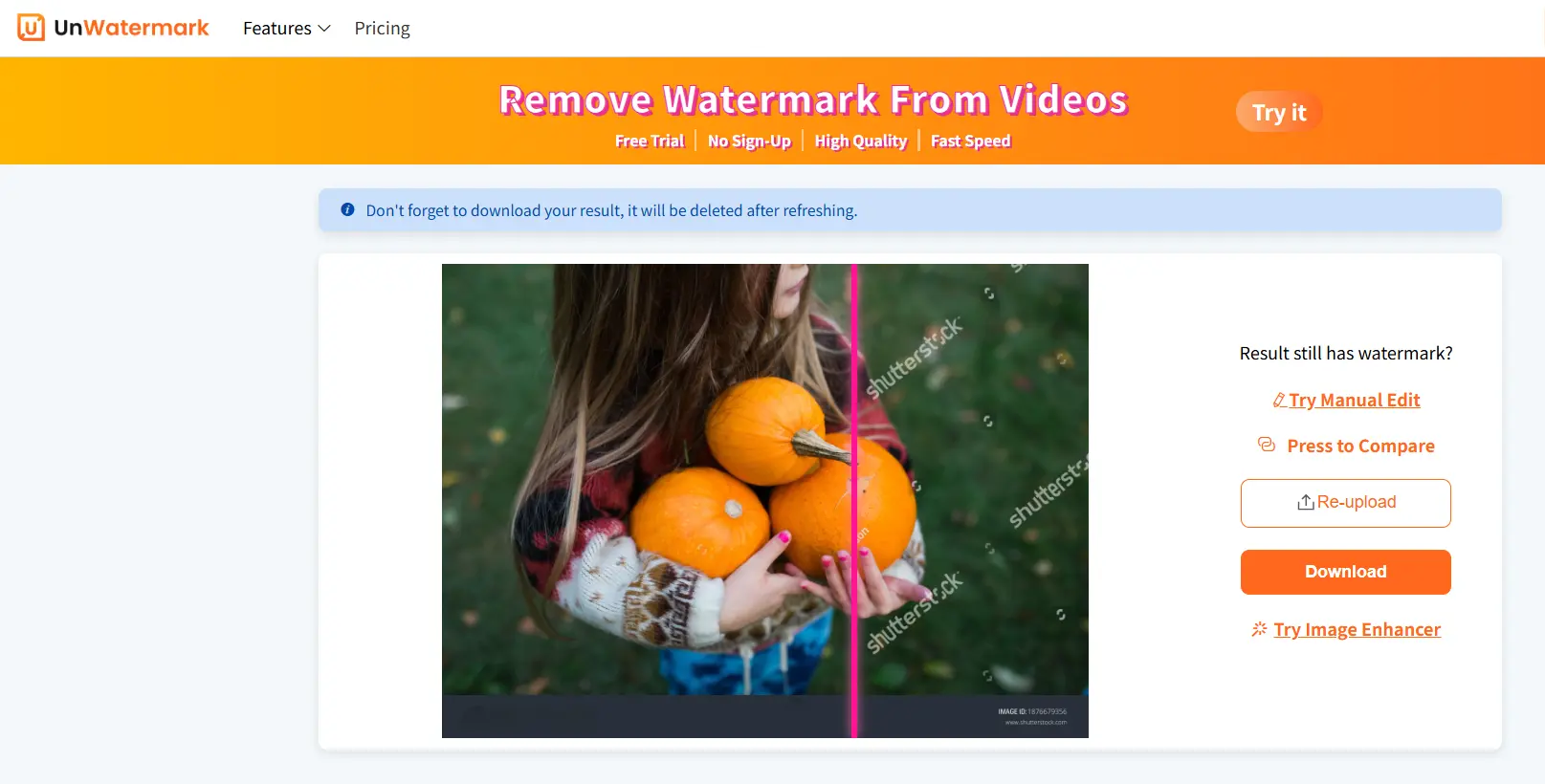
✅ Low-opacity watermarks
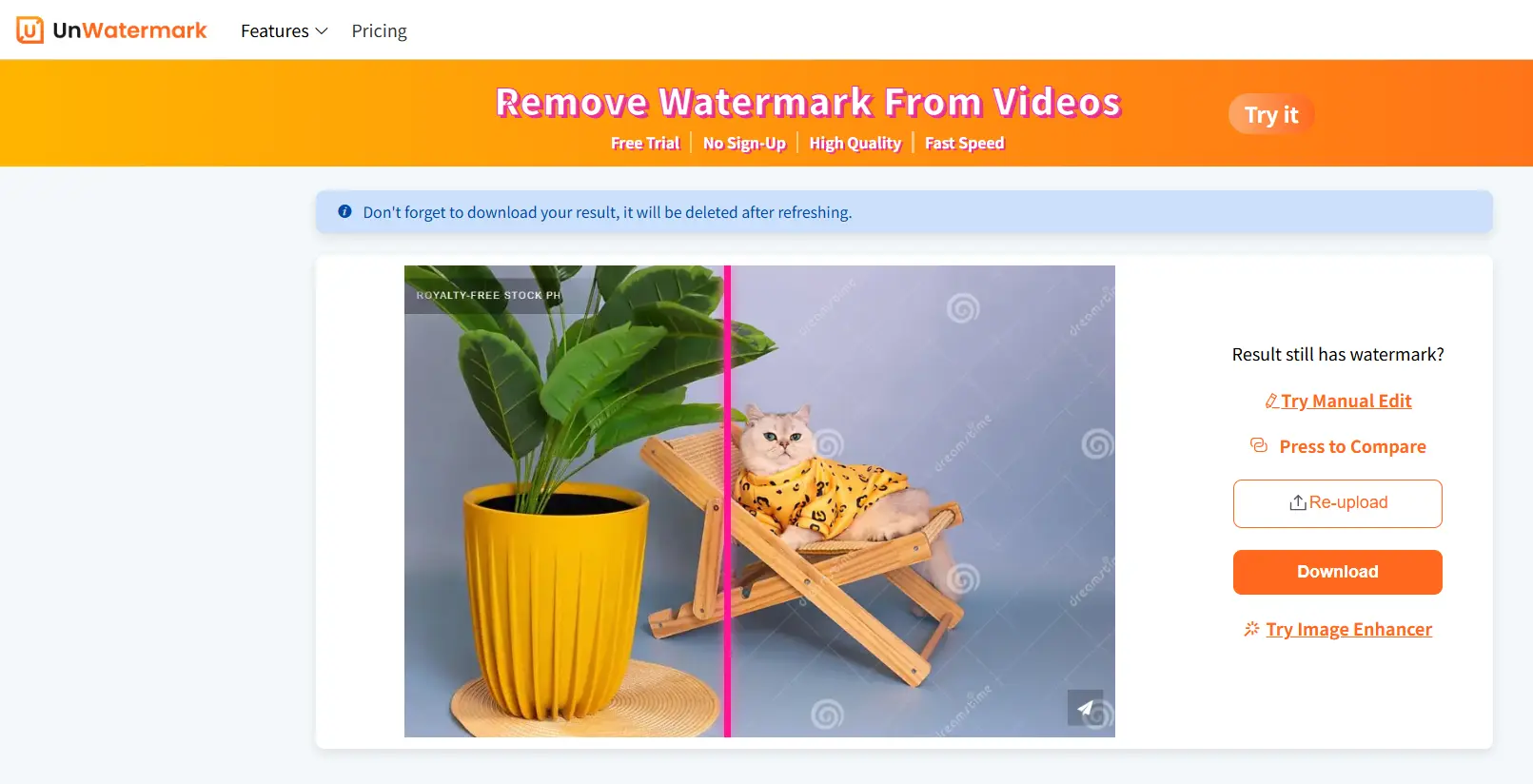
✅ Repeated or patterned watermarks
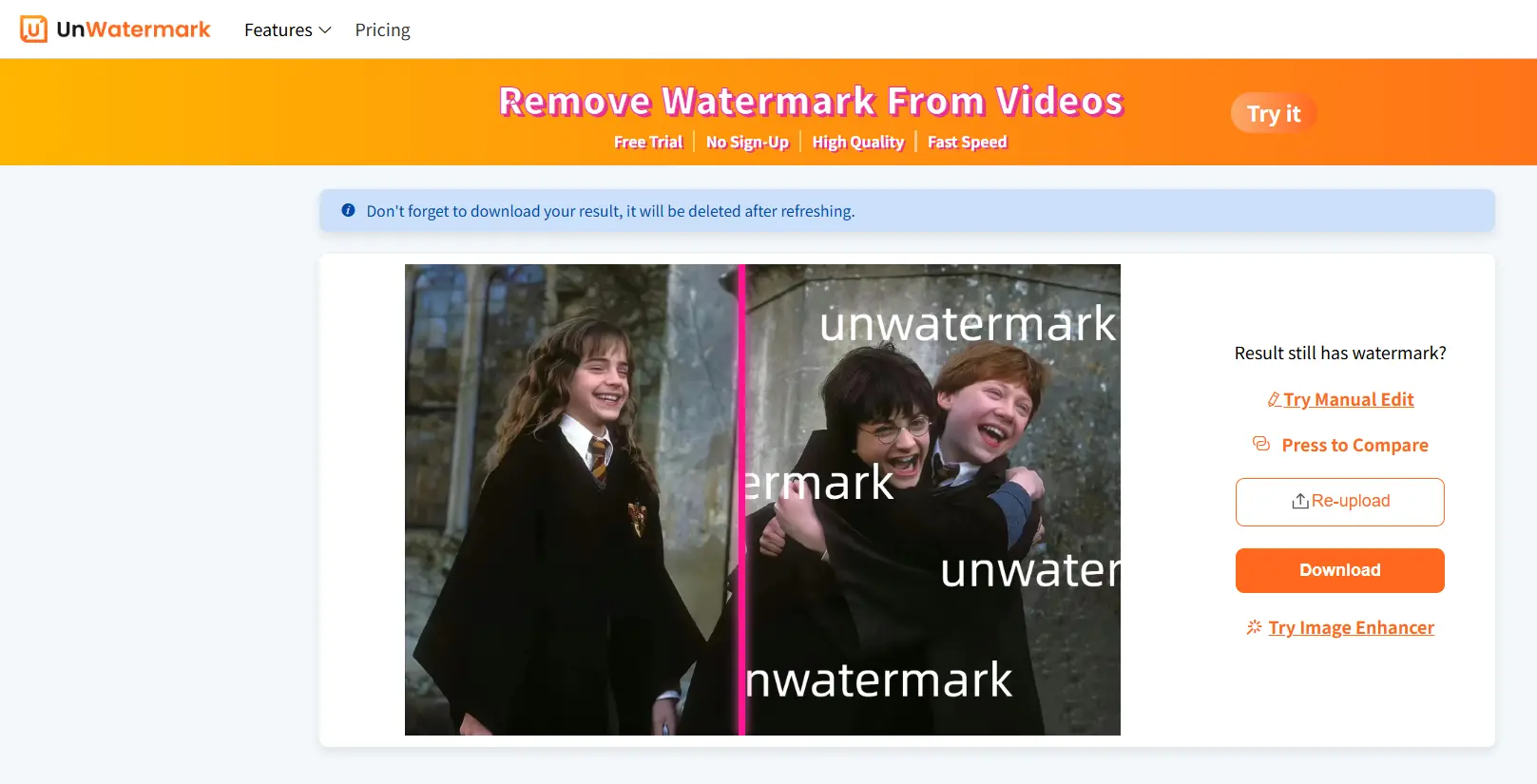
✅ Logos, text, and symbols that blend with the background
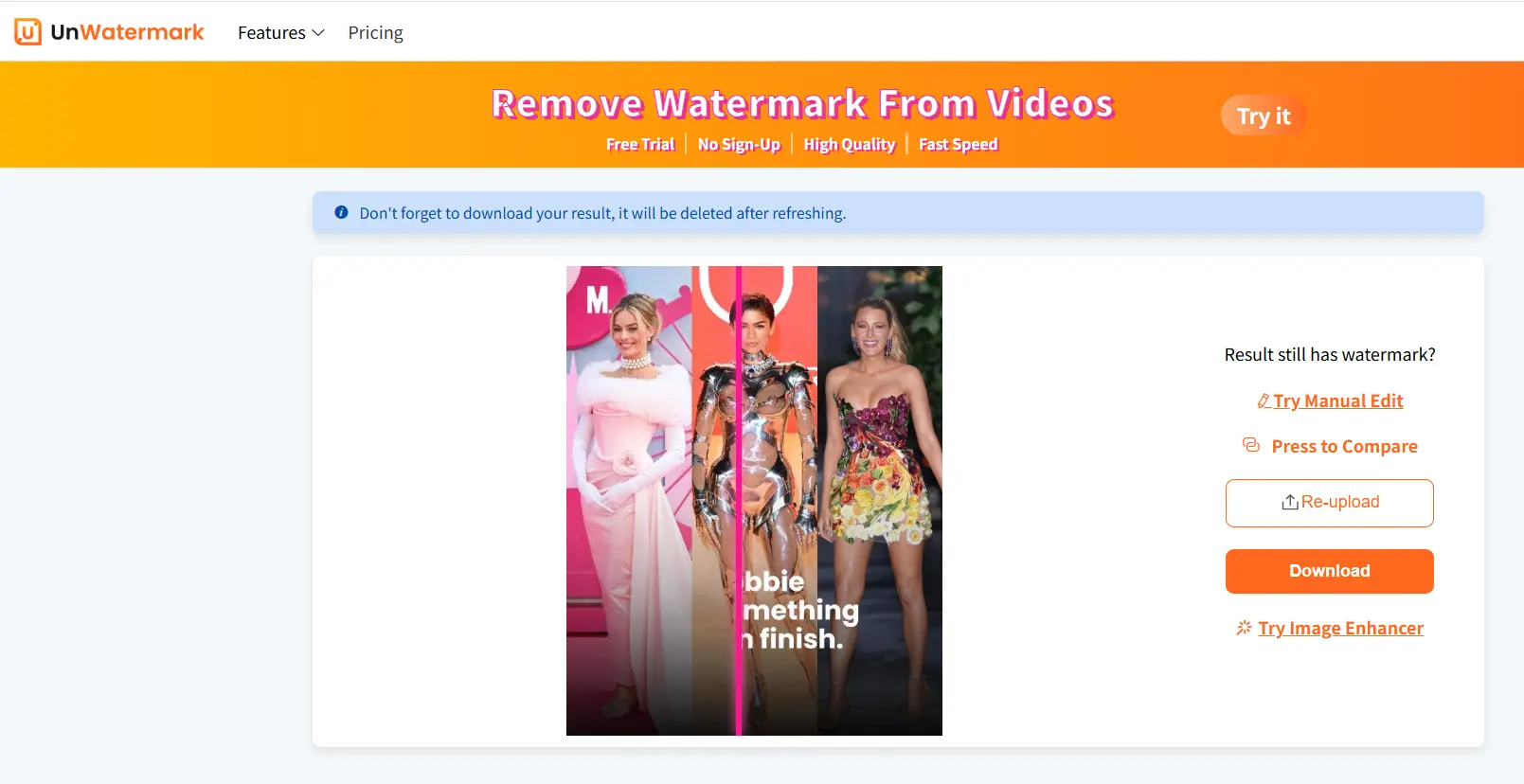
Using deep learning and computer vision, the AI doesn’t just “cover up” the watermark — it reconstructs the underlying content to make the result look natural and clean.
Whether you're dealing with product photos, screenshots, digital artwork, or memes — the tool handles them with minimal effort and professional results.
The AI Power Behind Unwatermark.ai
What truly sets Unwatermark.ai apart isn’t just convenience — it’s the deep tech driving the results.
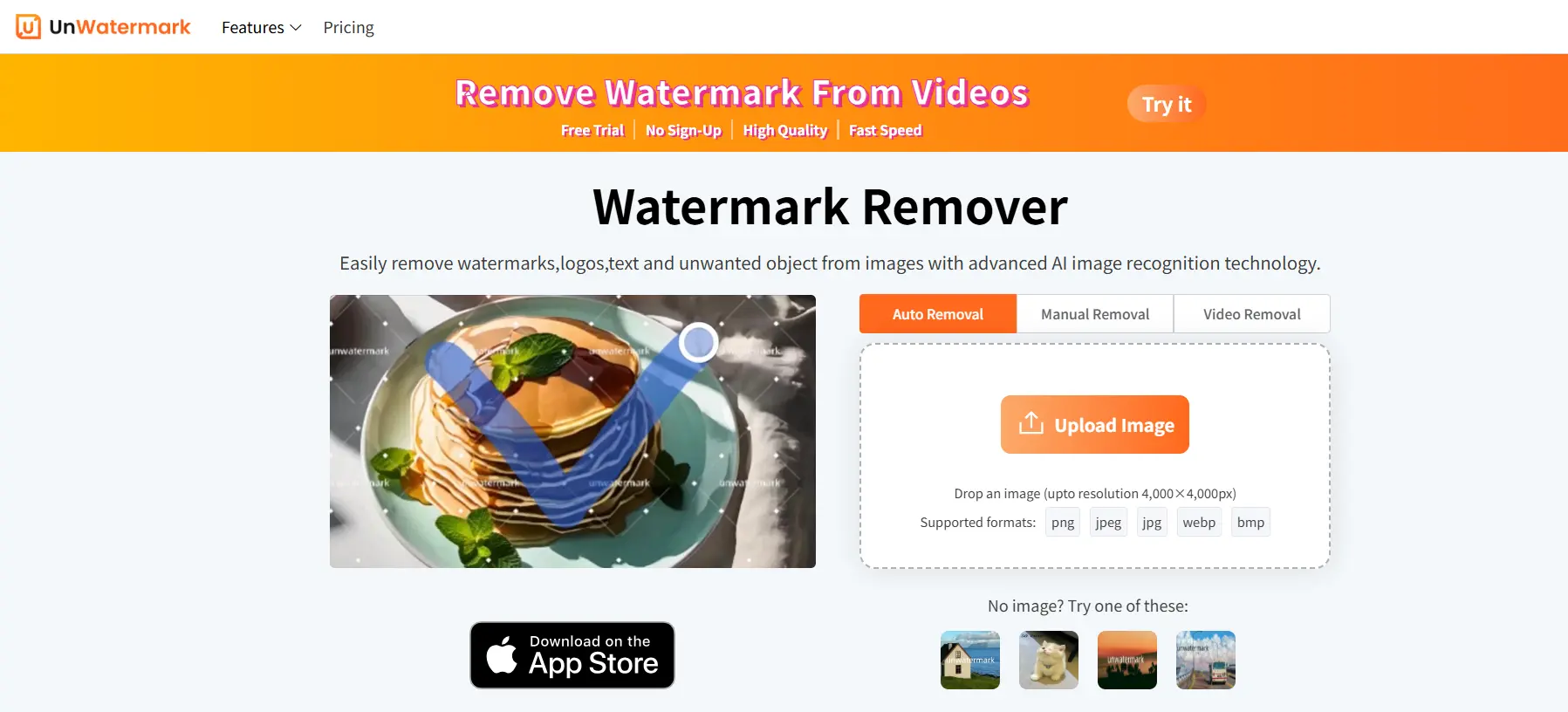
Unwatermark.ai leverages a multi-stage AI pipeline rooted in deep learning and generative inpainting techniques. Here's a closer look at how it works:
1. Advanced Watermark Detection Model
The AI first analyzes the image using a convolutional neural network (CNN) trained on a diverse dataset of watermark patterns — including logos, transparent overlays, repeated text, and corner marks.
It detects watermark regions based on:
- Color distortions and opacity inconsistencies
- Edge irregularities introduced by text or symbols
- Pattern repetition and spatial distribution
Even low-opacity watermarks that blend into the background — nearly invisible to the human eye — are flagged accurately.
2. Semantic-Aware Region Reconstruction
Once the watermark area is identified, Unwatermark.ai applies semantic inpainting — a technique that doesn't just copy surrounding pixels but understands the content of the image.
Using a transformer-based architecture, the system predicts what the underlying pixels should look like, preserving:
- Background textures (grass, sky, fabric, etc.)
- Structural lines (walls, faces, borders)
- Natural lighting and shading
This enables clean restoration even for full-screen watermarks without leaving behind visible traces or blurring.
3. Perceptual Loss Optimization
The AI model is optimized using perceptual loss functions, which means it doesn’t just focus on pixel accuracy — it prioritizes how natural the image looks to the human eye.
The result? Images that are clean, cohesive, and virtually indistinguishable from unmarked originals.
The Magic of Unwatermark.ai Watermark Remover
Removing full-image and low-opacity watermarks is notoriously difficult because:
- They often camouflage themselves within the image's natural textures
- Traditional tools like cloning or blur can't preserve visual consistency
- Manual cleanup is time-consuming and imperfect
Unwatermark.ai’s tech tackles this at the algorithmic level, giving you:
- Cleaner results
- Fewer artifacts
- Better preservation of the original photo
This is AI watermark removal at a whole new level — intelligent, adaptable, and designed for real-world complexity.
Automatic Removal — Let AI Do the Work
The biggest win? No manual editing needed. Just upload your image, and Unwatermark.ai:
- Automatically detects all visible watermarks — even faded or hidden ones.
- Reconstructs the image by analyzing surrounding pixels.
- Delivers a clean version in seconds — with no design skills required .
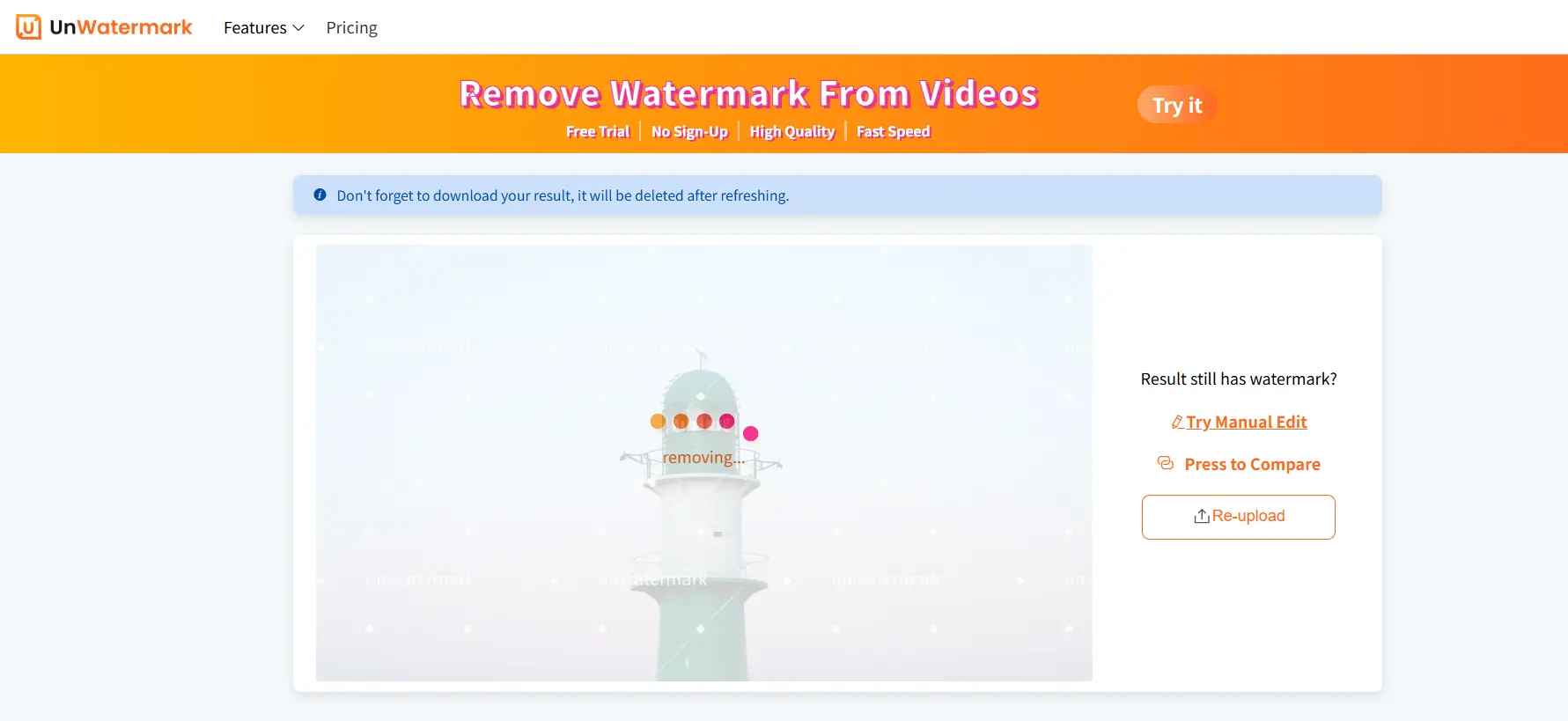
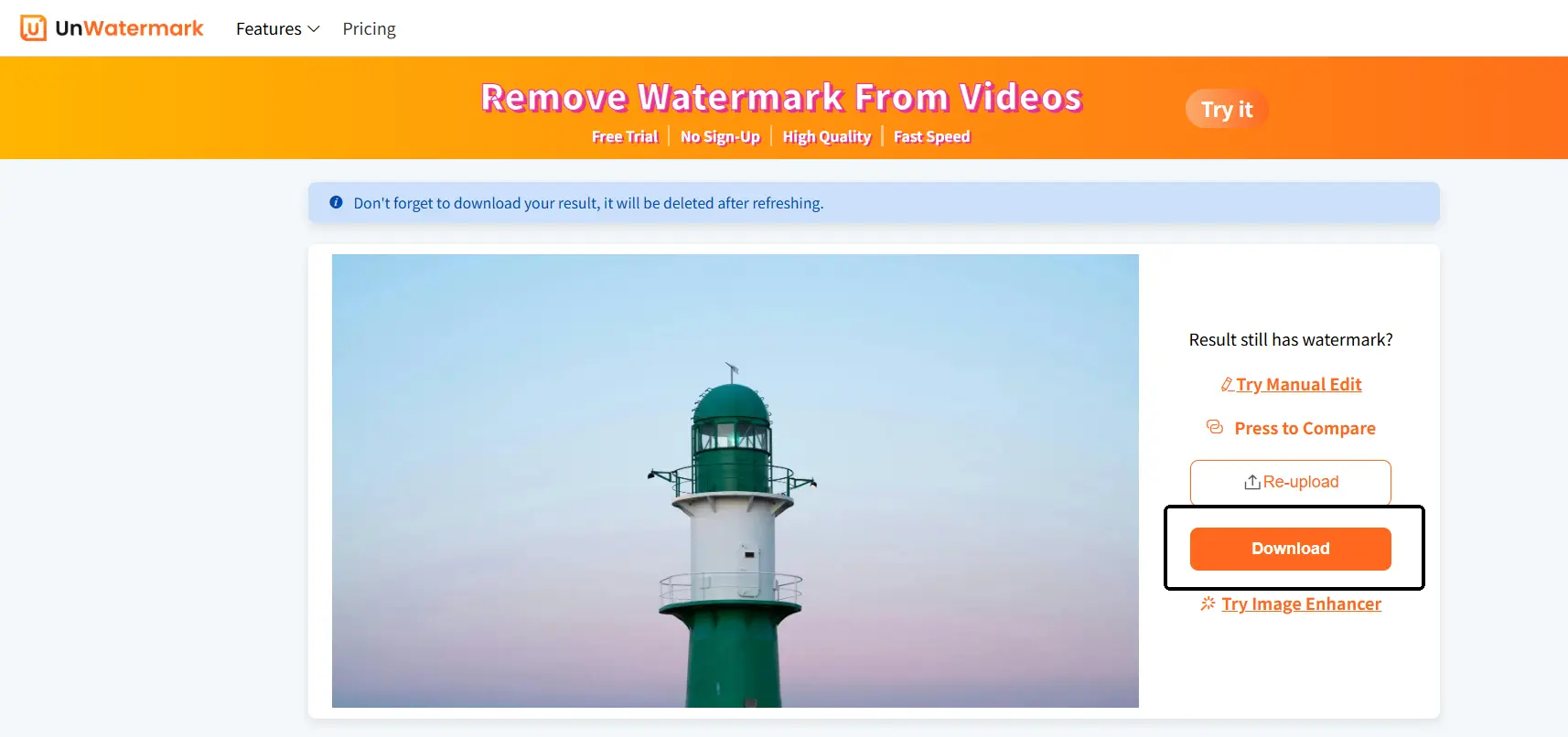
You don’t need Photoshop. You don’t need hours. You don’t even need to find the watermark — the AI takes care of it all.
This is a game-changer for people who want to clean up a lot of images quickly, or just don’t want to deal with complicated software.
Manual Mode — Full Control When You Need It
Sometimes, you want to be in control — and Unwatermark.ai lets you do that too.
In Manual Mode, you can:
🎯 Select and erase specific areas, We tigongle a variety of selection tools, including brushes and box selection tool, box selection tool selection area is larger, you can quickly select the watermark area, convenient and fast. Brush can be refined to depict a smaller area of the picture, you can adjust the size of the brush, better selection of the picture do not want to keep the object.

🖌️ Brush over unwanted objects like text, logos, or emojis, You can zoom in on image details by scrolling the mouse or resizing zoom, or you can click drag and pull the image to make it easier to focus on image details. You can also click earser to clear the excess image selection, we also support revoke, reset and other shortcut operations, for the user is very user-friendly, suitable for users who have higher requirements for image quality!
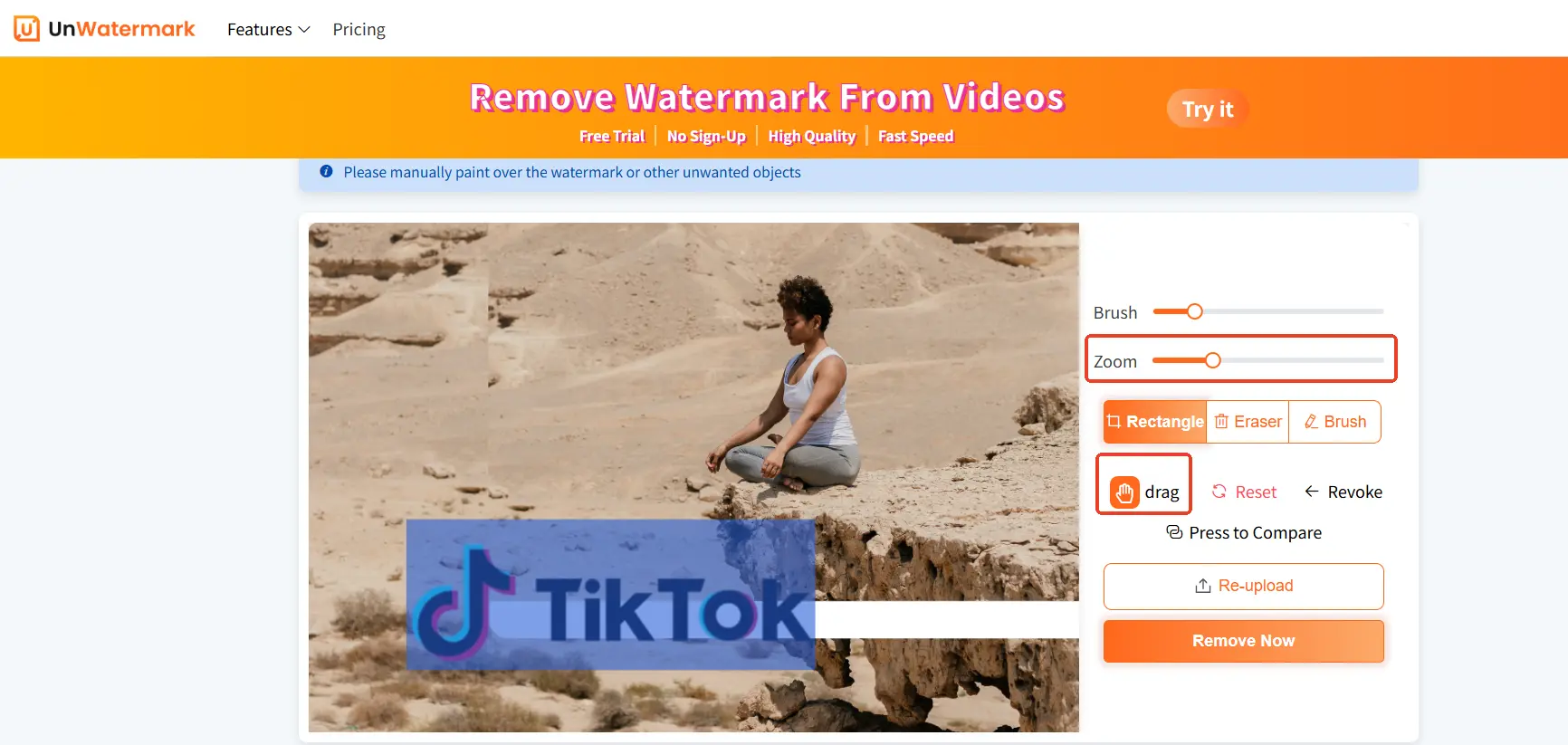
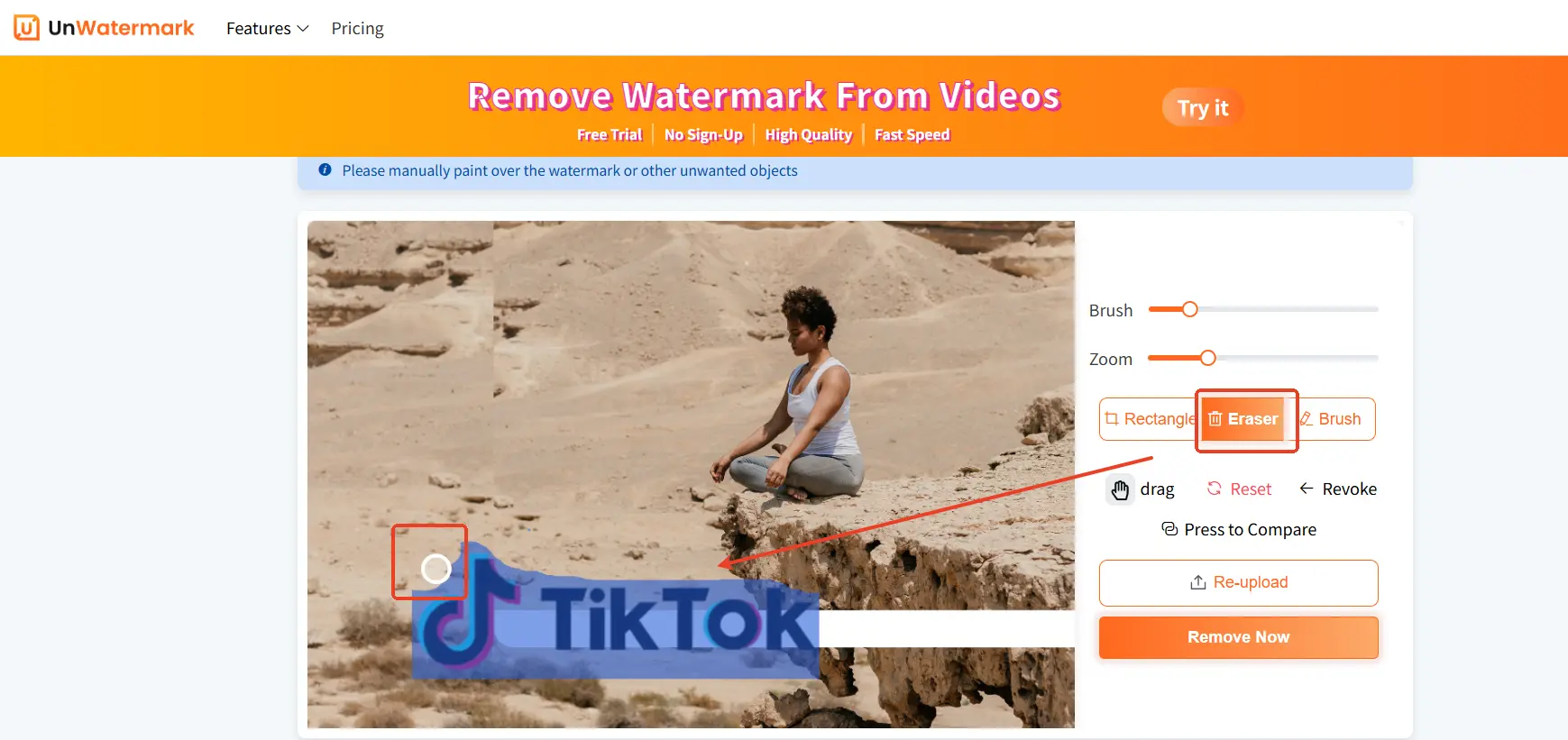
🗑️ Remove elements freely, even if they’re not watermarks , Whether it's a text, emoji or whatever element in the picture, as long as it exists in the picture, you can paint it, our system will recognize the processing and reconstruct the area, so that these elements are away from your eyes and the picture, to give you a satisfactory answer to the processing!
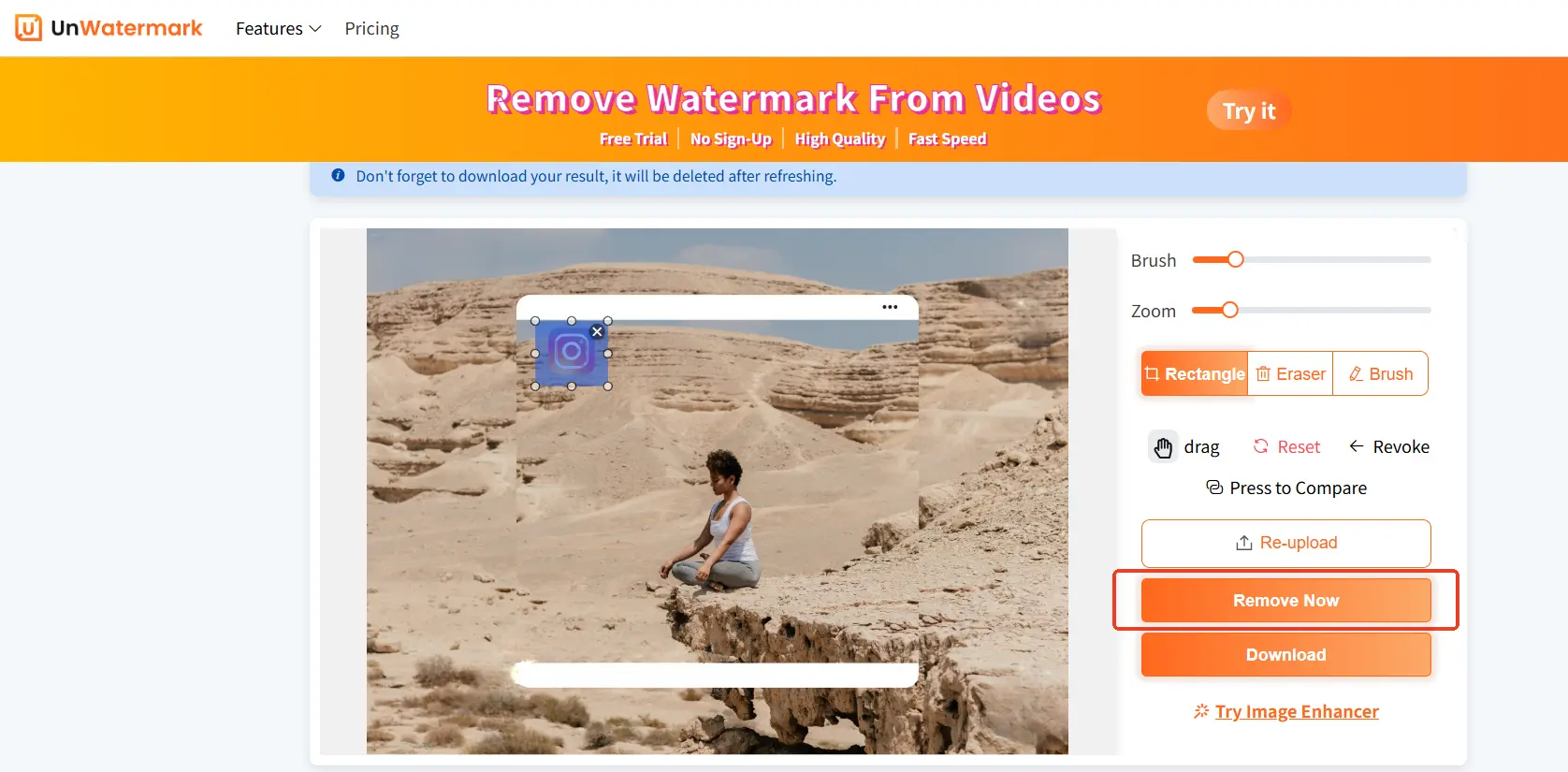
🖼️ Secondary removal for difficult areas ,We support multiple coats, you can build on the processing of the previous image and continue to edit with coats to ensure that watermarks, text, logos, characters, etc. are completely removed from your image!
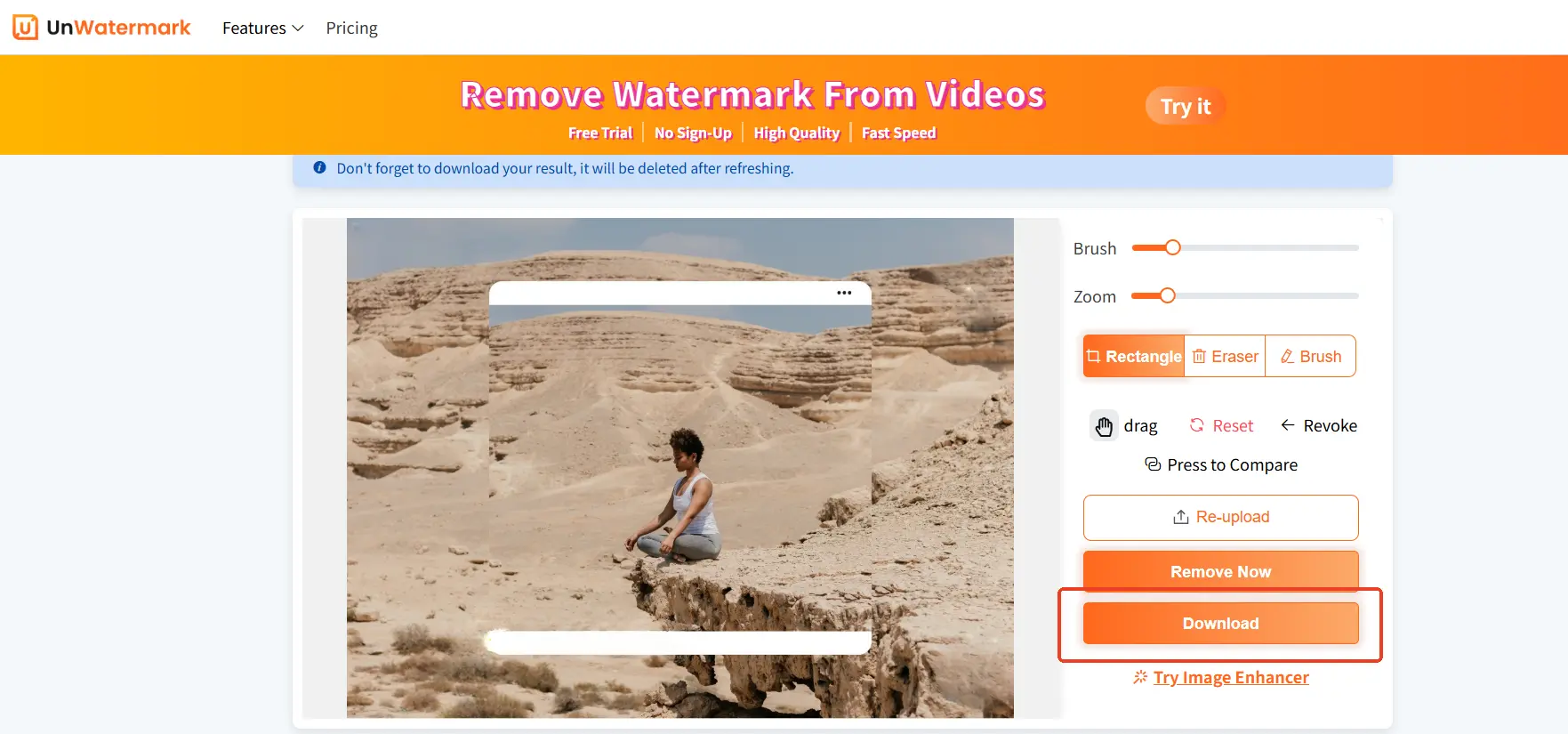
Whether it’s a watermark, an unwanted sticker, or just something in the background you want gone, you can brush over it manually and let the AI clean it up.
This combo of automatic + manual tools makes Unwatermark.ai versatile enough for casual users and perfectionists.
Batch Removal — Clean Dozens of Images at Once
Have a whole folder of images you need to clean up? Unwatermark.ai also supports batch watermark removal .
That means:
- Upload multiple images at once
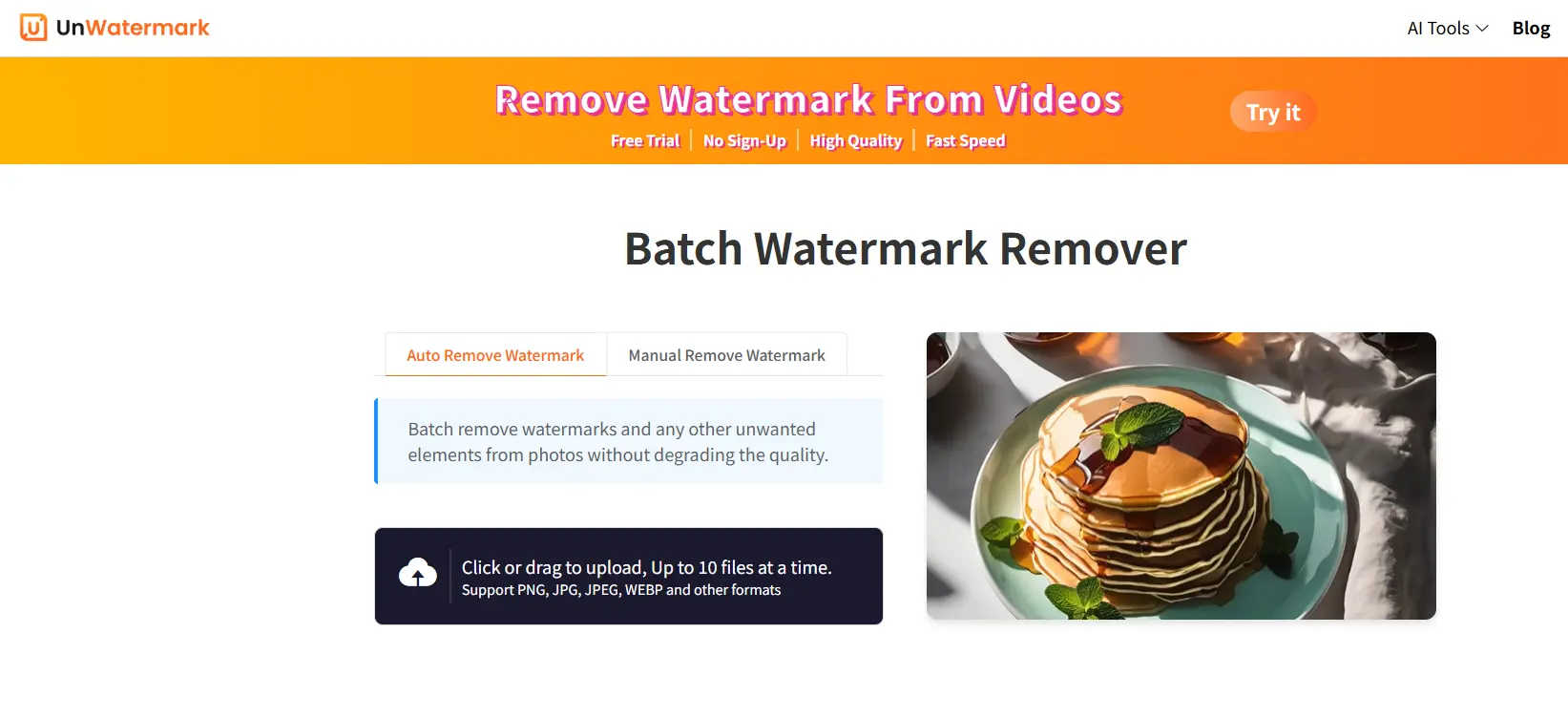
- Let the AI process them in the background
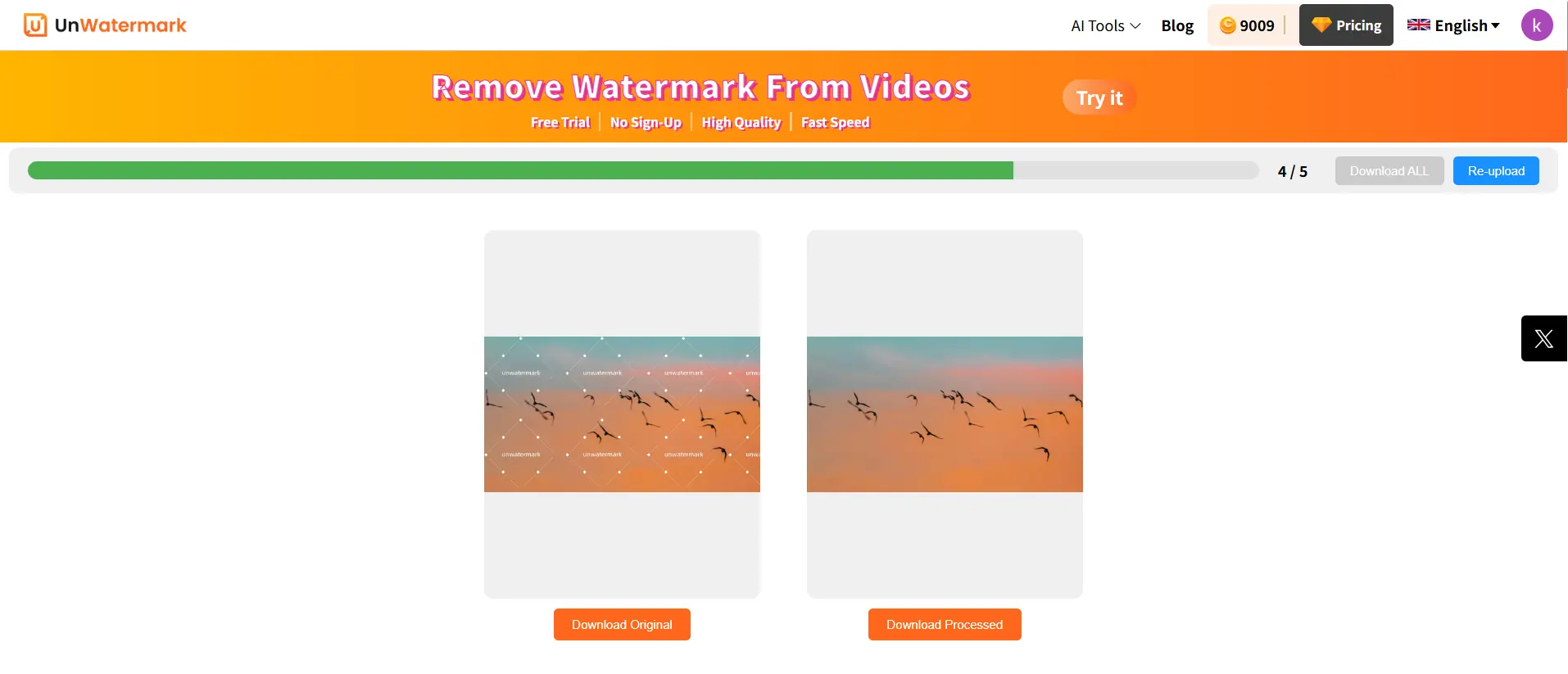
- Download clean results — all in one go
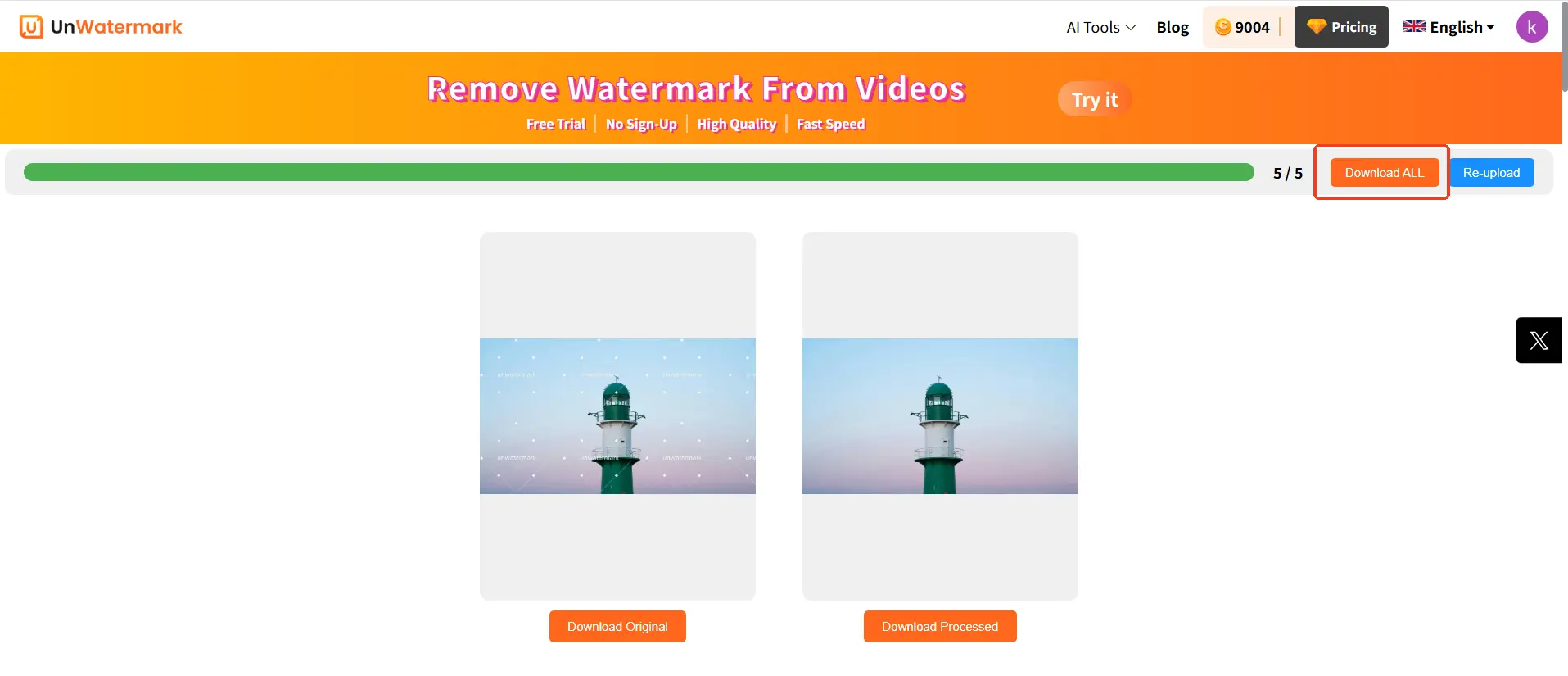
This is especially useful for:
- E-commerce sellers cleaning up product shots
- Photographers or designers working with client files
- Content creators prepping visuals for social media
No more wasting time editing images one by one.
Why Choose AI for Watermark Removal?
Using AI for watermark removal isn’t just convenient — it’s smarter, faster, and more accessible :
- ✅ No technical skills needed — anyone can do it
- ⚡ Instant results — get clean photos in seconds
- 🌟 Higher accuracy — detects watermarks that humans might miss
- ↺ Consistent quality — every image gets the same high-standard treatment
With AI, you don’t need to understand layers, healing brushes, or masks. You just upload and go.
And with Unwatermark.ai’s latest upgrade, the results are so good, it’s hard to tell there was ever a watermark there.
Final Thoughts
Watermarks are meant to protect content — and rightly so. But sometimes, you need to remove them for valid reasons: personal use, presentation cleanup, or recovering an old photo.
With Unwatermark.ai’s advanced AI features, removing watermarks — even difficult ones like full-screen overlays and faint transparent text — is now a quick, intuitive, and professional process.
Whether you want to do it automatically in seconds, or take your time with manual precision, Unwatermark.ai has your back.
If you want to remove watermarks from your videos, Unwatermark.ai can do it easily without damaging or compressing the video quality.
No downloads. No sign-up. No hassle. Just clean photos — fast.
🧩 Frequently Asked Questions (FAQs)
1. Is Unwatermark.ai free to use?
Yes! Unwatermark.ai offers a generous free plan:
- Automatic watermark removal: Up to 3 images per day
- Manual removal mode: Up to 10 images per day
No sign-up or downloads required — just upload and go.
2. What types of watermarks can Unwatermark.ai remove?
Unwatermark.ai is designed to remove a wide variety of watermark types, including:
- Full-screen watermarks
- Semi-transparent or low-opacity overlays
- Repeated or tiled logos
- Text, symbols, emojis, and corner stamps
It handles even difficult, blended watermarks with ease.
3. What’s the difference between automatic and manual removal?
- Automatic Mode: The AI scans the entire image and removes all detected watermarks — perfect for fast, one-click cleaning.
- Manual Mode: You choose what to remove by brushing over specific areas like logos, emojis, or text — ideal for custom edits and precision.
4. Can I use Unwatermark.ai on mobile devices?
Absolutely. Unwatermark.ai is fully web-based and optimized for both desktop and mobile browsers. You can remove watermarks on the go, no app install needed.
5. Will removing a watermark affect image quality?
Thanks to AI-powered inpainting and perceptual optimization, Unwatermark.ai ensures minimal quality loss. The system intelligently reconstructs hidden areas for a natural, high-quality finish — even in complex backgrounds.
6. Can I remove watermarks from multiple images at once?
Yes! Unwatermark.ai supports batch watermark removal. Simply upload multiple images, and let the AI process them in the background — perfect for e-commerce or bulk editing tasks.
7. Is it safe to use? Will my images be stored or shared?
Unwatermark.ai respects your privacy. Uploaded images are processed securely and automatically deleted after a short period. Your data is never shared or stored long-term.
8. What happens if I reach the free limit?
If you exceed the daily free quota (3 automatic and 10 manual removals), you’ll be prompted to wait for the next day’s reset or upgrade to a higher plan for unlimited use.
