The Ultimate Guide to Removing Emojis: Solutions for All Photo Types
Emojis have become a universal language of expression, but when they spill over into our photos, they can sometimes be more of a nuisance than a delight. Whether it's a family portrait obscured by stickers, a pet photo overloaded with playful edits, or a scenic travel picture distracted by unnecessary emojis, removing them is essential to restore the true beauty of your images.
This comprehensive guide explores how to remove emojis from six specific types of photos. We'll cover the best tools, techniques, and tips for each scenario, ensuring your pictures look polished and professional.
Why Removing Emojis Can Transform Your Photos
Enhance the Natural Beauty and Professionalism of Your Images
Removing emojis from photos might seem unnecessary at first glance, but there are several compelling reasons to do so. Emojis can sometimes diminish the impact, aesthetics, or usability of a photo. Let's dive into why you might consider removing them:
Restore the Original Beauty of the Photo: Emojis, while fun, can overshadow the natural elements of a photo, such as a travel photo with a sun emoji in the corner, for instance, can distract from the stunning scenery of a beach or mountain. Removing these additions lets the true essence of the picture shine.
Preserve Emotional Connection: In family or candid photos, emojis might unintentionally cover someone's face or important details, diluting the emotional connection. Imagine a heartfelt family reunion photo with laughing emojis over someone's smile—removing the emojis can restore the warmth of the moment.
Reuse Photos for Different Purposes: Photos with emojis may not fit all contexts. A social media picture filled with playful emojis might not work for a professional portfolio, a formal presentation, or an event invitation. Removing emojis helps you repurpose images for broader or more formal uses, ensuring versatility.
Improve Photo Quality for Printing: Photos with emojis might look fine on digital screens but could appear awkward or pixelated when printed. Removing them ensures high-quality prints that look clean and professional, especially for photo books or framed images.
Enhance Professionalism: Product or business-related photos with emojis might look less credible, reducing their effectiveness in marketing or sales. For instance, a product photo with emojis added for fun can appear unprofessional to potential buyers. Removing them ensures a cleaner and more polished presentation.
Optimize for Social Media and SEO: Removing emojis can improve the way photos are perceived and shared on platforms. Clean, visually striking images often attract more engagement. Additionally, for websites and blogs, photos without emojis might load faster and look more professional, improving their impact on SEO and user experience.
No matter the reason, understanding how to remove emojis effectively is key to getting the best out of your images.
Remove Emojis from Different Types of Photos: Tailored Tips for Every Scenario
Emojis can be a fun way to personalize your photos, but they don't always fit every occasion. Whether you're cleaning up family portraits or professional product shots, removing emojis can restore a photo's natural beauty and make it more versatile. Let's explore six common scenarios where emoji removal can make a significant difference—and how each case calls for a unique approach.
1. Family Photos: Removing Emojis to Restore Authentic Memories
Family photos often capture moments we want to cherish forever. But sometimes, playful additions like emojis can detract from the warmth and authenticity of these images.

- Scenario: Imagine a family reunion photo where someone added laughing emojis on everyone's faces for fun. While it might seem amusing at the moment, these additions can make the photo unsuitable for framing or sharing with extended family.
- Why Remove Emojis? Removing them lets the genuine smiles and emotions of your loved ones shine through, preserving the essence of the moment.
- Pro Tip: Use an emoji remover tool to easily clean up these photos, ensuring the focus stays on the people who matter most.
2. Pet Photos: Showcasing Their Natural Charm Without Emojis
Pets are adorable just as they are, but it's not uncommon to enhance their photos with emojis to reflect their "mood." For instance, you might add heart emojis for a loving look or sunglasses for a "cool" vibe.
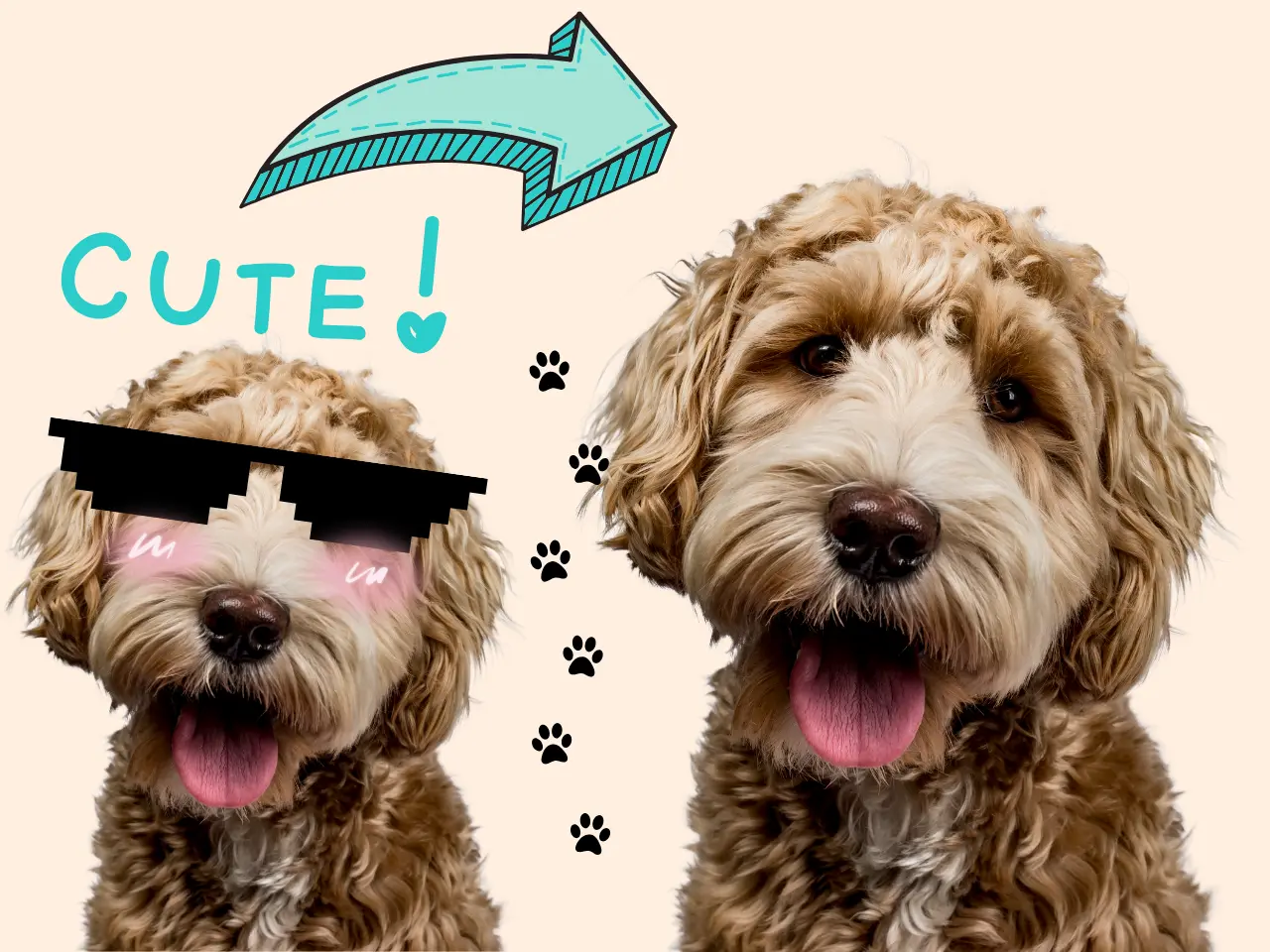
- Scenario: While these edits are fun for social media, emojis can distract from the charm of your furry friend's real expressions.
- Why Remove Emojis? Clearing emojis allows viewers to focus on the pet's unique features, like their soulful eyes or playful antics.
- Pro Tip: After removing emojis, consider framing your pet's photo or sharing it unaltered to capture their true personality.
3. Travel Photos: Clearing Emojis to Highlight Scenic Beauty
Travel photos are meant to evoke memories of breathtaking landscapes, exotic destinations, and once-in-a-lifetime experiences. However, emojis can unintentionally overshadow the beauty of these scenes.
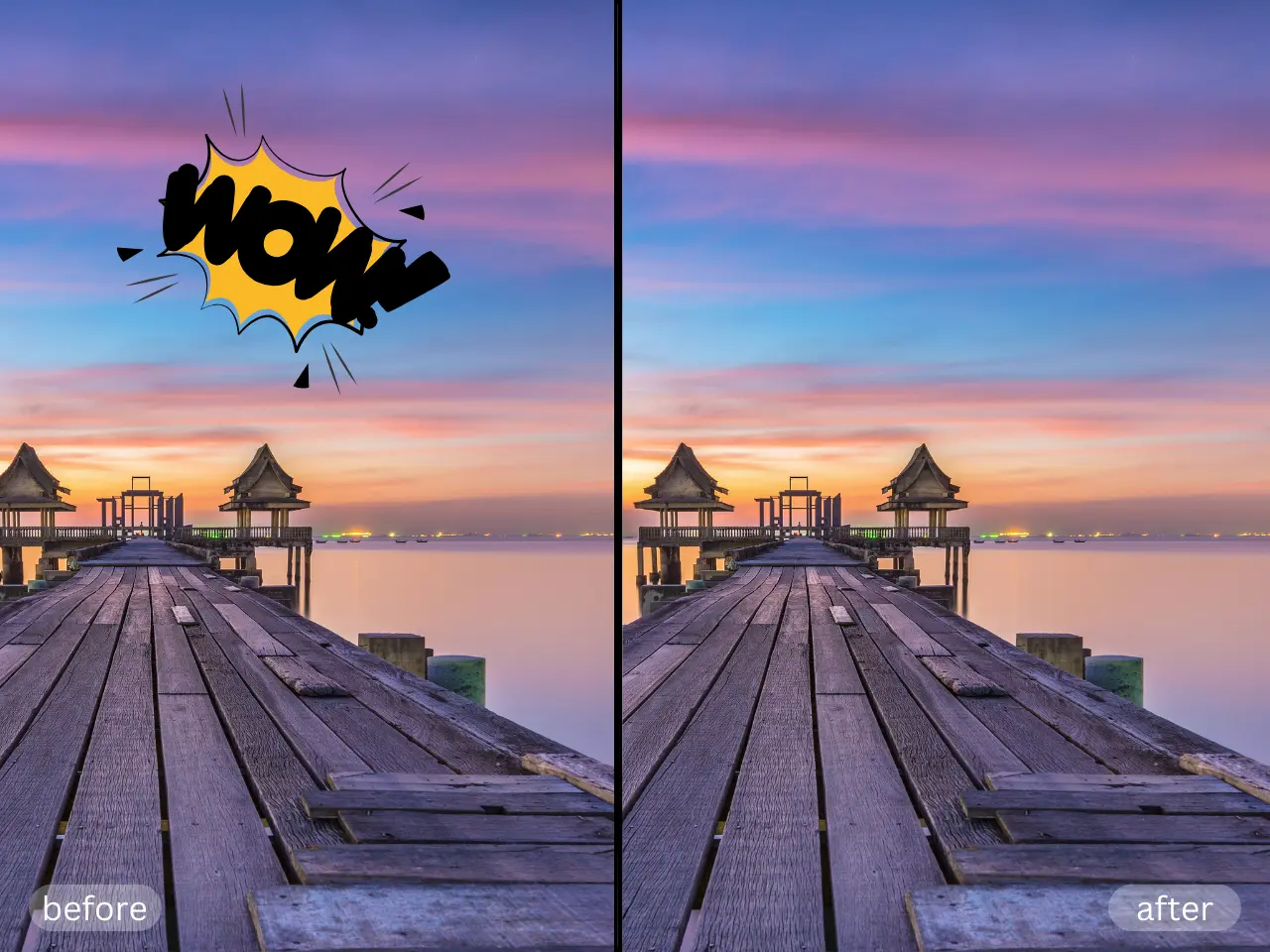
- Scenario: A sunset photo with a random smiley face or amazing text to express your feelings in the corner can make the image look cluttered rather than serene.
- Why Remove Emojis? Removing unnecessary additions helps emphasize the grandeur of the scene and makes the photo perfect for printing, sharing, or setting as a desktop background.
- Pro Tip: To maintain the integrity of your travel memories, avoid editing these photos heavily and focus on keeping them clean and natural.
4. Social Media Images: Removing Emojis for Versatile Use
Social media often encourages playful edits, including emojis, to boost engagement. But not every platform or audience appreciates these embellishments.
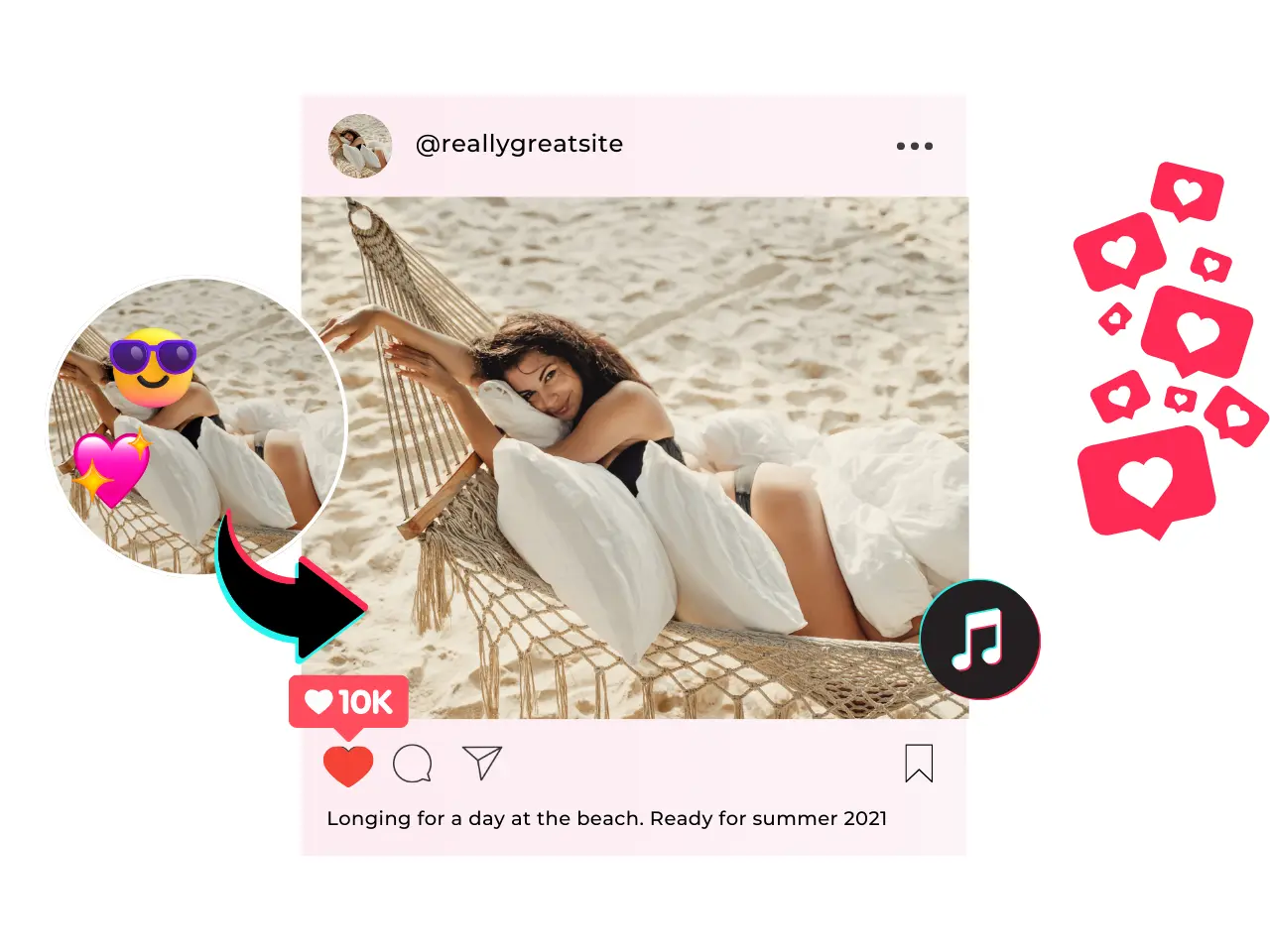
- Scenario: You post a photo with multiple emojis for your personal account, but later realize you want to use the same image for a professional LinkedIn post or your business page.
- Why Remove Emojis? Removing emojis transforms the image into a clean and versatile version that's suitable for various contexts, from formal presentations to public announcements.
- Pro Tip: Always save an unedited version of your photos to avoid re-editing challenges later.
5. Product Photos: Achieving Professionalism by Erasing Emojis
In the world of e-commerce and marketing, product photos are crucial for leaving a lasting impression. However, emojis can sometimes make them look unprofessional.

- Scenario: A store owner adds fun stickers or emojis to product photos for their online shop. While engaging for social media, these additions may turn off buyers seeking a polished and trustworthy brand image.
- Why Remove Emojis? Clean product images convey credibility and help highlight the product's features, making them more appealing to potential customers.
- Pro Tip: Removing emojis from product shots can increase their versatility for advertising and improve buyer trust.
6. Candid Shots: Bringing Back Raw Emotions Without Stickers
Candid shots are all about capturing unplanned, genuine moments. However, it's common for someone to add emojis in a bid to "enhance" the fun.
- Scenario: A spontaneous photo of friends laughing together gets covered with emojis, obscuring the raw joy captured in the moment.
- Why Remove Emojis? Restoring the original photo lets the emotions shine through, making the image more relatable and meaningful.
- Pro Tip: Use an emoji remover to reclaim the photo's natural vibe and let its candid charm speak for itself.
How to Remove Emojis from Your Photos
Once you've identified the type of photo you want to clean up, the next step is finding the right tool for the job. As we've seen, removing emojis from different types of photos can drastically improve their appearance, making them more professional and impactful. The good news is, you don't need complex software or editing skills to achieve this. Unwatermark.AI provides a simple, fast, and completely free solution to remove emojis and other unwanted elements from your images.
Step by Step Guide to Remove Emojis
Step 1: Visit Photo Emoji Remover Website
Open your browser and navigate to the Photo Emoji Remover.
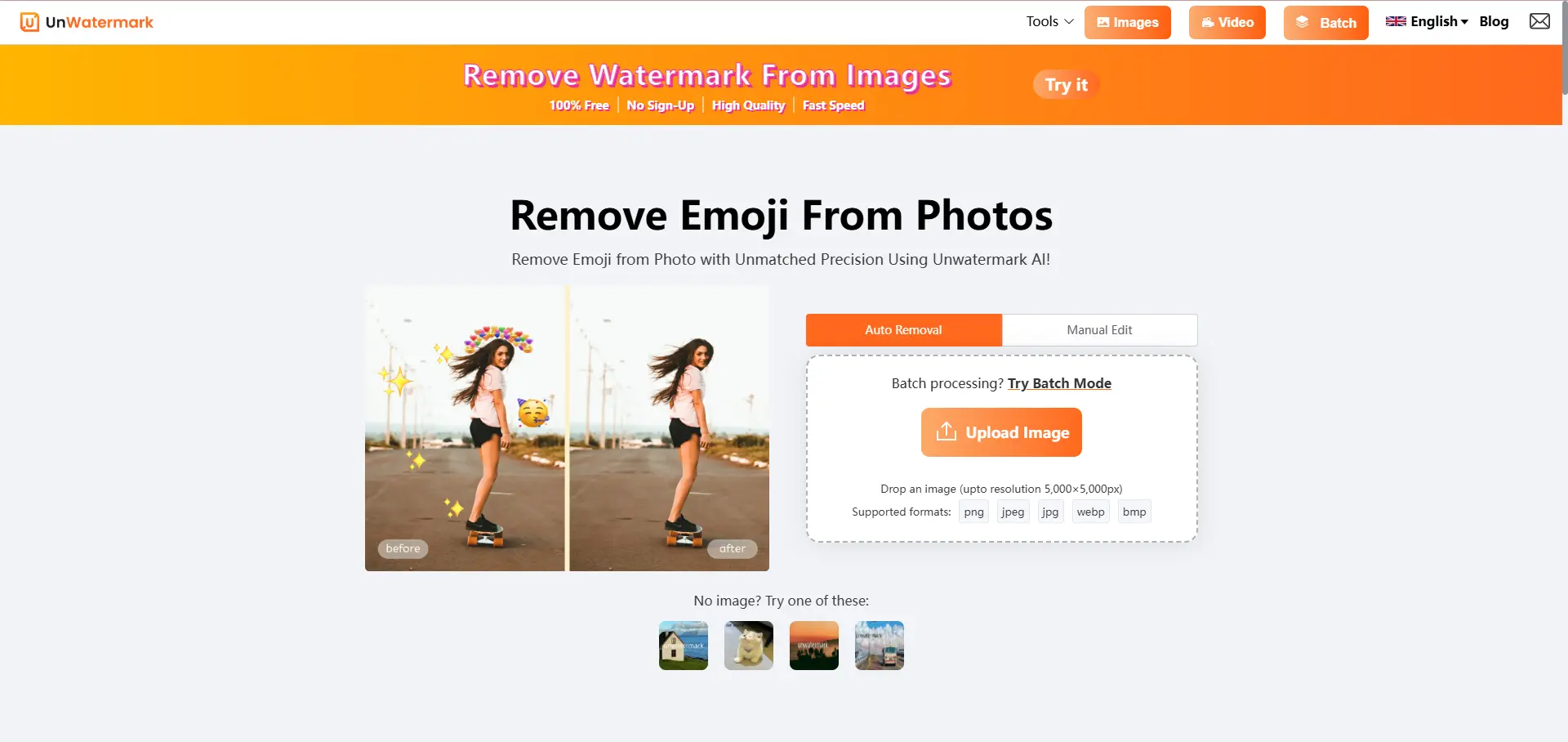
Step 2: Upload Your Photo
Click on the upload button and select the photo with emojis you want to edit. You can drag and drop your image or choose it from your device.
Step 3: Select the Emoji Areas
Use the intuitive selection tool or choose the brush tool to mark the emojis you'd like to remove. The tool allows you to zoom in for precise editing, ensuring no part of your photo is accidentally altered.
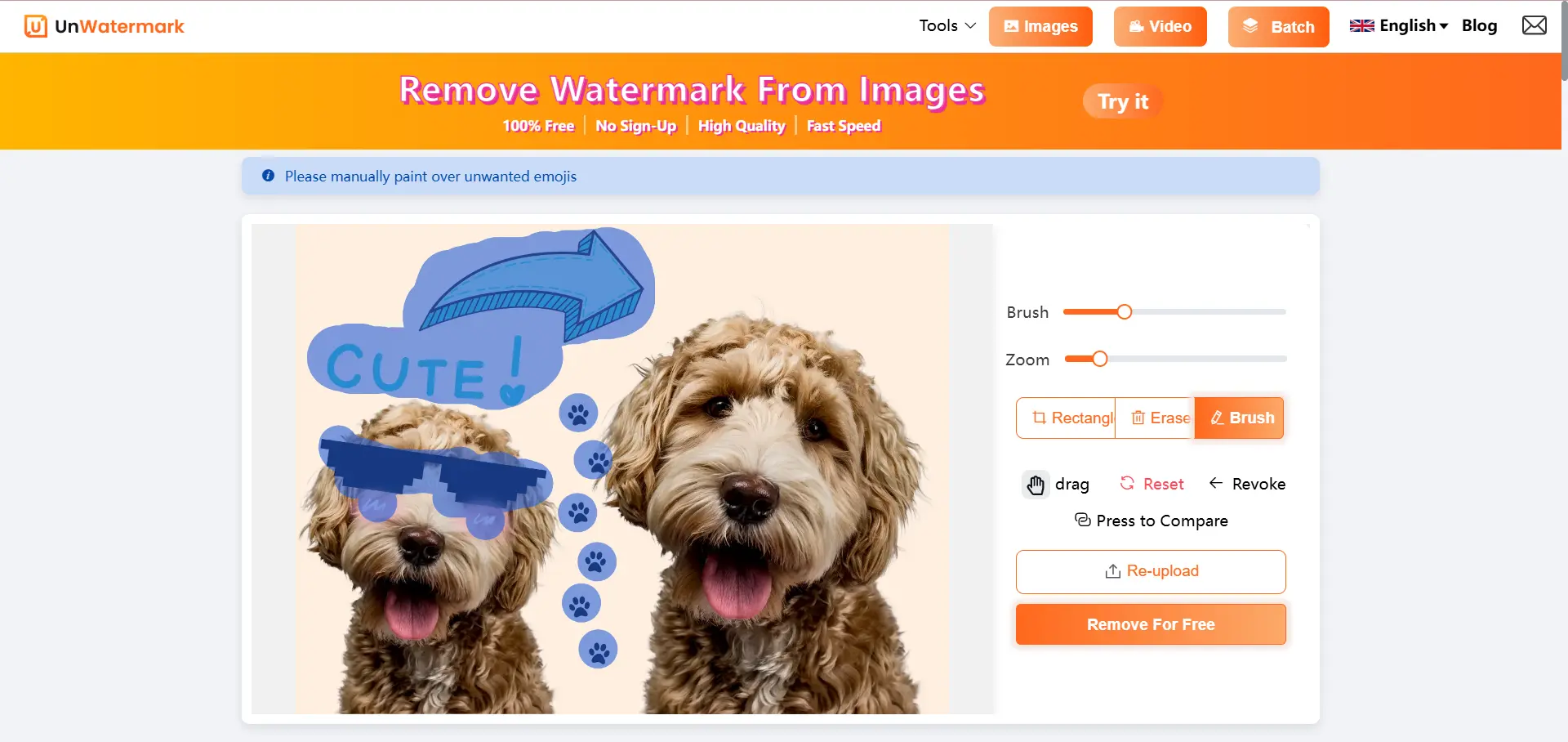
Step 4: Let the AI Do Its Work
Click on the "Remove" button, and the AI-powered technology will seamlessly erase the emojis, blending the surrounding area to maintain the photo's natural look.
Step 5. Preview and Download
Review the edited photo in the preview window. Once you're satisfied with the results, click the "Download" button to save your no-emoji image.

Blurry Images After Emoji Removal? Enhance Images with Ease
Removing emojis can sometimes leave subtle traces or slightly blurred spots, especially in areas where the emojis previously covered intricate details. Alternatively, the original image might lack clarity due to low resolution or poor lighting conditions. In such cases, enhancing the photo's quality becomes essential to ensure it looks flawless and professional.
Restoring these images doesn't have to be a complex task. This is where UnblurImage.AI steps in to make things easy and effective, offering advanced AI-powered solutions for sharpening and upscaling your photos.
Enhance Your Photos by Using Image Enhancer
The image enhancer tool goes beyond simple sharpening. It's designed to identify problem areas in your image and apply targeted improvements that restore clarity without compromising natural aesthetics. Let's explore its capabilities in more depth:
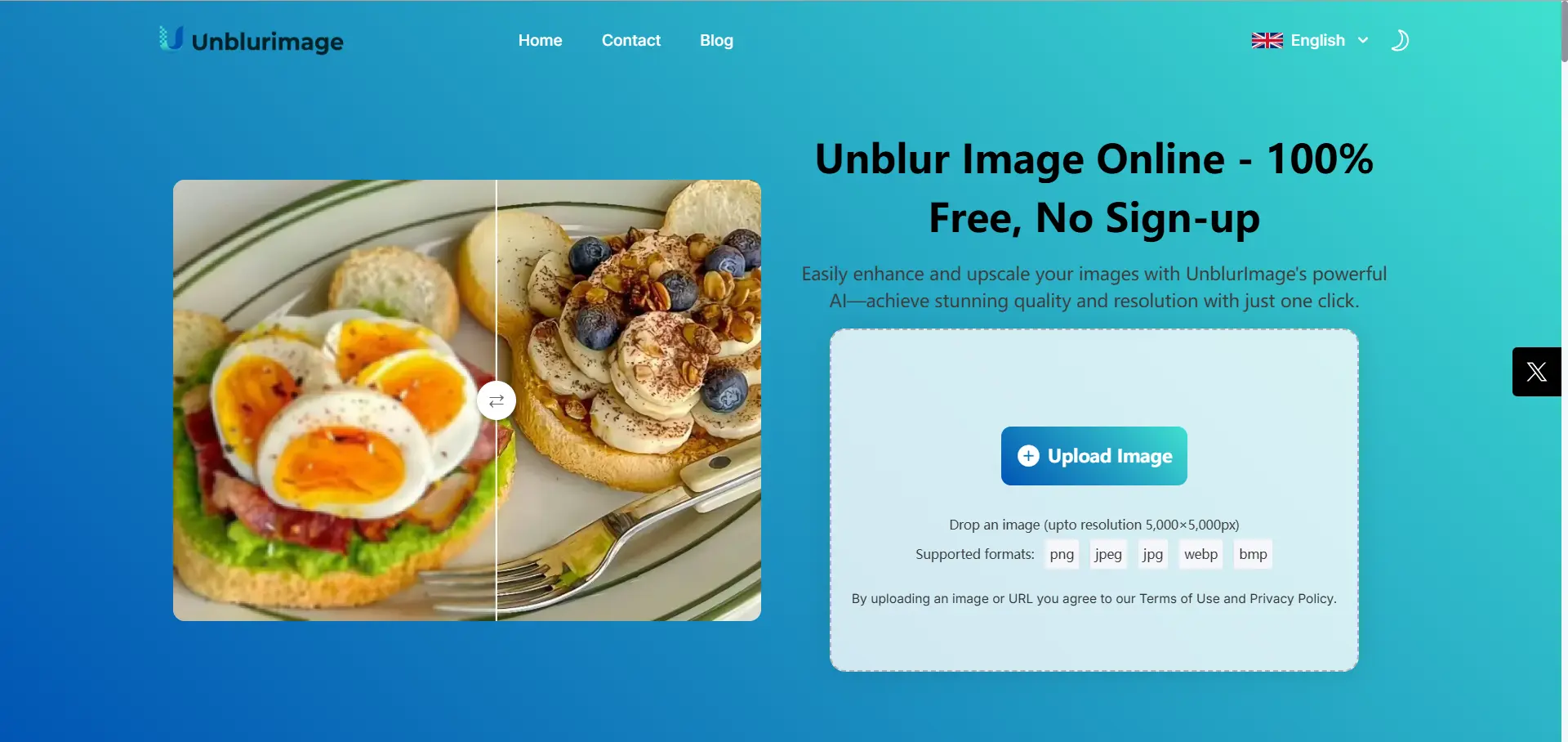
Key Benefits of Using Image Enhancer
Using cutting-edge AI algorithms, the unblur image tool analyzes your photo pixel by pixel. It detects blurriness, noise, and resolution issues, then applies tailored adjustments to restore sharpness and detail. This process is seamless and automatic, requiring no advanced editing skills from the user.
- Precision Sharpening: If your photo includes text, facial details, or intricate patterns, the tool enhances those elements with exceptional accuracy, making every detail stand out.
- Upscale Resolution for Larger Prints: Want to print or display your edited photo in a larger format? You can upscale the resolution, ensuring the image retains high quality even after enlargement.
- Restore Vibrancy: Along with sharpening, the tool enhances colors and textures, breathing life into dull or washed-out images.
- Noise Reduction: For photos taken in low light, noise is a common issue. The best free image enhancer intelligently reduces graininess, making the photo smoother and visually appealing.
How to Combine the Power of Unwatermark.AI and UnblurImage.AI
Editing photos isn't just about solving one problem—it's about achieving a polished, professional finish that looks natural and captivating. By combining Unwatermark.AI for emoji removal and UnblurImage.AI for image enhancement, you unlock a seamless workflow designed for perfection. Here's how these two tools complement each other:
Step 1: Start with Emoji Removal
Emoji Remover excels at removing distracting stickers, emojis, or unwanted overlays while preserving the integrity of your image. Its advanced algorithms ensure no trace of the emoji remains, making your photo appear untouched and authentic.
Step 2: Upscale and Enhance Images with Image Enhancer
Once emojis are removed, the image enhancer tool takes your photo to the next level by addressing any lingering imperfections. From sharpening fine details to enhancing colors and upscaling resolution, this tool breathes life back into your images, ensuring they're ready for any purpose, be it printing or sharing online.
Why Combining AI Tools is the Perfect Solution
When it comes to photo optimization and enhancement, combining specialized AI tools is truly unmatched. Each tool brings its own unique strengths and features, and when used together, they offer an unparalleled solution for refining your photos.
Unwatermark.AI: The Expert in Removing Emojis and Watermarks
- Efficient Removal: Automatically detects and removes emojis, stickers, and watermarks from images with precision.
- User-Friendly: Quick upload and AI-powered removal process; no manual editing needed.
- Clean Results: Delivers a clean, emoji-free image ready for use.
UnblurImage.AI: Enhancing Image Quality and Clarity
- Sharpness and Clarity: Enhances photo sharpness and restores fine details after removing emojis.
- Versatile Enhancements: Improves clarity in portraits, landscapes, and low-resolution images.
- Upscaling: Upscales images to higher resolutions, ideal for professional use.
By combining the strengths of , you get the ultimate toolkit for creating perfect, clear, and professional photos. Whether you're removing emojis or enhancing image quality, these two tools work seamlessly together to elevate your photos and make them stand out in any context.
Conclusion: Reclaim Your Photos from Emojis
Removing emojis from your photos can help restore their true beauty and make them more versatile. Whether it's for a family photo, a pet portrait, or a professional image, Photo Emoji remover offers an easy and effective solution for cleaning up your pictures. And if your image needs additional enhancement, Image Enhancer can restore clarity and resolution, ensuring your photos look as sharp and vibrant as possible.
You can elevate the quality of your photos in just a few simple steps, making them suitable for any use—from personal memories to professional portfolios. Give both tools a try today and start transforming your photos!
