Comprehensive Guide:Remove People from Photo Easily
Perhaps, you know? No longer need to use the complex operation of photoshop to remove people from photo, now many AI photo editing software came into being, remove the people from the image is no longer a difficult thing.
Very often, we go out for a trip and take beautiful photos in a scenic area, but when we go home and open the photos, we find that there are some strangers we don't know in the background, and the appearance of the strangers interferes with the theme of the image. Although we really want to share the beautiful photos with everyone, it's impolite to privately put the photos with unrecognizable characters on the social media platforms, and this may infringe on other people's privacy, and how to remove the characters from the image, which bothers many people, this article comprehensively and specifically describes how to remove people from images and recommends good software, read on carefully.
Remove people from photo with ai
The development of AI technology and the emergence of related products have made a lot of operations easy, before, people may need to learn complex photo editing skills, learn how to use the all-powerful photo editing software photoshop, in order to remove the people from photos, but the innovation of AI technology subverted the need, people only need to use ai remove portrait tool, you can easily remove the characters from photos.
Unwatermark is a sophisticated AI-driven tool designed for the removal of watermarks from images, and it also excels at removing people from photos. This tool provides both automated detection and removal capabilities, ensuring that even the most stubborn people are efficiently dealt with. For situations that require a more nuanced approach, Unwatermark offers a manual brush feature to address complex areas. Retaining the original image quality, this tool is user-friendly and does not demand any specialized skills from the user. It swiftly identifies and eradicates watermarks in a matter of seconds. Additionally, Unwatermark is designed to be compatible with a range of devices, enabling users to improve their photos with speed and convenience. Whether you're a novice or a seasoned user, Unwatermark empowers you to enhance your images without the need for professional expertise.
Remove People from Image with Unwatermark.ai
Unwatermark is a favorite among users because of some of the following features:
User-Friendly Interface
Unwatermark provides a simple and intuitive interface. Users can effortlessly upload and remove people from photo. The clear layout makes it easy for even new users of AI tools to navigate, enhancing the user experience.
High-Quality Results
Advanced AI algorithms are used by Unwatermark to ensure high-quality people removal while preserving the integrity of the original image. Users can expect clean results with maintained detail and clarity.
Fast Processing Speed
With Unwatermark, users can enjoy quick processing times, allowing them to remove people from photos in seconds. It supports one-time removal of characters in multiple images, without the need to repeatedly upload one by one for processing, which greatly saves the user's time! This efficiency is vital for those who require swift solutions without compromising on quality.
Privacy Protection Unwatermark prioritizes user privacy. Uploaded images are securely processed and deleted after use. Users can remove watermarks confidently without worrying about their personal files being stored.
Multi-Format Support The platform supports various image formats such as JPG, PNG, WEBP,HEIC and more. This versatility makes Unwatermark an ideal choice for users wanting to remove watermarks from different image types.
How to Remove People from Photo by Unwatermark.ai
To remove people from photos using unwatermark.ai, follow these steps:
- Upload Your Image: Visit the unwatermark.ai website and choose "manual edit".
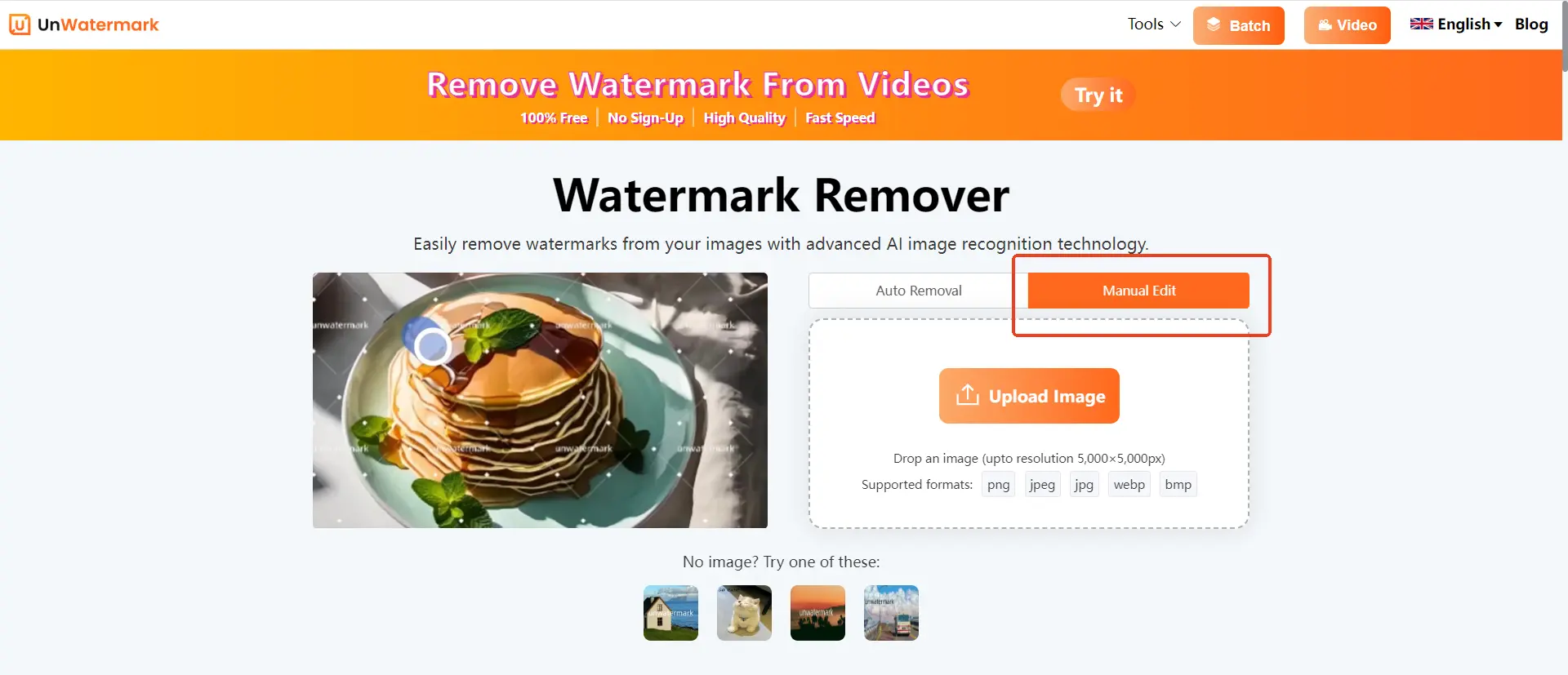
- Select the Area: Use the manual brush tool to select the area of the image where the people you want to remove are located. The AI will process the image and attempt to automatically detect and remove the people within a few seconds.
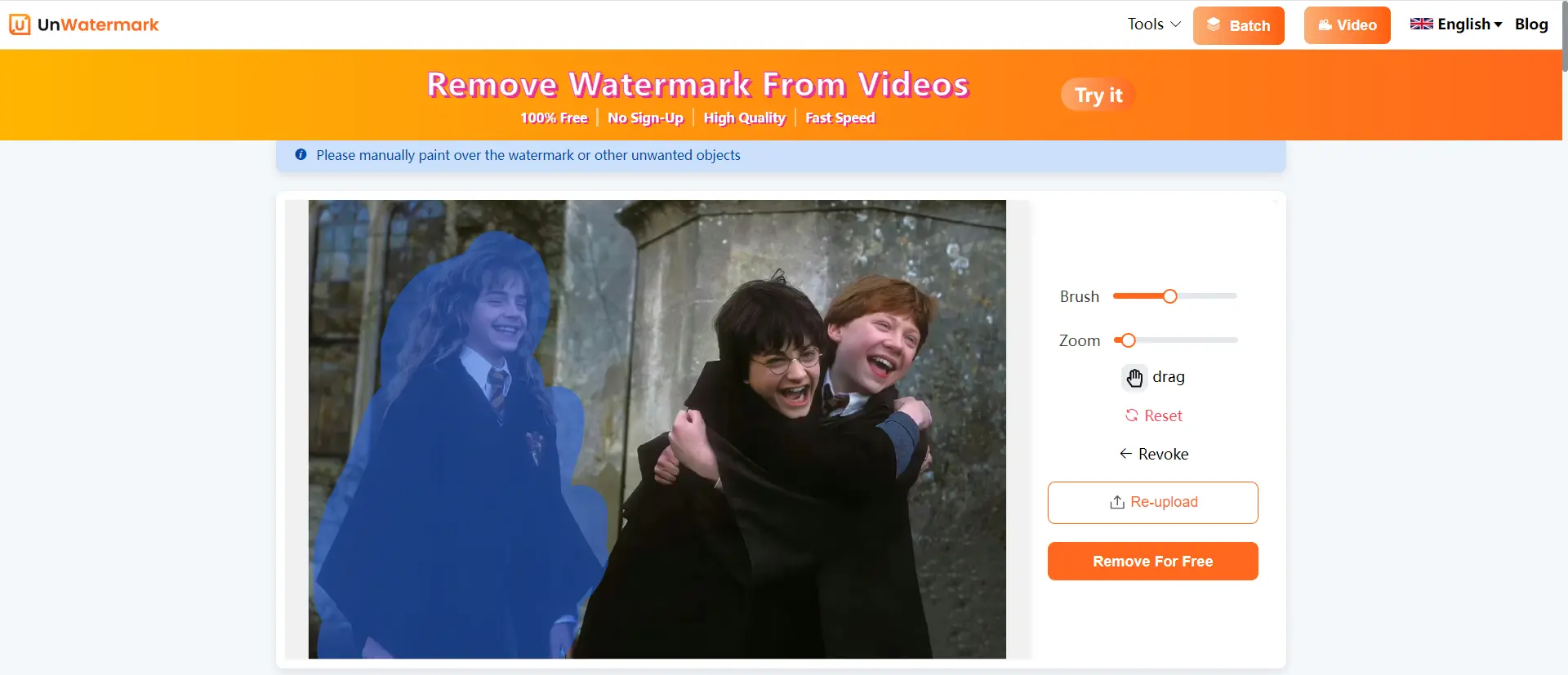
Manual Touch-Up (If Needed): If there are any remaining traces of the people you want to remove, use the manual brush tool to further edit the image. This allows you to precisely indicate any areas that the AI might have missed.
Download the Edited Image: Once you are satisfied with the removal, download the image. The tool maintains the original quality of the image, ensuring that the edited area blends seamlessly with the surroundings.

Unwatermark.ai is designed to be user-friendly, requiring no professional skills to operate. It's compatible with various devices, allowing for quick and easy enhancement of photo effects. The tool is particularly effective at removing watermarks from popular social media platforms like short video platforms, photo sharing platforms, and video hosting services, and it ensures user privacy by not storing any uploaded images or videos . Please remember to respect copyright and obtain proper permissions before removing watermarks from copyrighted content for commercial use.
Top Apps to Remove People From Photos Efforlessly
The convenience of mobile apps for removing unwanted people from photos cannot be overstated. With just a few taps, you can seamlessly edit your images to create the perfect composition. Here, we'll explore top mobile apps that excel at removing people from photos and provide a tutorial on using these apps effectively.
- TouchRetouch: This app is known for its object-aware retouching feature that allows you to edit out objects close to other items efficiently. It's designed to avoid smears of content near edges, ensuring a seamless blend of the retouched area with the surrounding background. TouchRetouch also offers flexible line removal and smart mesh removal, making it a powerful tool for quick fixes.
Here is the step to remove people from photo by TouchRetouch:
- Download and open the TouchRetouch app on your mobile device.
- Import the photo you wish to edit.
- Choose the 'Object Removal' tool, which combines the previous 'Delete Object' and 'Quick Repair' functions.
- For small, simple objects, use the automatic mode for quick removal. For more complex objects or those with intricate edges, switch to manual mode.
- Use the brush or lasso tool to select the area you want to remove. The app will process and remove the selected area, filling it with the surrounding background.
- If needed, use the manual retouching tool to fine-tune the area.
- Save or export your edited photo.
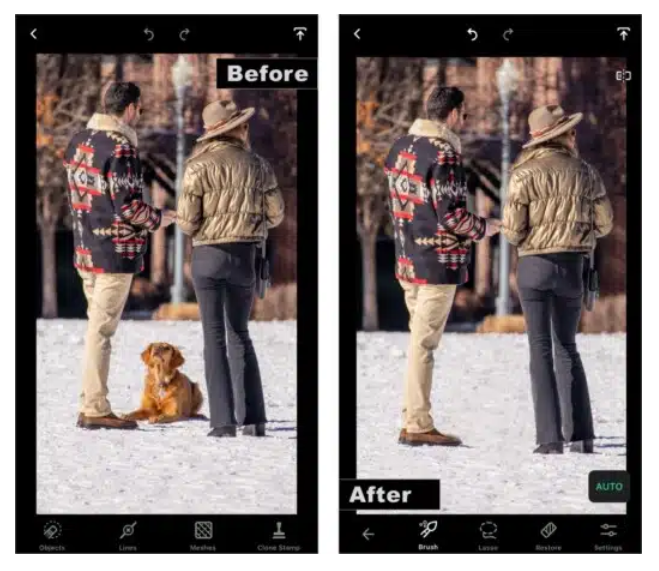
Pros:
- Effective object removal with minimal traces.
- User-friendly interface with a focus on detail.
- Offers advanced tools like object-aware retouching and smart mesh removal.
Cons:
- May require a learning curve for users not familiar with photo editing apps.
- Some advanced features might be limited on certain devices or require in-app purchases.
- Snapseed: Developed by Google, Snapseed is a comprehensive photo editing tool that includes a healing tool which can be used to remove unwanted objects or people from photos. It also offers a range of other editing options, allowing you to adjust the details, crop, and apply various filters to your images.
The steps of removing people from photo by Snapseed is easy:
- Download and open the Snapseed app.
- Import the photo with the unwanted people or objects.
- Select the 'Healing' tool, which is similar to the clone stamp tool in other photo editing software.
- Use your finger to paint over the area you want to remove. Snapseed will automatically sample the surrounding area and replace the unwanted object with a similar texture.
- Adjust the brush size as needed to cover larger areas or to target smaller details.
- Once you're satisfied with the result, save your edited photo.
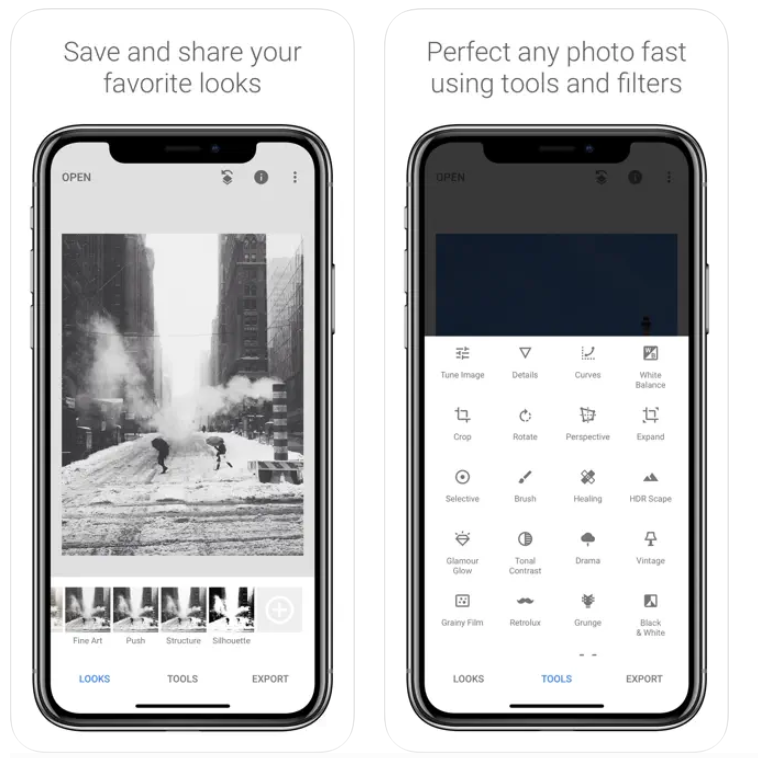
Pros:
- Comprehensive photo editing features beyond just removing objects.
- Intuitive interface that's easy for beginners to navigate.
- Free to use with no hidden costs.
Cons:
- The healing tool might not always produce perfect results and may require manual touch-ups.
- Limited in the extent of object removal compared to specialized apps like TouchRetouch.
- Photoleap: Formerly known as Enlight Photofox, is a feature-rich app that can help you remove people from your photos with its Healing Brush and Patch tool. It offers normal blending mode or creative blending modes for the best effects. This app also provides the option to cut and paste parts of your image, choose from various brushes, shades, special effects, and fonts. Photoleap makes the process of removing people from photos simple and enjoyable.
To remove people from an image using Photoleap, follow these simple steps:
- Launch Photoleap and select the photo you want to edit from your gallery.
- In the bottom menu, scroll to find the "Heal" tool, then choose the "Vanish" option.
- Pinch to zoom in on the area where the unwanted person is located for a more precise edit.
- Use your finger to swipe over the person you want to remove. Photoleap's AI will automatically fill in the area with surrounding pixels, making it look seamless.
- If necessary, use the "Restore" tool to revert any areas you want to keep, or the "Patch" tool to cover the area with a matching part of the photo for better blending.
- Once you are satisfied with the edits, save your image to your device.
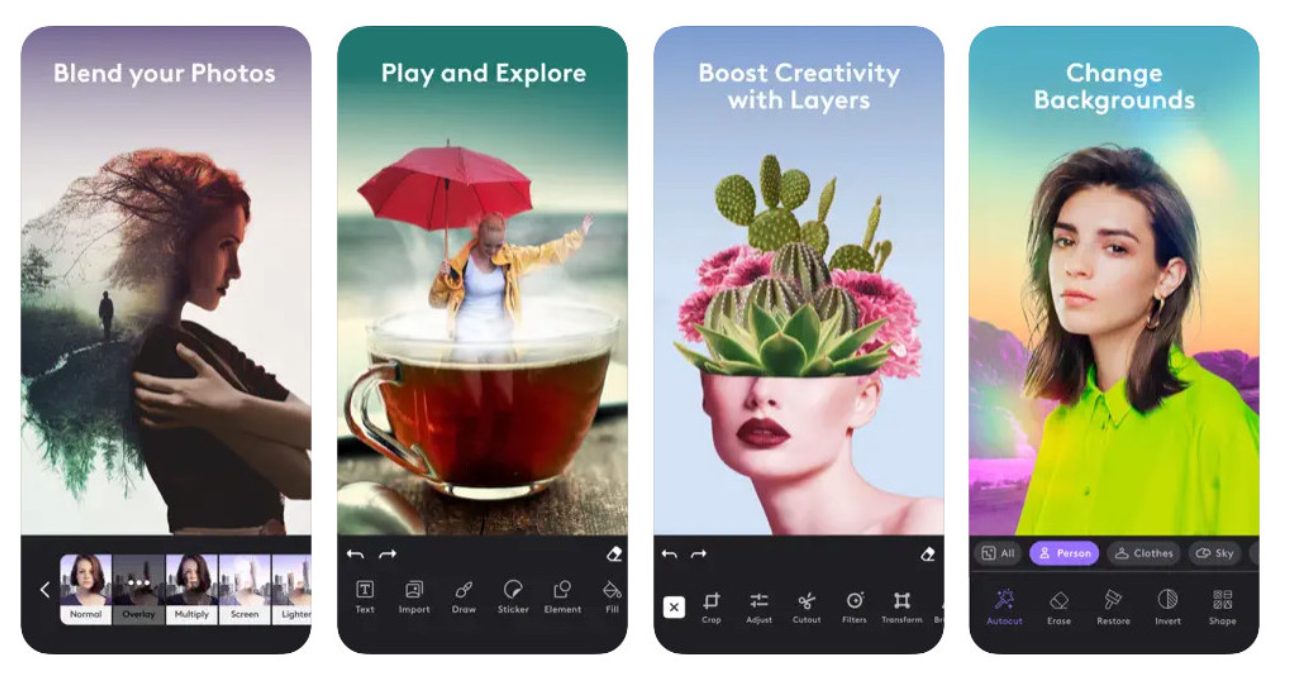
Pros:
- Offers a variety of tools for both object removal and creative editing.
- Provides non-destructive editing with layer support.
- Available on both Android and iOS platforms.
Cons:
- The free version may have limitations; a subscription is required for full access.
- The interface might be overwhelming for users new to photo editing.
- Picsart: A multifunctional platform designed for editing photos and videos, enhancing them in various ways. It has earned a stellar reputation in the tech industry and has been dubbed a "tech unicorn" by Forbes. As of 2022, Picsart ventured into the realm of artificial intelligence, introducing an impressive array of nearly a dozen generative AI tools. These tools empower users to easily create and enhance images, videos, craft text, design logos, and more.
**Follow the steps below to remove people from your image. **
- Launch the Picsart app on your mobile device.
- Tap the "+" button at the bottom to select the photo you want to edit from your gallery.
- Locate and choose the "Remove" tool in the editing toolbar. This is usually represented by an eraser icon labeled "Remove" or "Healing."
- Use the tool to paint over or encircle the people you want to remove from the photo. Make sure to accurately cover the areas you want to eliminate.
- After marking, tap the "Remove" button, and Picsart will automatically recognize and remove the selected individuals.
- Once you are satisfied with the result, save the edited photo to your device.
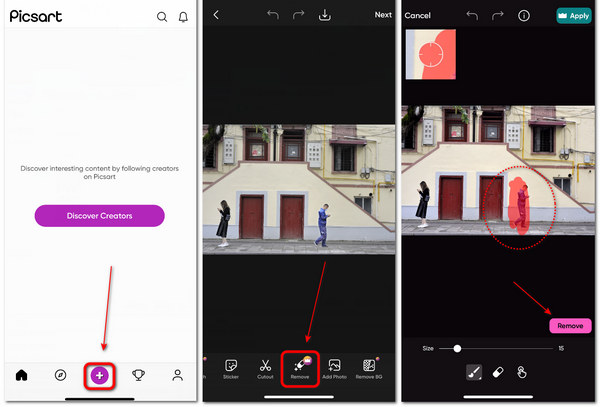
Pros:
- Picsart offers a user-friendly interface that makes it easy for both beginners and experienced users.
- The AI-powered removal tool quickly analyzes and removes unwanted objects or people while maintaining the integrity of the image.
- Picsart provides a wide range of additional editing tools, allowing for comprehensive photo enhancement.
Cons:
- For advanced features, including high-resolution saves, a subscription to Picsart Plus or Pro may be required.
- The free version may include watermarks on edited images, which can be removed with a subscription.
By using these mobile apps, you can transform your photos with ease, removing any unwanted elements and creating images that reflect your vision. Whether you're a professional photographer or simply someone who wants to improve their photos, these apps are invaluable tools for any mobile device.
However, while these programs are great, they all require you to download an app in order to use them, and these apps take up memory on your phone, and some people have less available memory on their phones or simply don't like to download apps, and the Remove Characters from Pictures method above won't be practical enough for them.
So, is there any way to remove people from photos using your phone without downloading an app? Of course, there are, the following two recommended directly through the web page can use the software, solve you don't want to download the app trouble!
How to Remove People from Photo on Iphone Easily Without App
If you're looking to remove people from your photos on your iPhone without downloading an app, there are several web-based AI tools you can use. Here are a few recommendations:
If you're looking to remove people from your photos on your iPhone without downloading an app, there are several web-based AI tools you can use. Here are a few recommendations:
Pixelcut: This online tool uses AI to help you remove unwanted people from your photos quickly and easily. You can upload your image, highlight the people you want to remove, and the AI will replace the highlighted area with what it calculates to be the background. It's free and quick to use, and it's trusted by millions of users.
Photoroom: Photoroom offers a free online tool that not only removes people but can also eliminate objects, text, or watermarks. It's easy to use; you simply paint over the unwanted elements, and the AI does the rest. The result is a clean image with no traces of the removed objects.
Unwatermark: Unwatermark supports multi-device web use, no need to download the app, no need to log in, no matter what kind of browser, just open the unwatermark web site, you can use free to remove watermarks, remove the people in the image, as well as do not want to keep the items and other functions, free and convenient!
To use these tools, you'll need to access them through your iPhone's web browser, upload your photo, and then follow the on-screen instructions to remove the people you don't want in your images. It's as simple as that!
Conclusion
From the simplicity of web-based AI tools like unwatermark.ai to the advanced features of mobile apps such as Picsart and Photoleap, you have a variety of options at your fingertips. These tools not only save you time but also allow you to focus on the creative aspects of photography, without the distractions of unwanted elements.The journey to mastering photo editing is one of exploration and creativity. Embrace the tools available to you, and let your imagination run wild. With the right techniques and a little patience, you'll be able to create stunning, people-free photos in no time. Happy editing!
