Remove Proof from Photo Without Blur – Clean Images Instantly with AI
Ever found a perfect photo—except it’s covered in a glaring "proof" watermark? Whether you’re a content creator, photographer, or online seller, knowing how to remove proof from photo without blur can make or break the visual impact of your work. While there are plenty of tools that promise results, many end up smudging or distorting the image. That’s where smart AI-powered solutions come in.
In this blog, we’ll explore why it's essential to remove proof from photo without blur, how traditional methods fall short, and how Unwatermark.ai offers a better, cleaner solution.
What Does “Remove Proof from Photo” Mean in 2025?
In 2025, "proof" in photos refers to a wide variety of watermark-like overlays added to protect content, signal licensing status, or prevent unauthorized use. These include:
- Copyright Watermarks: Text or logos indicating ownership.
- Transparent “Proof” Texts: Often used in preview images or sample downloads.
- Digital Stamps or Seals: Applied by stock photo agencies or photographers.
- Logo Overlays: Branding from stock sites or mockup platforms.
- Time or Metadata Stamps: Often from surveillance or scanned documents.
Types of Proof Marks and Their Removal Challenges
The term “proof” in photos encompasses various watermark-like overlays used to protect content, indicate licensing status, or prevent unauthorized use. These include visible watermarks, transparent texts, digital stamps, logo overlays, and time or metadata stamps.
Each type of proof mark presents unique challenges. Simpler marks like low-opacity text or isolated logos can often be removed relatively easily. However, complex overlays spanning textured areas—such as faces, fabrics, or gradients—are best handled using AI-based inpainting tools. Tools like Unwatermark.ai excel in these scenarios, providing clean results without blurring or compromising image quality.
| Proof Type | Description | Removal Difficulty | Recommended Method |
|---|---|---|---|
| Visible Watermarks | Text or logos prominently displayed on images | Moderate | AI inpainting tools like Unwatermark.ai |
| Transparent “Proof” Texts | Semi-transparent overlays indicating sample or preview status | Moderate | AI-based removal tools |
| Digital Stamps or Seals | Marks from stock agencies or photographers | High | Advanced AI tools with semantic understanding |
| Logo Overlays | Branding elements from stock sites or mockup platforms | High | AI-powered tools capable of handling complex backgrounds |
| Time or Metadata Stamps | Timestamps or data from surveillance or scanned documents | Low | Cropping or AI inpainting, depending on placement |
Why Traditional Methods Fail to Remove Proof Without Blur
Before AI-powered tools like Unwatermark.ai, people relied on traditional methods to remove proof marks from photos. Let’s take a closer look at some of these methods and understand why they often fall short—especially when your goal is to remove proof from photo without blur.
1. Blurring Tools
Many free apps and editing software offer blur or smudge tools to hide unwanted marks. These tools work by distorting the pixels in the selected area. While they might obscure the proof text or logo, they inevitably introduce visible patches of blur, resulting in inconsistent image quality.
- Pros: Quick and easy.
- Cons: Leaves blurry spots, reduces sharpness, and looks unprofessional.
2. Clone Stamp & Healing Brush (e.g., in Photoshop)
These tools allow users to copy pixels from a nearby area to cover up the proof mark. In skilled hands, this can produce decent results—but the process is time-consuming and heavily dependent on user experience.
- Pros: More accurate than blur; can blend small areas well.
- Cons: Requires manual effort, editing skills, and still risks texture mismatches.
3. Cropping the Image
Sometimes the easiest route is to crop out the watermarked area altogether. While this method removes the visible proof without introducing blur, it often compromises the image’s composition.
- Pros: Fast and simple.
- Cons: Loses visual content; not ideal for images where proof is centered or widespread.
4. Content-Aware Fill (in Adobe Tools)
Adobe’s content-aware fill can auto-generate surrounding pixels to replace the removed watermark. However, this tool isn't foolproof—it struggles with complex backgrounds and often leaves artifacts or ghosting.
- Pros: Smart assistance.
- Cons: Still needs user correction and may result in obvious edits.
All these traditional techniques share a major weakness: they either blur the photo, require extensive manual work, or produce inconsistent results. That’s why so many people search for a way to remove proof from photo without blur—and why AI-based tools like Unwatermark.ai are game-changers.
Many people attempt to remove proof from photos using blur tools, clone stamping in Photoshop, or by cropping the image. The result? Loss of details, uneven patches, and an overall amateurish look.
Blur tools might hide the watermark, but they also create soft, fuzzy areas that scream “edited.” Clone tools require manual precision and time. Cropping often means cutting out essential parts of the image.
In short, traditional methods compromise either quality or composition. And that’s not what we want when trying to remove proof from photo without blur.
The Smart Solution: Use Unwatermark.ai to Remove Proof from Photo Without Blur
The term “proof” in photos often refers to watermarks or sample labels added to prevent unauthorized use. Photographers and stock platforms use them to protect their work before purchase. But what if you’ve legally acquired a photo or are simply trying to present your project without distractions?
Removing these proof marks without blur is now a necessity—not just a preference. It’s about preserving quality, maintaining professionalism, and ensuring every image you share looks clean and polished.
Unwatermark.ai is designed to do one thing better than any other tool: remove proof from photo without blur or distortion, while ensuring the highest level of image clarity and detail preservation.
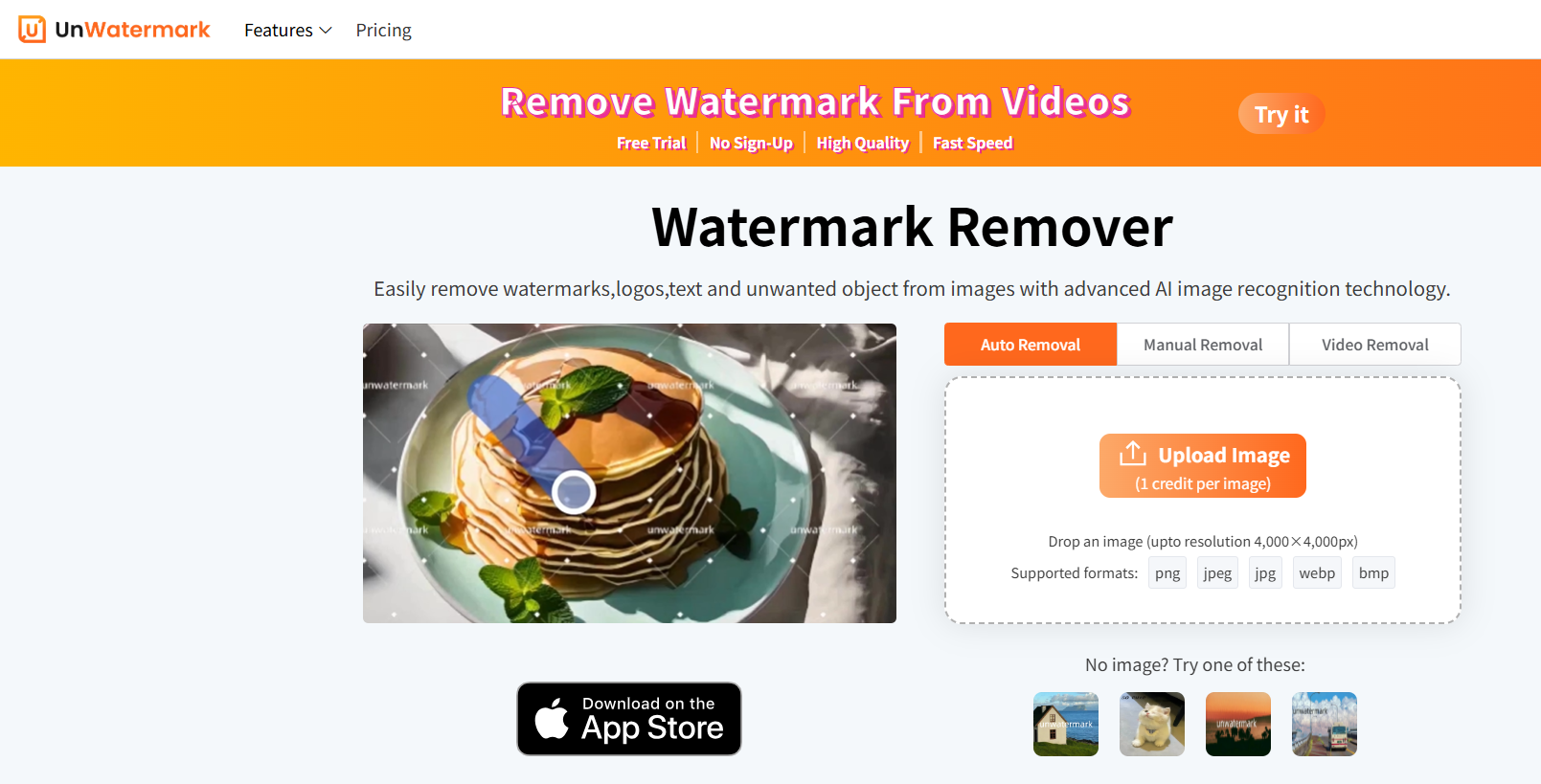
Unwatermark.ai uses advanced AI-powered image inpainting algorithms that work intelligently across a wide range of image types—including portraits, landscapes, product photos, screenshots, scanned documents, and digital mockups. Whether you're dealing with prominent watermarks, semi-transparent logos, copyright stamps, or faint "proof" texts, Unwatermark.ai can handle them all without leaving traces.
It excels at removing:
- Visible or transparent watermarks
- Stamped or embedded logos
- Low-opacity proof texts
- Seals or imprints over key visual elements
What makes it even more powerful is its batch processing capability—allowing users to upload and clean multiple images at once. This makes it ideal for photographers, designers, marketers, or sellers dealing with high volumes of content.
Speed and quality go hand in hand: most photos are processed within seconds, and the output maintains original resolution with natural-looking restoration. No blur, no pixelation, and no patchy edits—just seamless, high-quality results that are ready for publishing or use anywhere online.
Powered by advanced AI and image inpainting algorithms, it identifies the watermark or proof stamp and seamlessly replaces it with a clean background. Unlike manual editing tools, Unwatermark.ai doesn’t just cover up the proof—it reconstructs what was underneath.
Key Features of Unwatermark.ai:
- No Blur, No Loss: Keeps the image sharp and professional.
- AI-Powered Restoration: Learns the image context and fills in missing pixels naturally.
- Web-Based Simplicity: No app downloads, no technical expertise needed.
- Fast & Free: Get results in seconds with no sign-up.
- Supports All Devices: Use on phone, tablet, or desktop effortlessly.
How to Remove Proof from Photo Without Blur Using Unwatermark.ai
We offer two efficient methods to help you remove proof watermarks from your images—Automatic Removal and Manual Removal—so you can choose the best fit for your needs.
1. Automatic Proof Removal
Fast. Seamless. Zero effort.
Just upload your image, and our AI will automatically detect and remove all “proof” watermarks—no clicks or extra steps needed.
- ✔️ No manual work required
- ✔️ Smart AI auto-detection
- ✔️ Works on multiple watermarks at once
- ✔️ Smooth, natural results in seconds
Whether your image contains one or many "proof" labels, the system removes them all with precision—no trace left behind. Just drag, drop, and let the AI do the magic.
How to Use Automatic Proof Remover
Step 1: Upload Your Image
Click the “Upload Image” button and select the photo that contains the “proof” watermark.
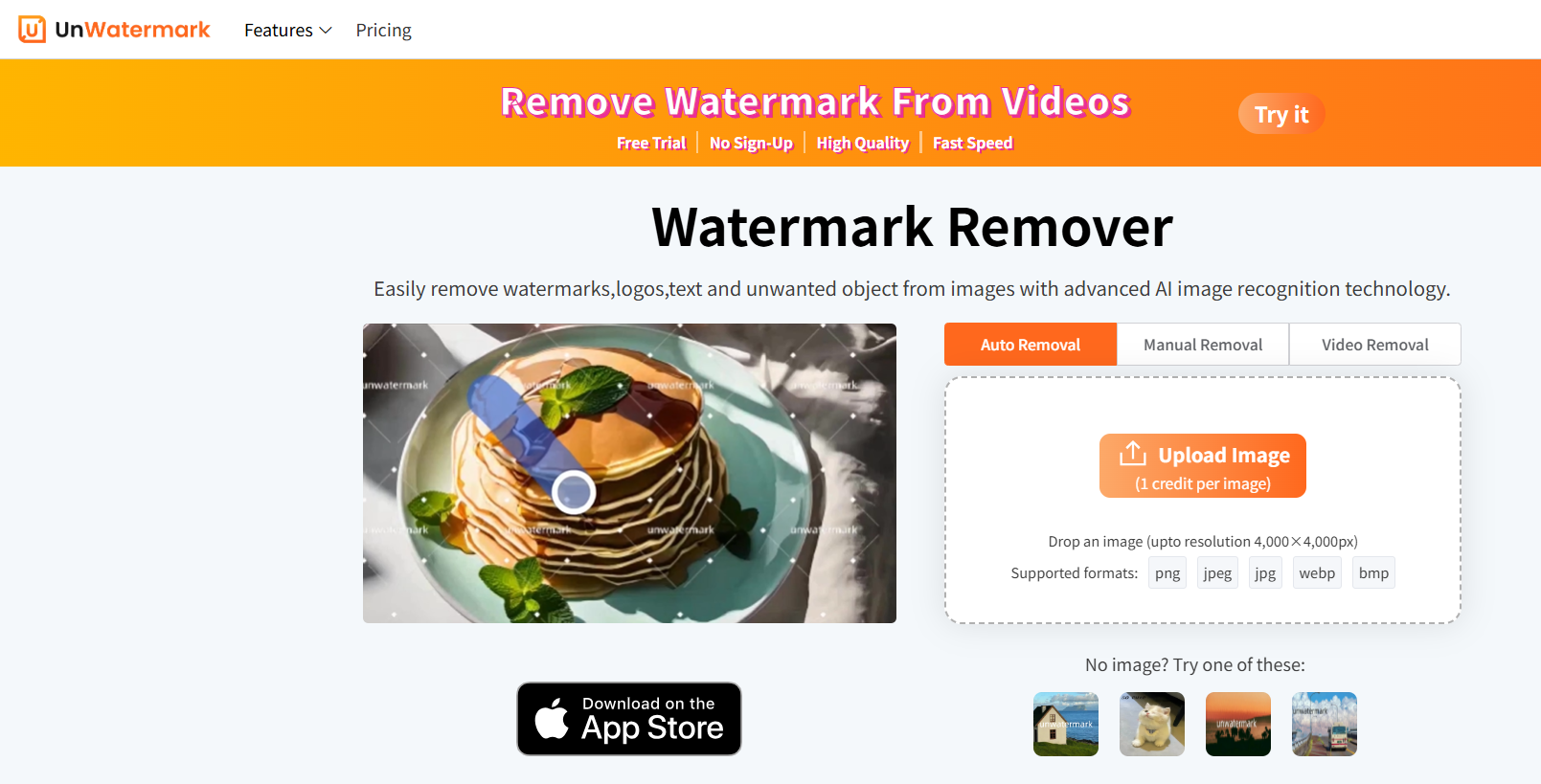
Step 2: Wait a Few Seconds
Once uploaded, our AI will instantly analyze your image, detect all “proof” watermarks, and automatically remove them—no manual actions needed.
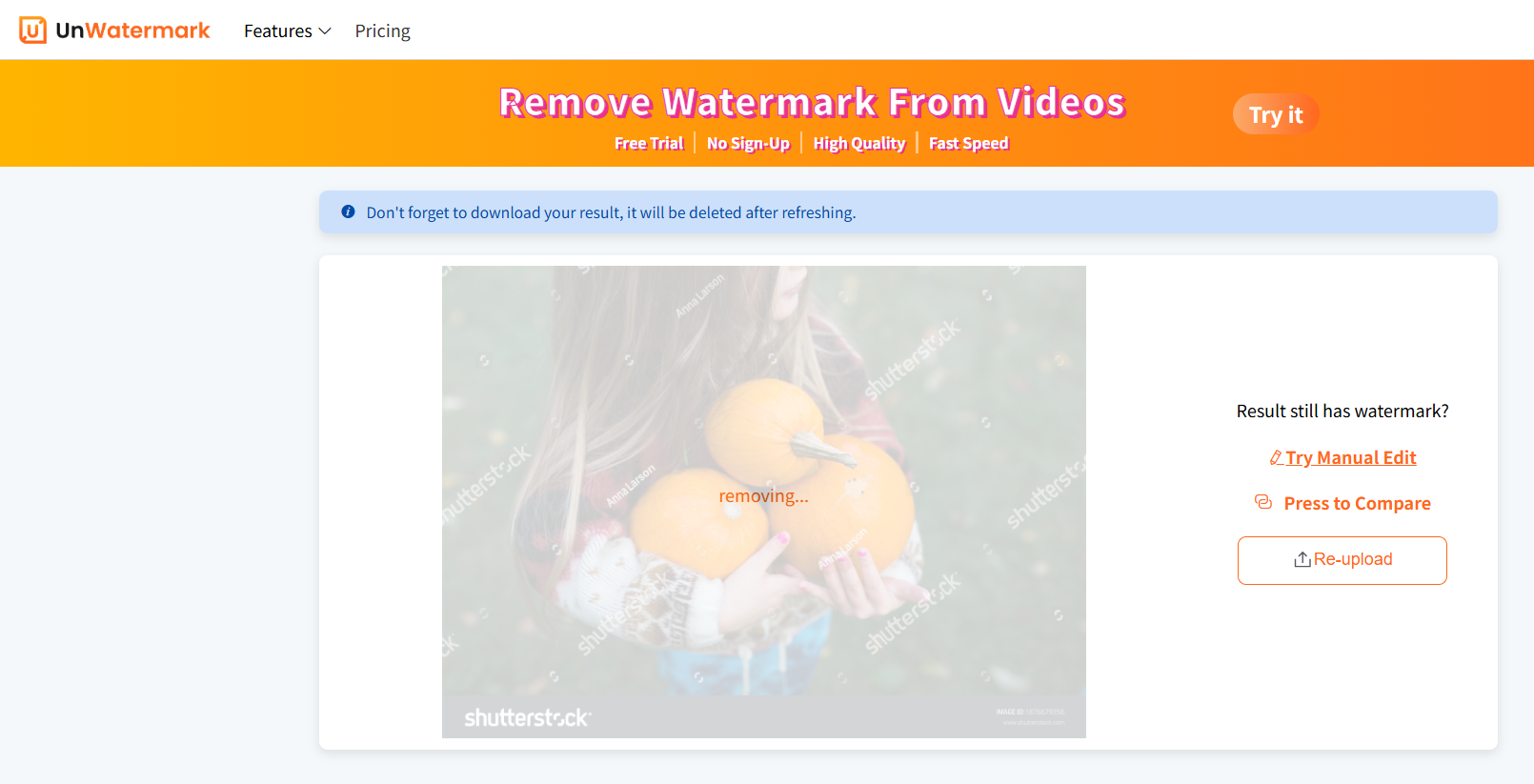
Step 3: Preview the Result
In just a few seconds, you'll see a clean, high-quality version of your image with all proof marks gone.
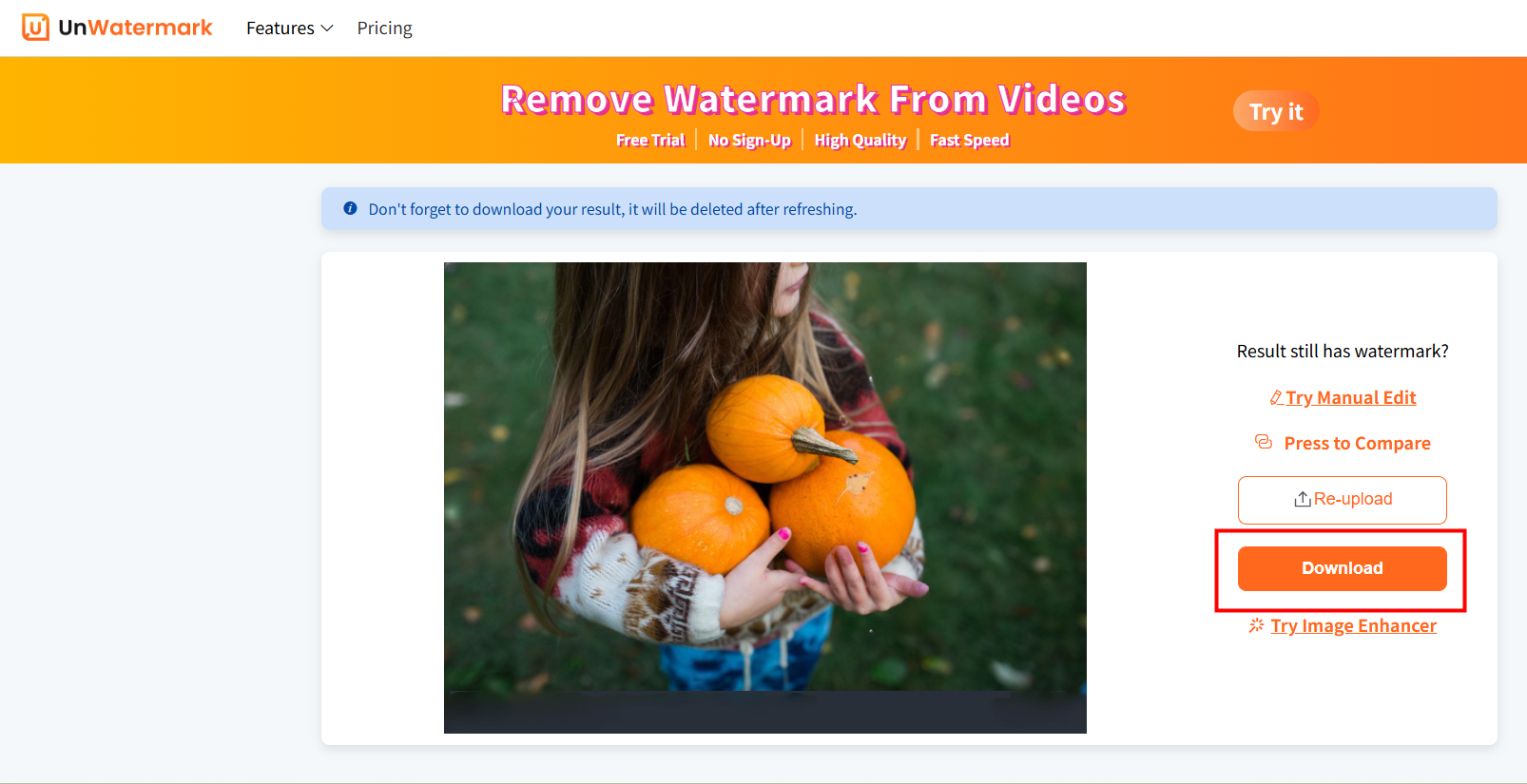
Step 4: Download the Image
If you're satisfied with the result, click “Download” to save the processed image to your device.
🧠 Tip: This method is ideal for users who want fast, effortless results—perfect for batch processing and simple image cleanup.
2. Manual Proof Removal
Full control. Personalized edits.
Prefer custom editing? Our manual mode allows you to select exactly what to keep or remove:
- 🖌️ Use a brush to erase selected proof watermarks
- ✏️ Keep certain watermarks if needed
- 👤 Remove extra elements like people, text, emojis, or any unwanted parts
- 🎯 Tailor the image exactly to your vision
Whether you're refining a photo for a portfolio, product listing, or personal use, manual removal gives you total flexibility and creative freedom.
How to Use Manual Proof Remover
Step 1: Upload Your Image
Click “Upload Image” and choose the photo you want to edit.
Step 2: Select Brush Tool
Activate the brush tool. You’ll see adjustable brush size options so you can zoom in and work with precision.
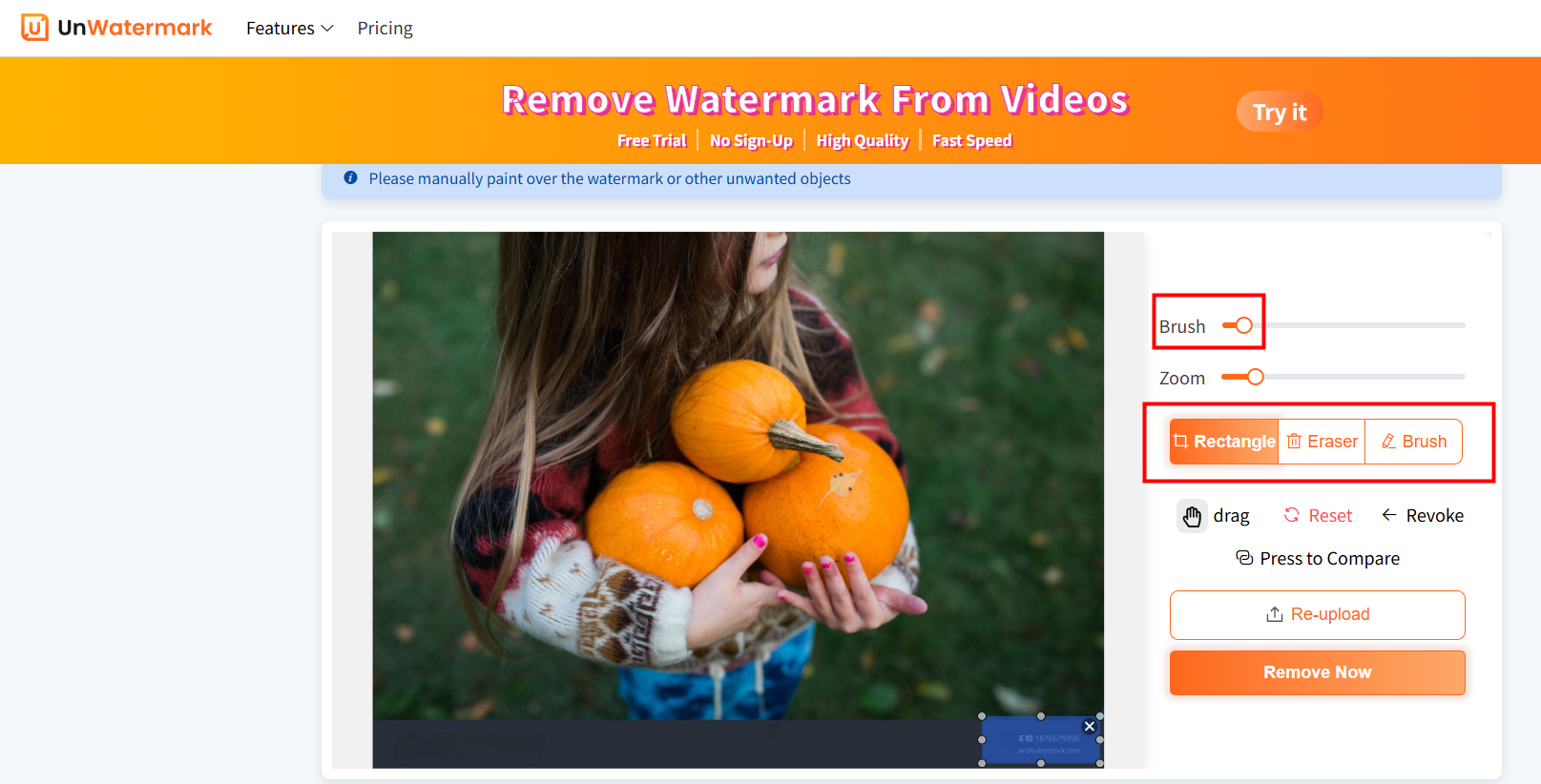
Step 3: Paint Over Unwanted Areas
Use your cursor to paint over the “proof” watermark(s) you want to remove. You can also erase other elements like:
- People
- Text
- Emojis
- Background distractions
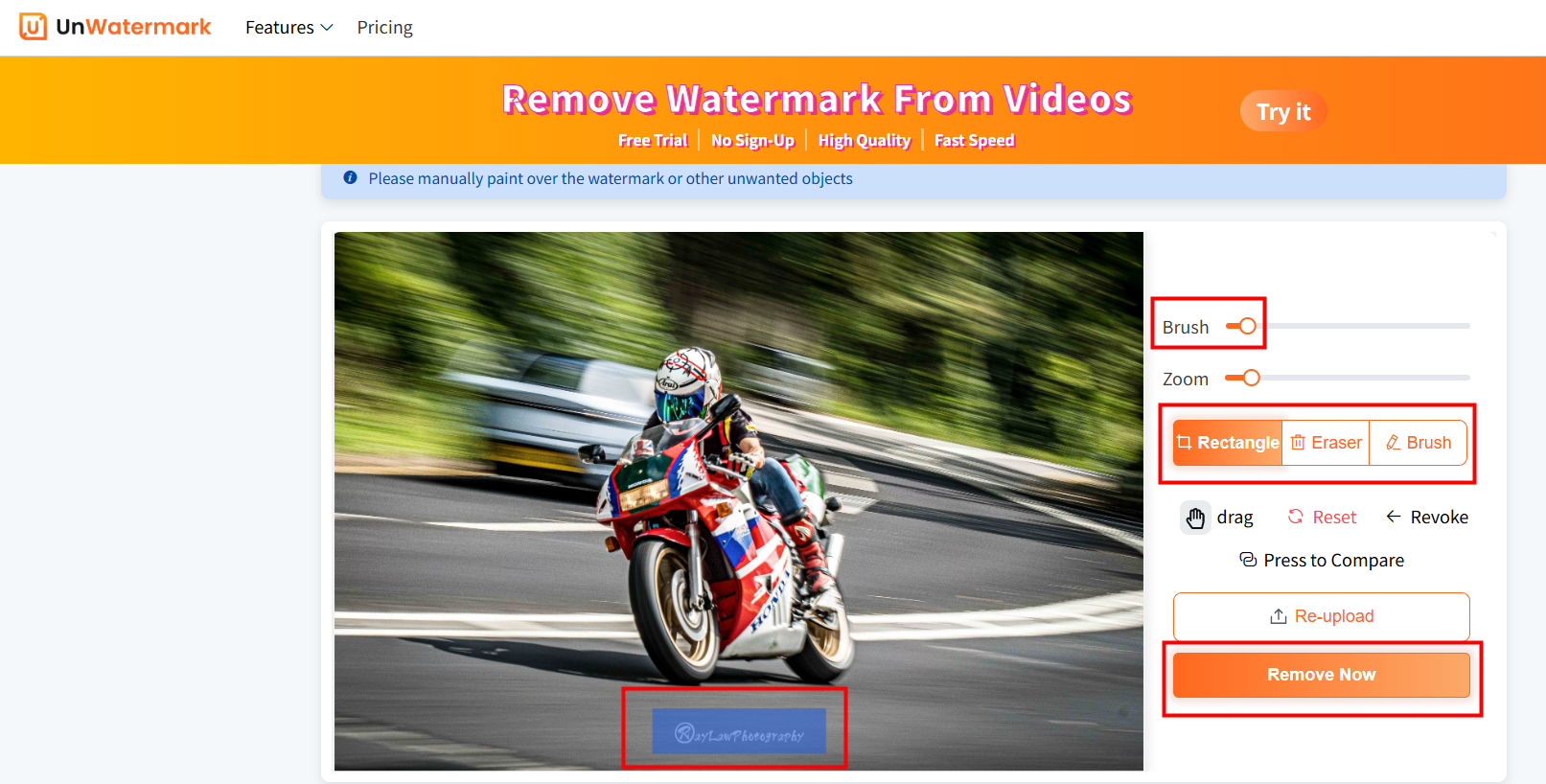
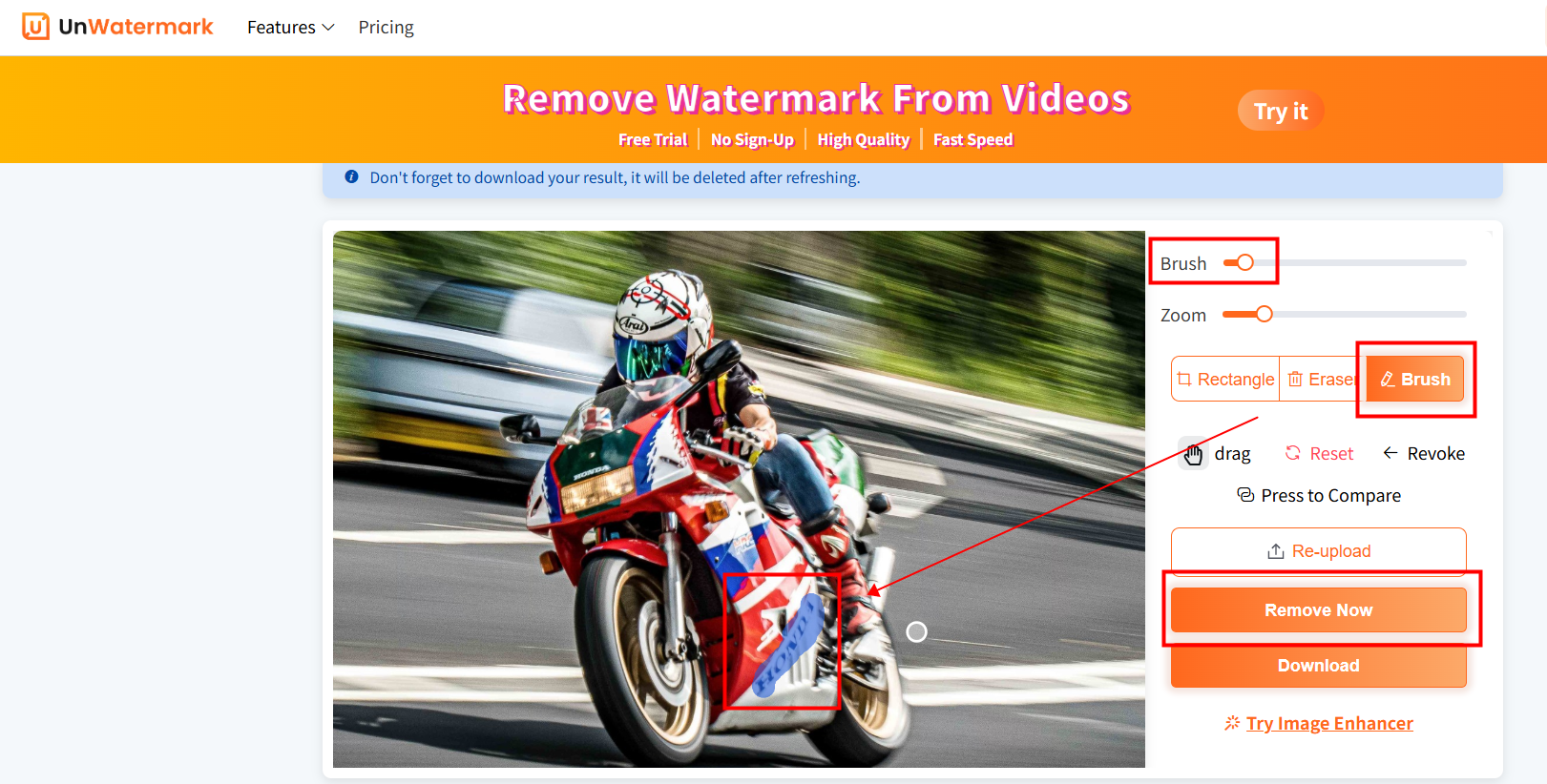
Step 4: Apply & Download
Once editing is done, click “Apply” to see the result, then “Download” to save the final image.
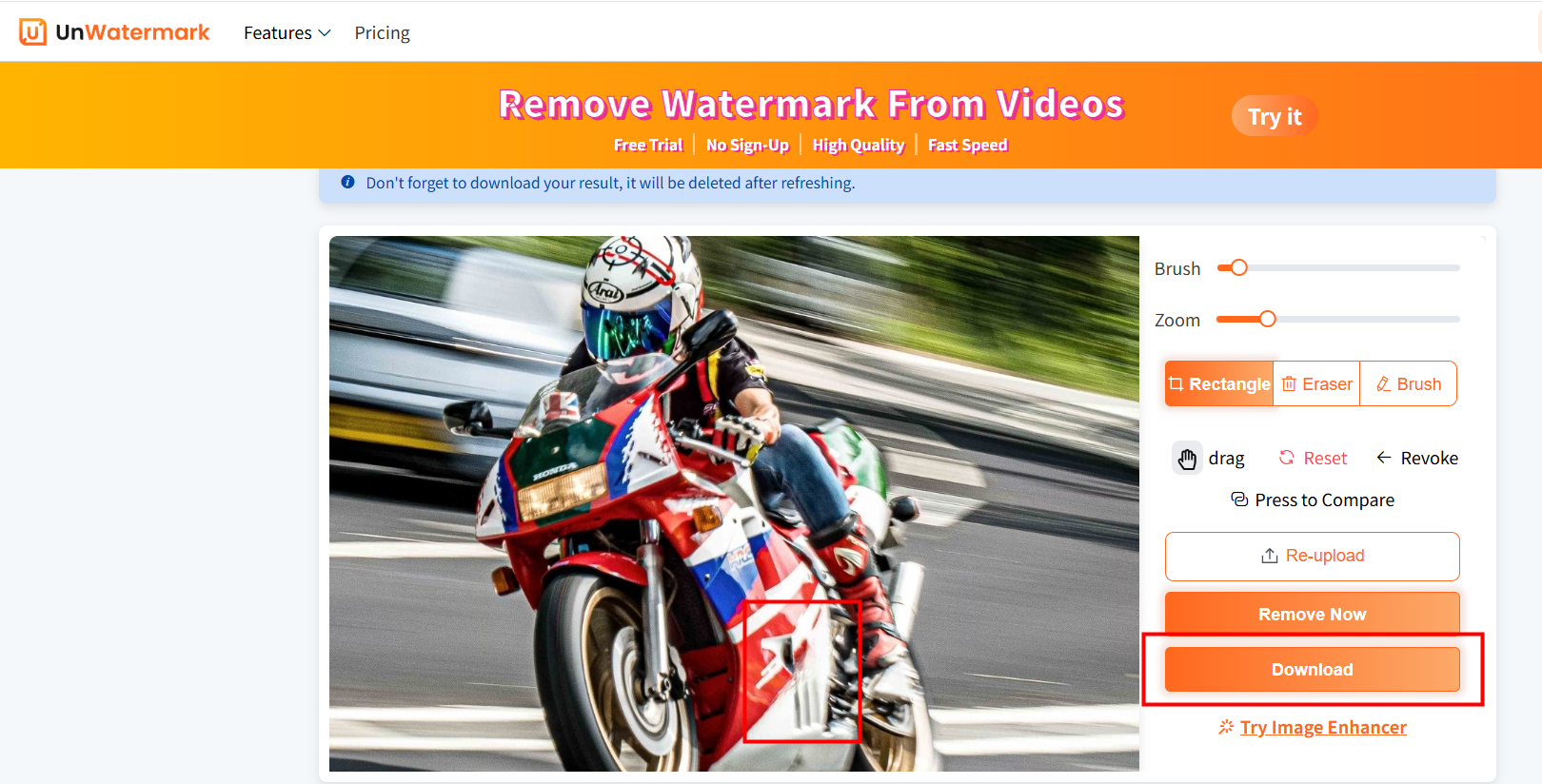
🧠 Tip: Manual mode is best for users who need full control over what stays and what goes—perfect for designers, photographers, and detail-oriented users.
Real Use Cases for Removing Proof Without Blur
- Photographers: Clean up samples for portfolio presentation.
- E-commerce Sellers: Remove proof labels from product mockups.
- Content Creators: Sharpen up visuals for social media, video platform thumbnails, and ads.
- Students & Designers: Use royalty-free assets cleanly in presentations or mockups.
In all these cases, clarity matters. Removing the proof without blur adds credibility and visual appeal.
Unwatermark.ai vs Other Tools
| Feature | Unwatermark.ai | Photoshop | Free Online Tools |
|---|---|---|---|
| AI-Powered Inpainting | ✅ Yes | ❌ No | ❌ Limited |
| No Blur or Artifacts | ✅ Yes | ⚠️ Manual effort | ❌ Often blurry |
| Free to Use | ✅ Yes | ❌ Subscription | ✅ Somewhat |
| Cross-Device Compatibility | ✅ Yes | ❌ Desktop Only | ⚠️ Browser only |
| No Technical Skills Needed | ✅ Yes | ❌ High learning curve | ✅ Mostly |
Unwatermark.ai isn’t just another remover—it’s the most intelligent, user-friendly way to remove proof from photo without blur.
Final Thoughts: Don’t Settle for Blurred Fixes
You don’t need to be a Photoshop expert to remove proof from photo without blur. With Unwatermark.ai, anyone—from beginners to professionals—can achieve crisp, clean results in seconds.
So why settle for blurry patches and time-consuming edits? Clean your images the smart way and experience the power of AI.
👉 Try Unwatermark.ai today and remove proof from photo without blur in just a few clicks.
FAQs
1. What is a proof watermark?
A proof watermark is a semi-transparent text (usually saying "proof") placed over images by photographers or sellers to prevent unauthorized use.
2. Can I remove proof watermarks from any image?
Yes! Our AI supports most image formats and can remove proof watermarks from product photos, portraits, and social media images.
3. How does the Automatic Proof Remover work?
Simply upload your image and our AI will instantly detect and remove all proof watermarks within seconds—no manual steps required.
4. When should I use the Manual Proof Remover?
Use the manual tool when you want more control—like selectively removing some proof marks while keeping others, or erasing people, text, or emojis.
5. Will the image lose quality after removing the watermark?
No. Our tool is designed to maintain high image quality and clarity, even after watermark removal.
6. Is it free to use the Proof Remover?
Yes! You can remove watermarks for free with no signup required. We also offer pro features for bulk or HD processing.
7. Can I remove other unwanted elements besides the proof watermark?
Absolutely. With Manual Proof Remover, you can erase anything you don’t want in the image—like people, stickers, logos, or texts.
8. Do I need any design or editing skills to use it?
Not at all. Both automatic and manual tools are beginner-friendly—just upload, click, and download your clean image.
