How to Remove Watermark in Photoshop
As everyone knows, Photoshop is a professional image editing software with powerful features that allow users to perform various edits and creations on images. Due to its vast capabilities and numerous tools, the software can be quite difficult to operate, requiring users to have some basic knowledge of image editing. For beginners, using Photoshop without any guidance is challenging, especially when trying to remove watermarks from images. In this article, we will guide you step-by-step on how to remove watermarks from images using Photoshop and introduce you superb online watermark remover tools.
Several Ways to Remove Watermarks in Photoshop
Photoshop is a full-featured professional photo editing software, provides a number of tools, different tools have different methods of use. Photoshop is very powerful, it for the removal of watermarks provide several optional methods, you can according to their own preferences and habits, on the different types of watermarks to choose a different method. The following is the specific method of removing watermarks from image using Photoshop.
Method 1: Clone Stamp Tool
Using the Clone Stamp Tool to remove watermarks is a common method. Below are the detailed steps:
Step 1: Import the Image and Set the Layers
First, import the image into Photoshop, then create a new layer by selecting the "Add New Layer" option in the Layers panel. You can also use the keyboard shortcut (Ctrl + Shift + N) to quickly create a layer. Ensure the new layer aligns with the background layer by selecting the lock position option. When creating a new layer, it’s a good idea to give it a descriptive name to help with file management later on.
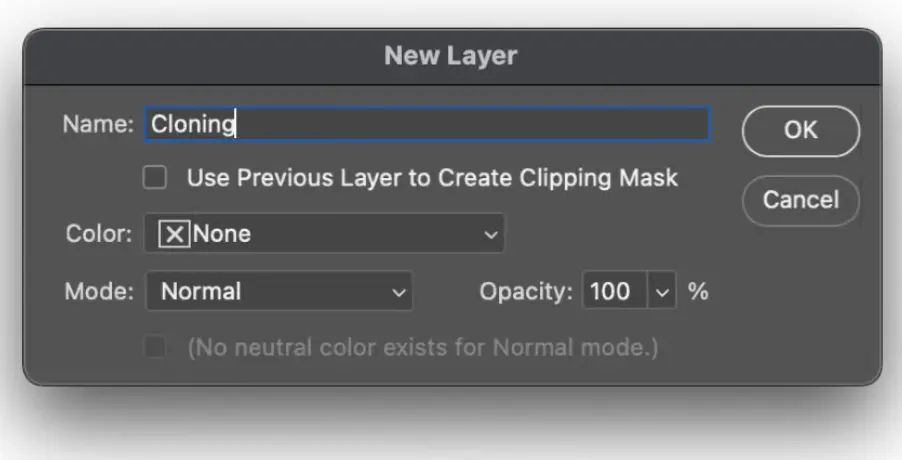
Step 2: Choose the Clone Stamp Tool
From the left toolbar, find the "Clone Stamp Tool" and make sure that in the options bar at the top of the main document window, the sample is set to "Current and Below." Hold down the Alt key, select an area of the image similar in color to the watermarked section, and start painting over the watermark until it disappears.
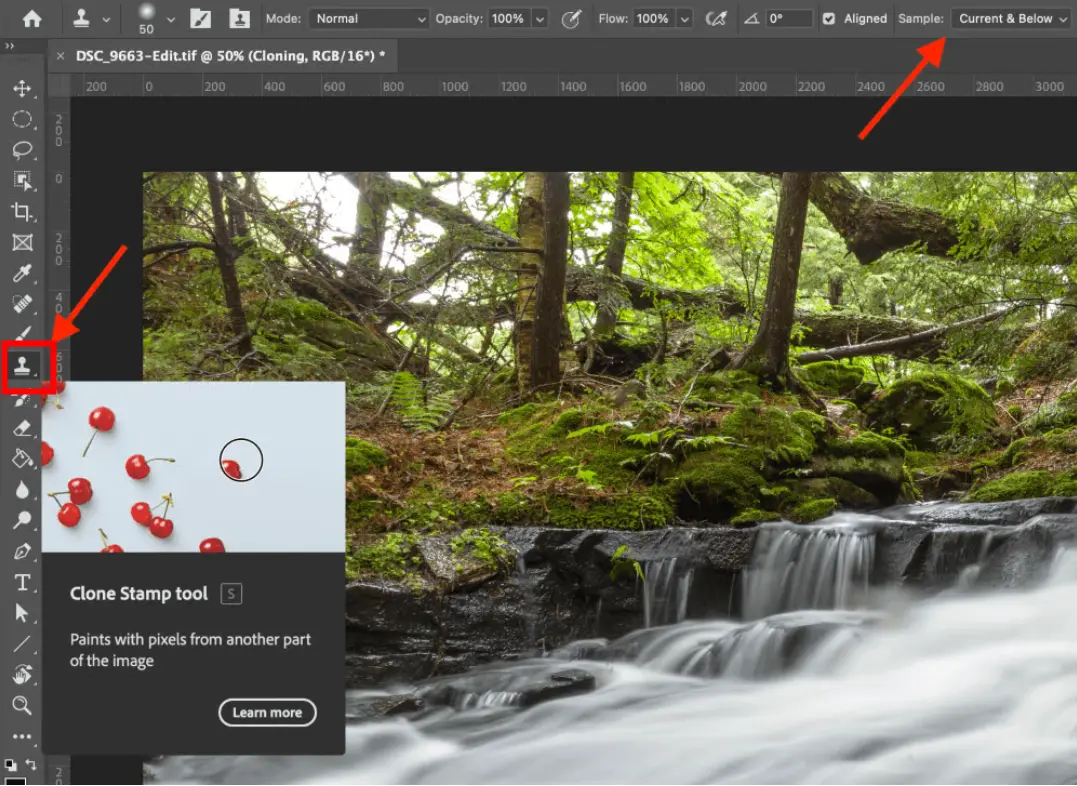
The Clone Stamp Tool is effective in removing watermarks, but it may not always perfectly eliminate the watermark residue.
Method 2: Healing Brush Tool
If the Clone Stamp Tool doesn’t completely remove the watermark, you can use the Healing Brush Tool on top of it:
Step 1: Import the Image and Prepare
Import your image into Photoshop. Select the "Clone Stamp Tool" from the left toolbar. Adjust the brush hardness and size as needed by right-clicking on the image to make the necessary refinements.
Step 2: Remove the Watermark
Move the cursor over the watermark, hold down the Alt key, and select another area of the image to extract pixels for removing the watermark. Release the Alt key when done.
Step 3: Use the Healing Brush Tool
Use the left mouse button to paint over the area where the watermark was. Then, select the "Healing Brush Tool" from the toolbar on the left. Right-click to access the settings and adjust the brush size and hardness.
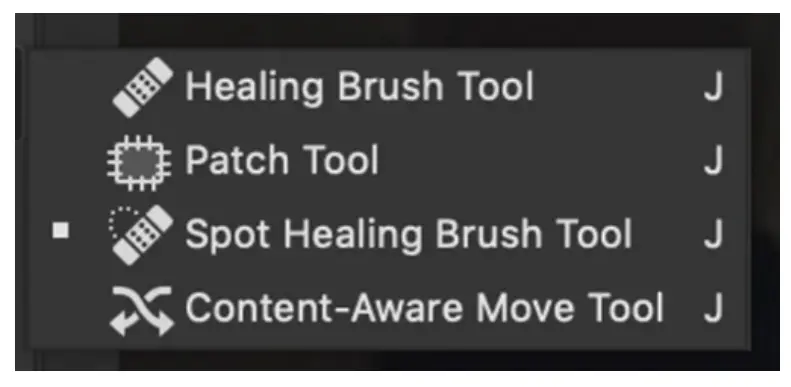
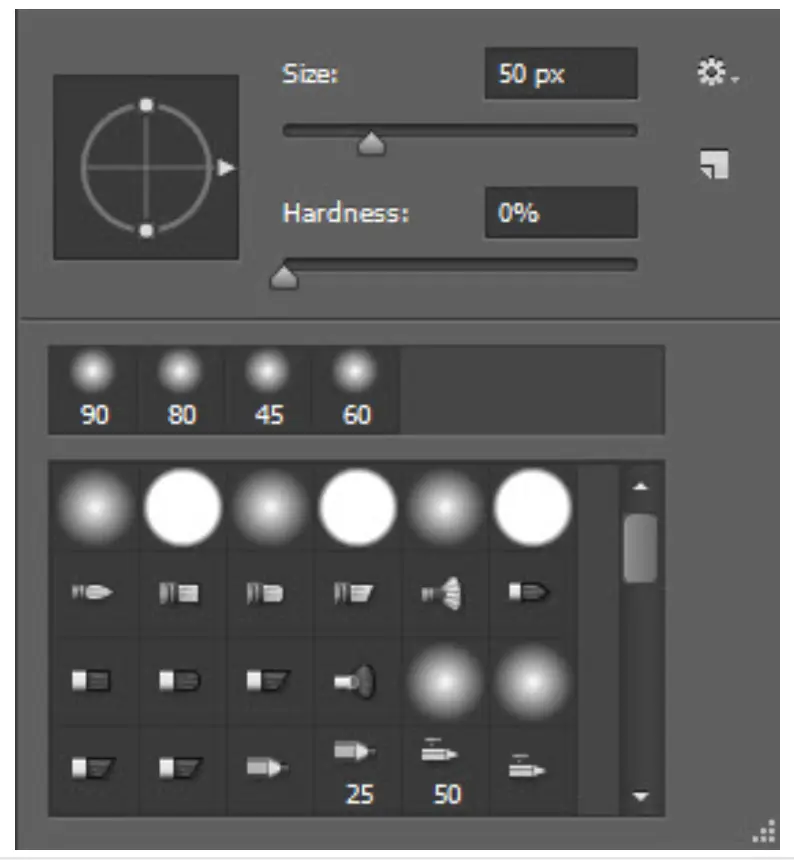
Step 4: Fix Any Remaining Spots
Hold down the Alt key and sample pixels from the area around the original watermark. Use small strokes and gradually expand the area until the watermark is entirely removed.
By following these steps, you can effectively use the Healing Brush Tool to remove watermarks in Photoshop.
Method 3: Content-Aware Fill
The Content-Aware Fill tool is one of Photoshop's most useful tools for removing watermarks. Follow the steps below to effectively remove watermarks:
Step 1: Import the Image and Select
Import the image into Adobe Photoshop. In the toolbar, locate the Patch Tool. Click on the area next to the watermark and draw a selection around it. Once you’ve fully selected the watermark, release the Alt key.
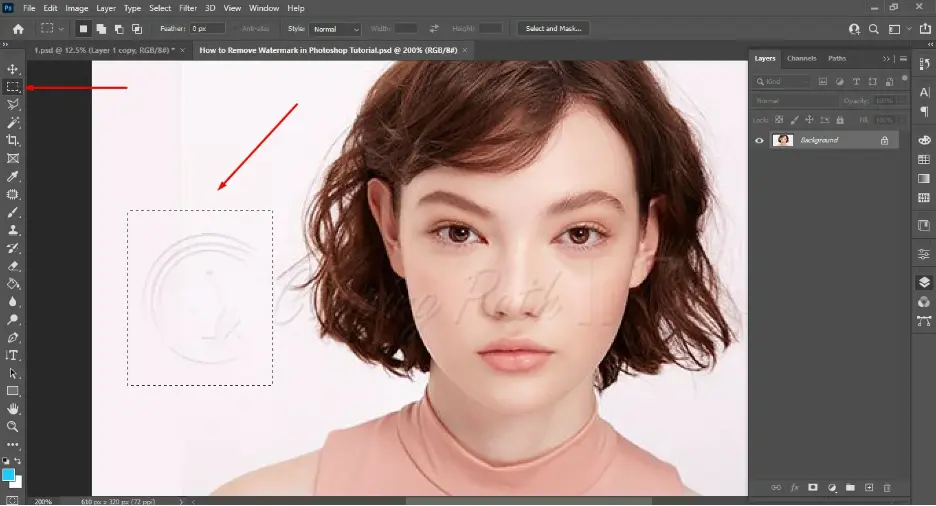
Step 2: Use Content-Aware Fill to Remove the Watermark
Go to “Edit” > “Content-Aware Fill.” Set the blending mode to "Normal" and opacity to 100%. The tool will automatically remove the watermark and blend the selected area with the surrounding image.
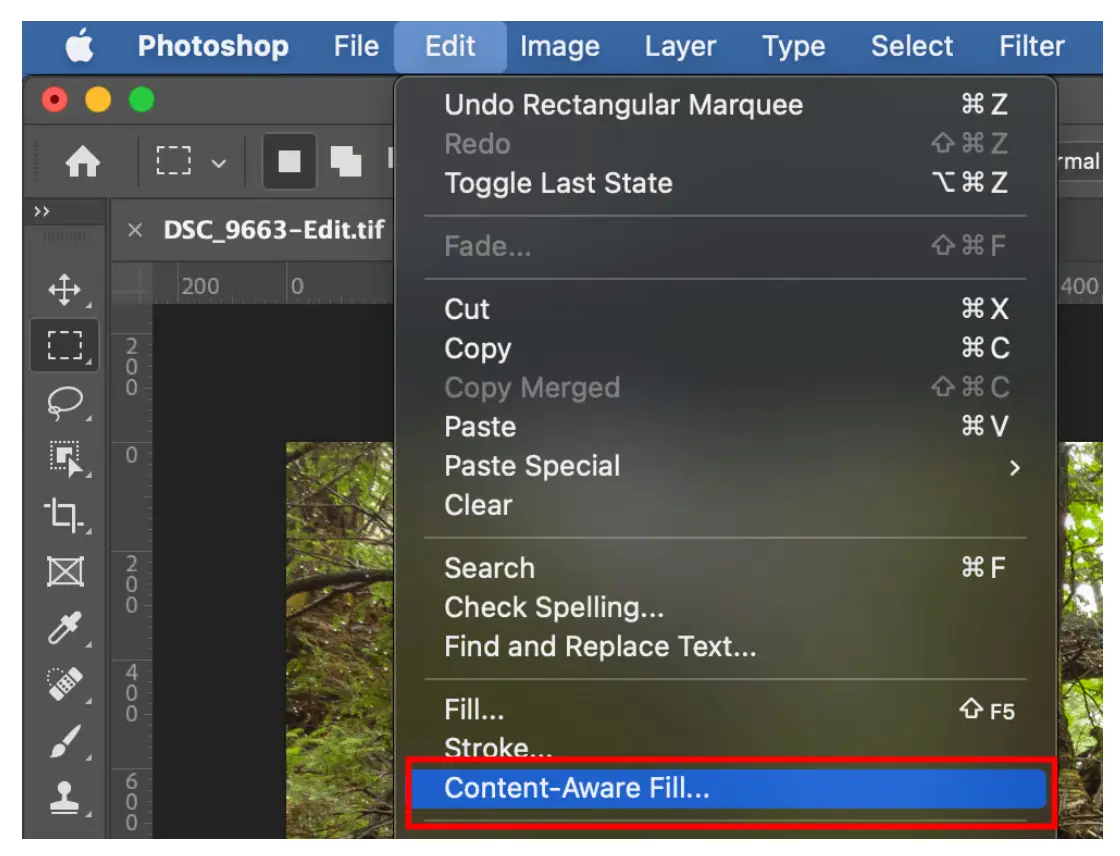
Step 3: Finalize and Save
Once you are satisfied with the result, it’s recommended to save the file in TIFF or PSD format. This way, you preserve all individual layers created during the editing process, allowing you to edit them separately later.
By following these steps, you can effectively use the Content-Aware Fill tool to remove watermarks from your images.
Although the above tutorial is very detailed and by following the steps you will definitely be able to remove watermarks from images, some people may find using Photoshop to remove watermarks too complicated and time-consuming. So, is there a simpler method to remove watermarks?
Best Watermark Remover online in 2024
With the development of artificial intelligence, AI-powered watermark removal tools have become more advanced. These tools allow you to easily remove watermarks with just a few clicks, without complicated operations. Simply upload the image to the website, and in a few steps, you’ll get a clean, watermark-free image without compromising the quality. Below are some of the best online watermark removal tools for 2024 that make the process quick and easy.
1. Unwatermark
Product Introduction:
Unwatermark is an online tool dedicated to removing watermarks. Users simply need to upload their images, and the system automatically identifies and processes the watermarks. The tool has a user-friendly interface suitable for all levels of users. It doesn’t require any software downloads or user logins, making it extremely convenient to use. Best of all, it’s completely free and allows unlimited watermark removals. Additionally, it supports batch removal, allowing users to remove watermarks from multiple images at once quickly and efficiently.
Features:
- AI-Powered Recognition: Uses advanced AI technology to accurately identify and remove watermarks.
- Efficient Processing: Supports batch processing, allowing you to upload multiple images at once, saving you time.
- Lossless Quality: After removing the watermark, the image retains its original clarity and quality.
How to Use Unwatermark for Free Watermark Removal:
- Open Unwatermark and upload the image.
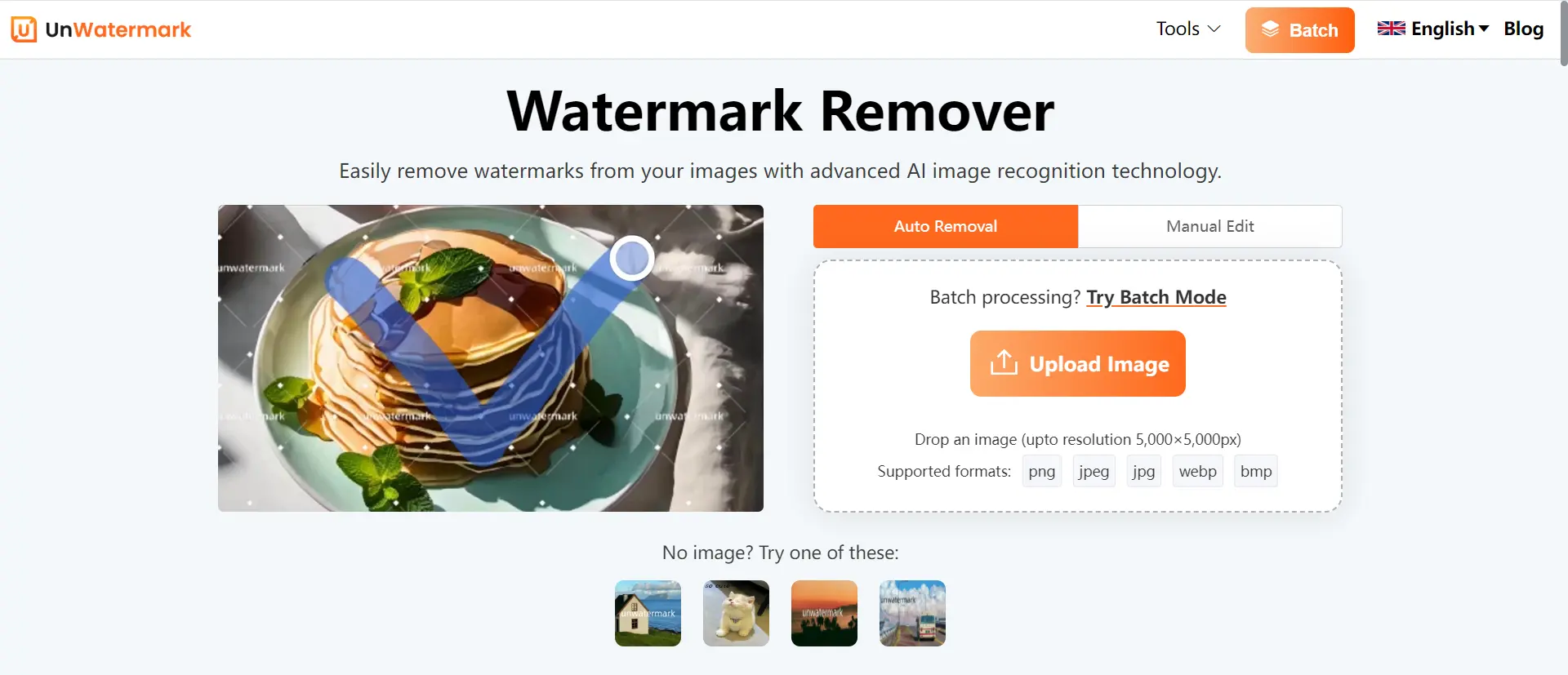
- The system will automatically process the watermark after the image is generated.
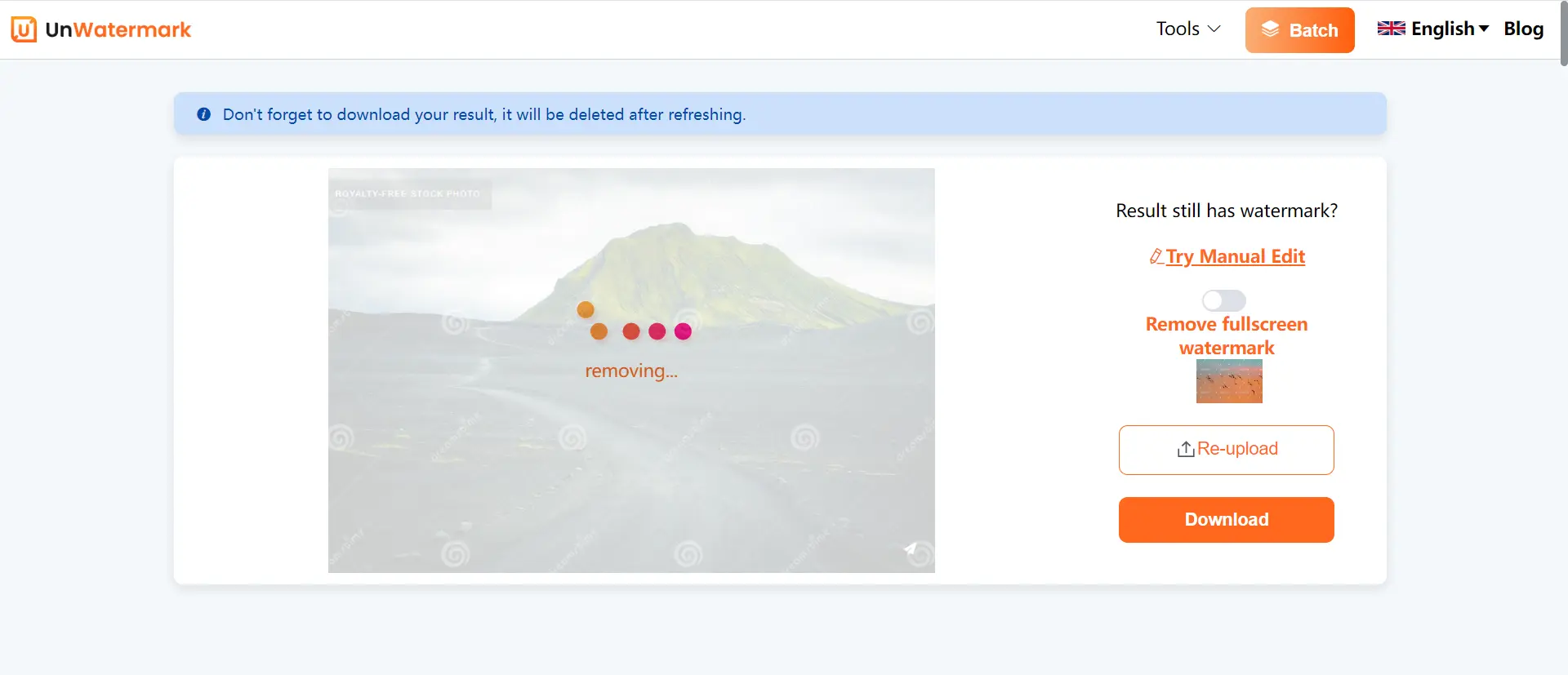
- Review the results, and if any watermark remnants remain, use the manual watermark removal option.
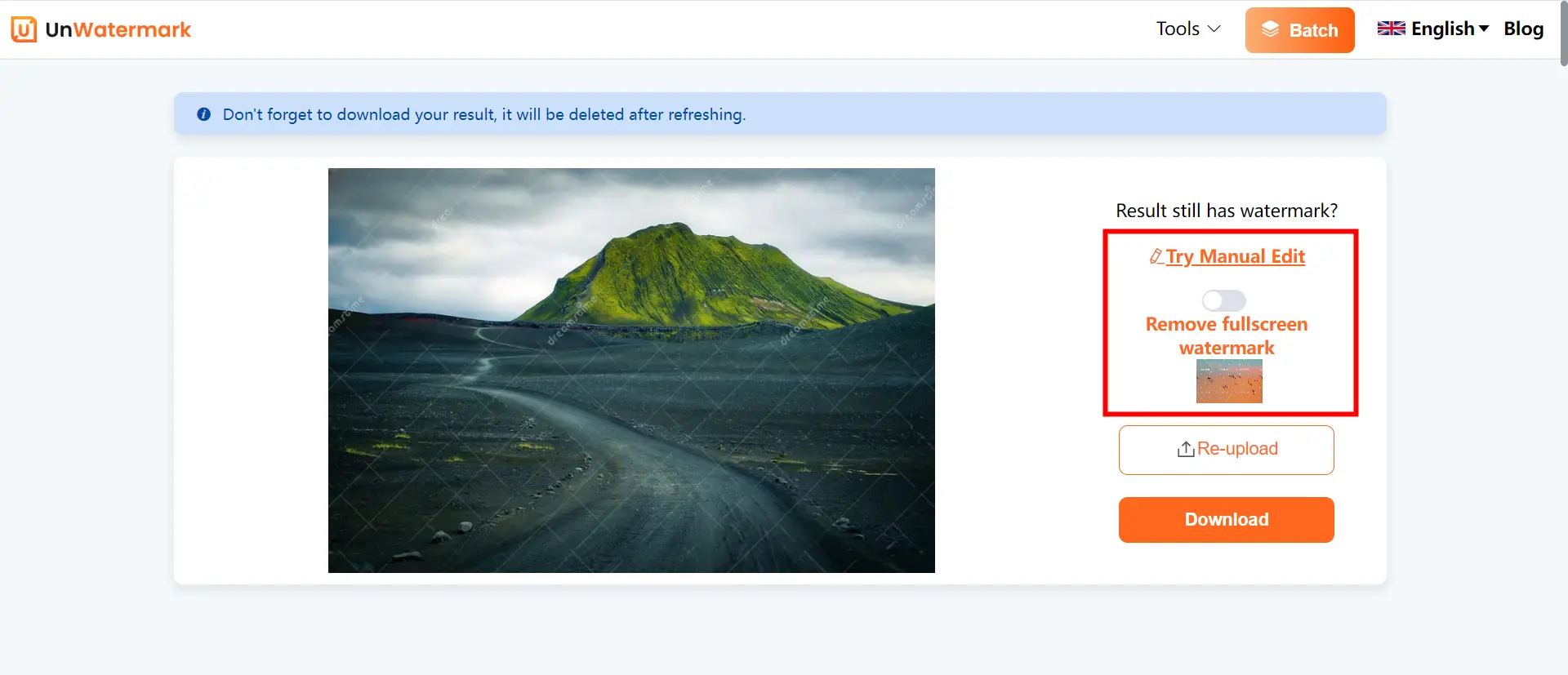
- Use the brush tool to remove any remaining watermark traces, then click "Remove For Free."
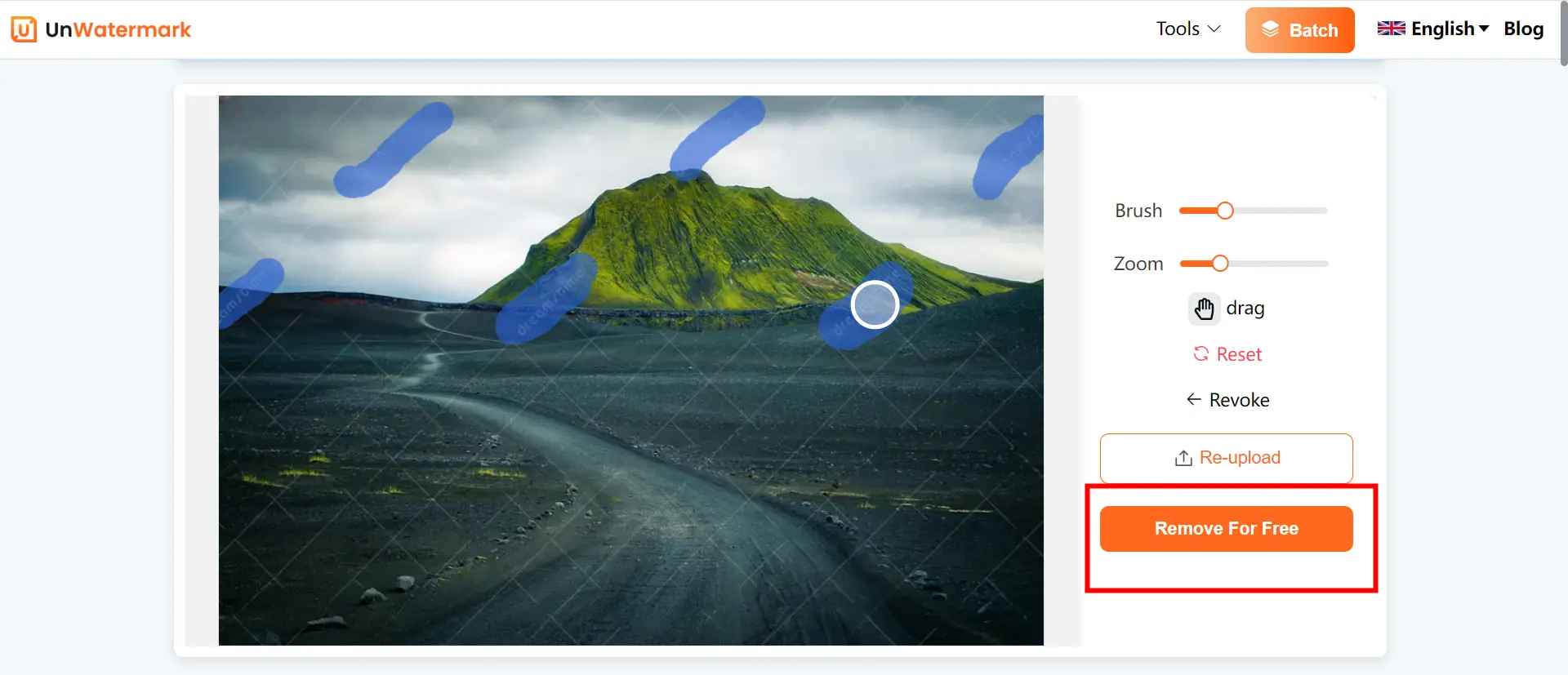
- Download the watermark-free image.

2. Inpaint
Product Introduction:
Inpaint is an online image editing tool with powerful watermark removal capabilities. Users can easily upload images using drag-and-drop functionality and quickly remove watermarks. The process is simple and intuitive, making it perfect for beginners.
Features:
- User-Friendly Interface: Simple and easy to understand.
- Automated Removal: The system automatically analyzes and removes the selected watermark area.
- Format Support: Supports various image formats, making it versatile for different needs.
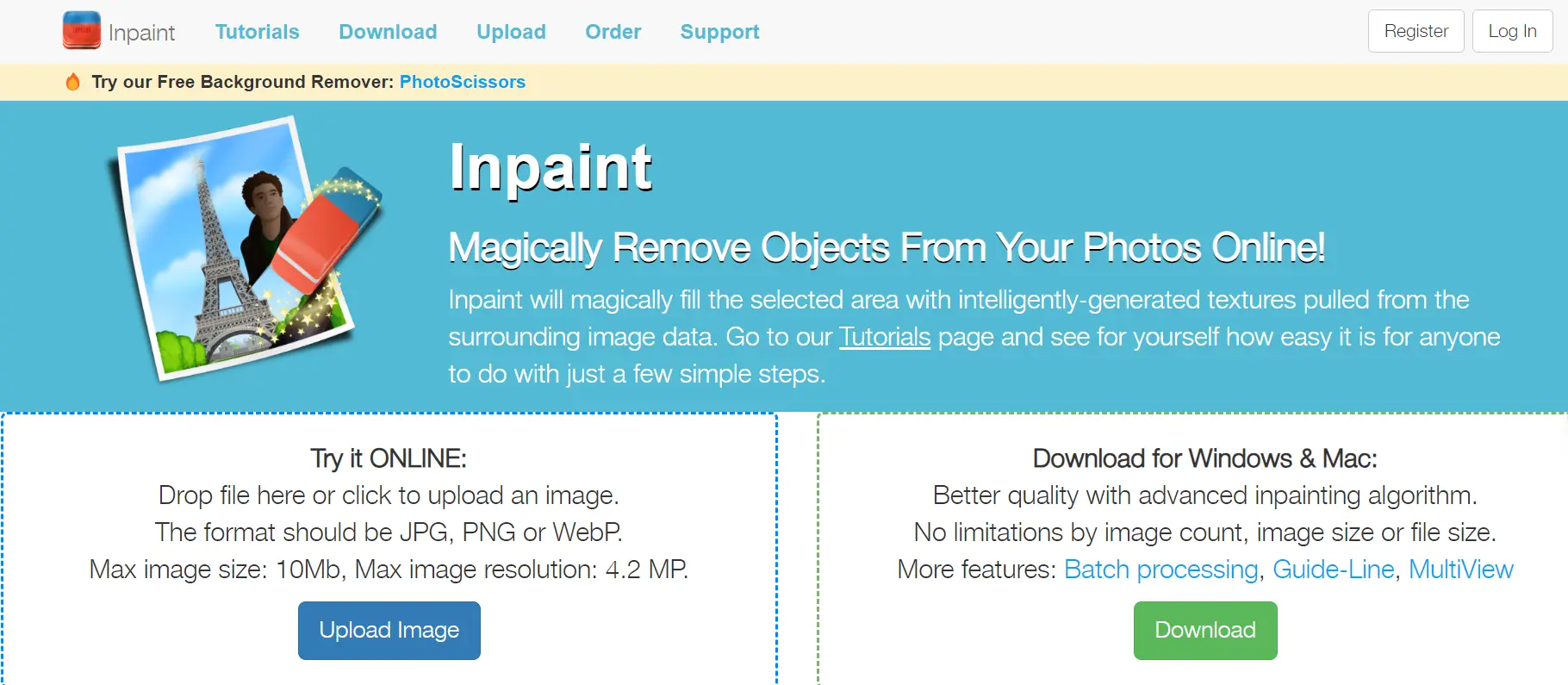
3. Aiseesoft
Product Introduction:
Aiseesoft offers a fast and efficient online watermark removal service. Using intelligent technology, it can automatically detect and remove watermarks without affecting the quality of the image.
Features:
- Multiple Tools: Offers multiple tools, including brushes, lassos, and polygons, for more precise removal.
- Versatility: In addition to watermark removal, it supports basic image editing functions.
- Ad-Free Experience: The clean, ad-free interface loads quickly.
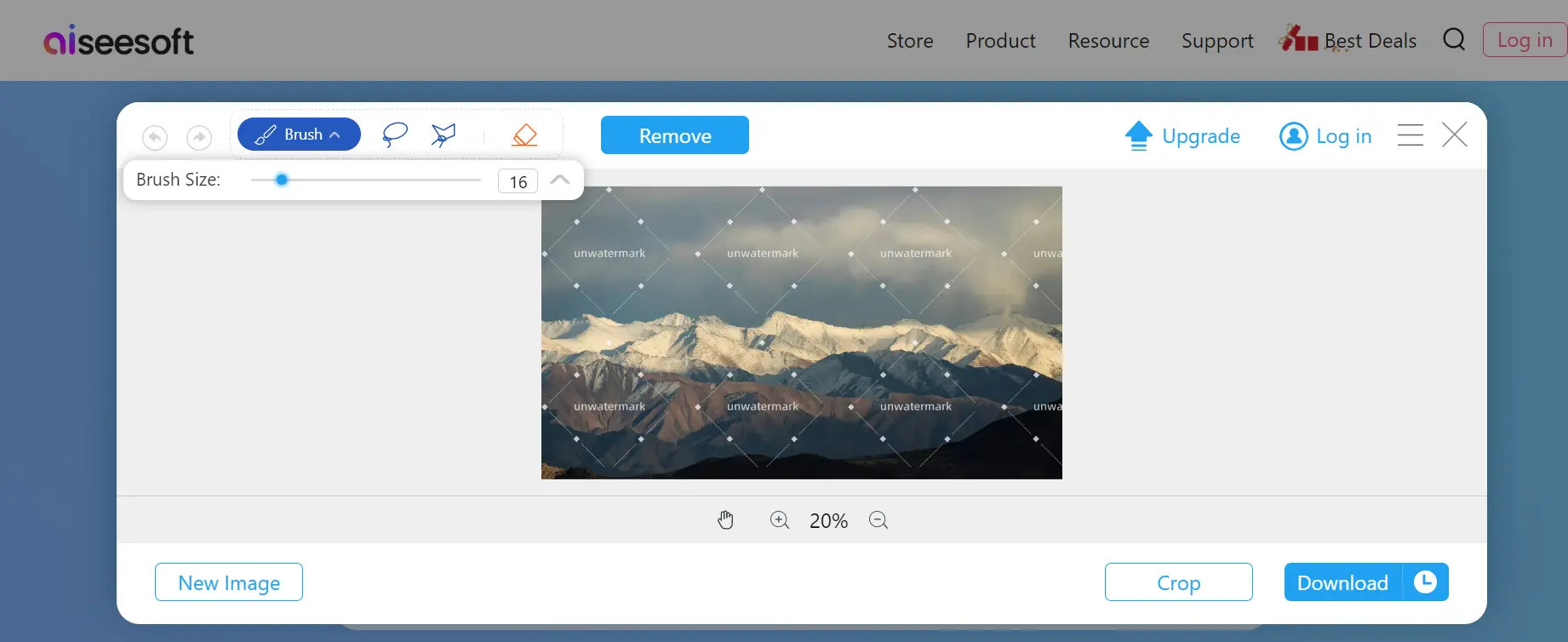
4. Watermarkremover.io
Product Introduction:
Watermarkremover.io specializes in helping users quickly remove watermarks from images. The tool provides clear instructions, making it easy for users of all levels to navigate.
Features:
- Fast Processing: The system processes uploads quickly, allowing users to download the results immediately.
- Multiple Formats: Supports common formats like JPEG and PNG for flexible use.
- Flexible Plans: Offers both subscription-based and credit-based models, with three free watermark removals for non-registered users.
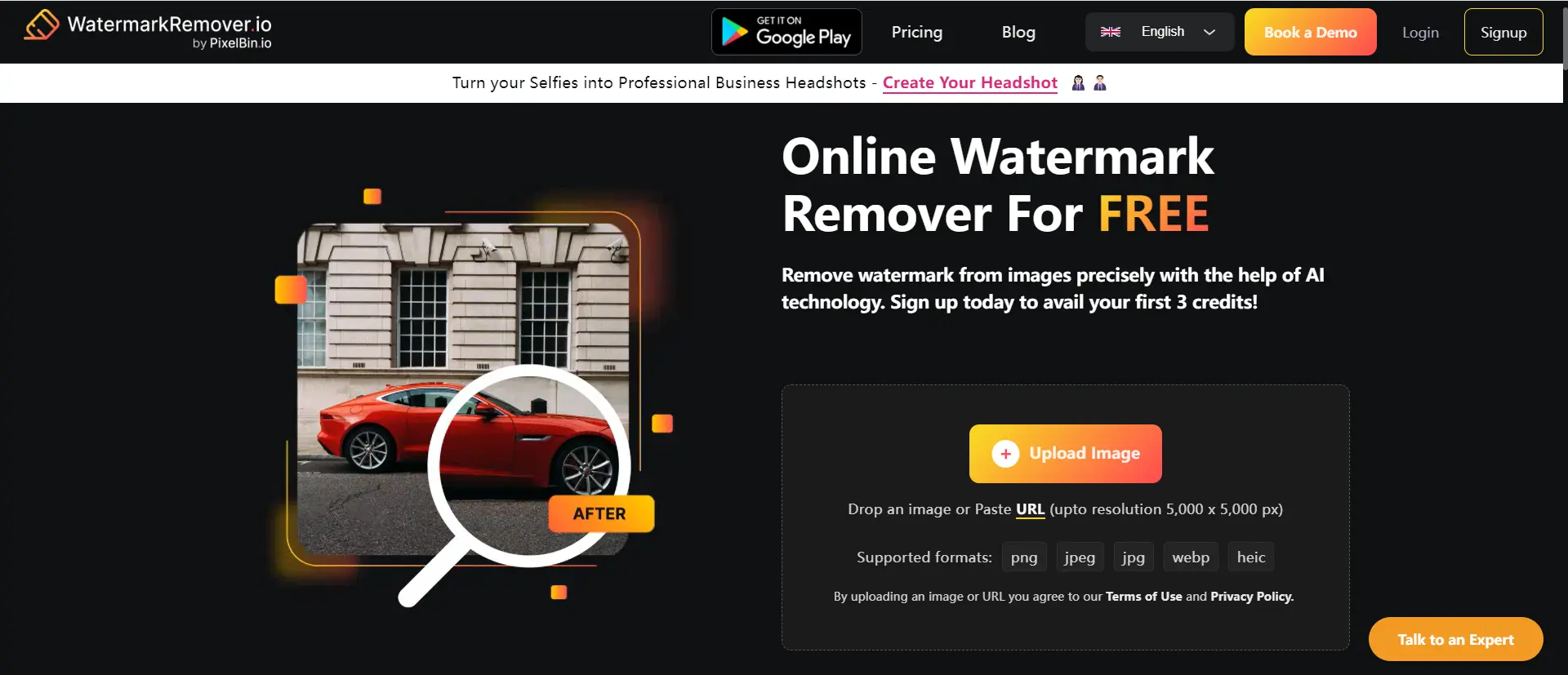
5. Dewatermark
Product Introduction:
Dewatermark is a highly efficient online watermark removal tool that offers a simple workflow suitable for all users. It can quickly remove watermarks while preserving the original details of the image.
Features:
- User-Friendly: The interface is easy to navigate, allowing users to quickly learn how to use it.
- High-Quality Results: The processed image retains high quality, with almost no visible signs of editing.
- Daily Credits: Users can remove two watermarks for free each day.
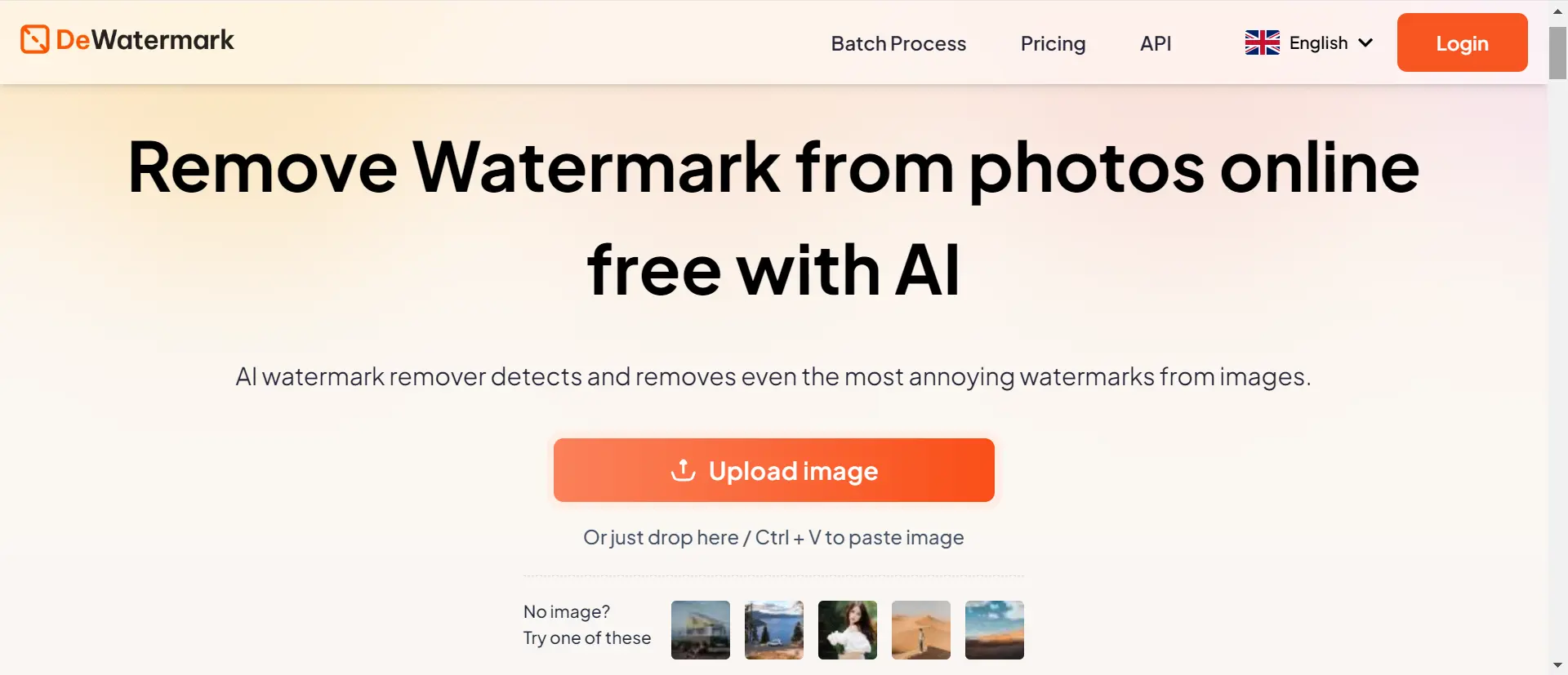
6. Fotor
Product Introduction:
Fotor is a multifunctional online image editing tool that offers a watermark removal service. Its comprehensive set of editing tools and watermark removal capabilities allows users to complete multiple tasks on a single platform.
Features:
- Comprehensive Features: In addition to watermark removal, Fotor supports cropping, applying filters, and other editing functions.
- Efficient Workflow: Users can quickly process images, improving productivity.
- Social Sharing: After editing, users can share their creations directly to social media.
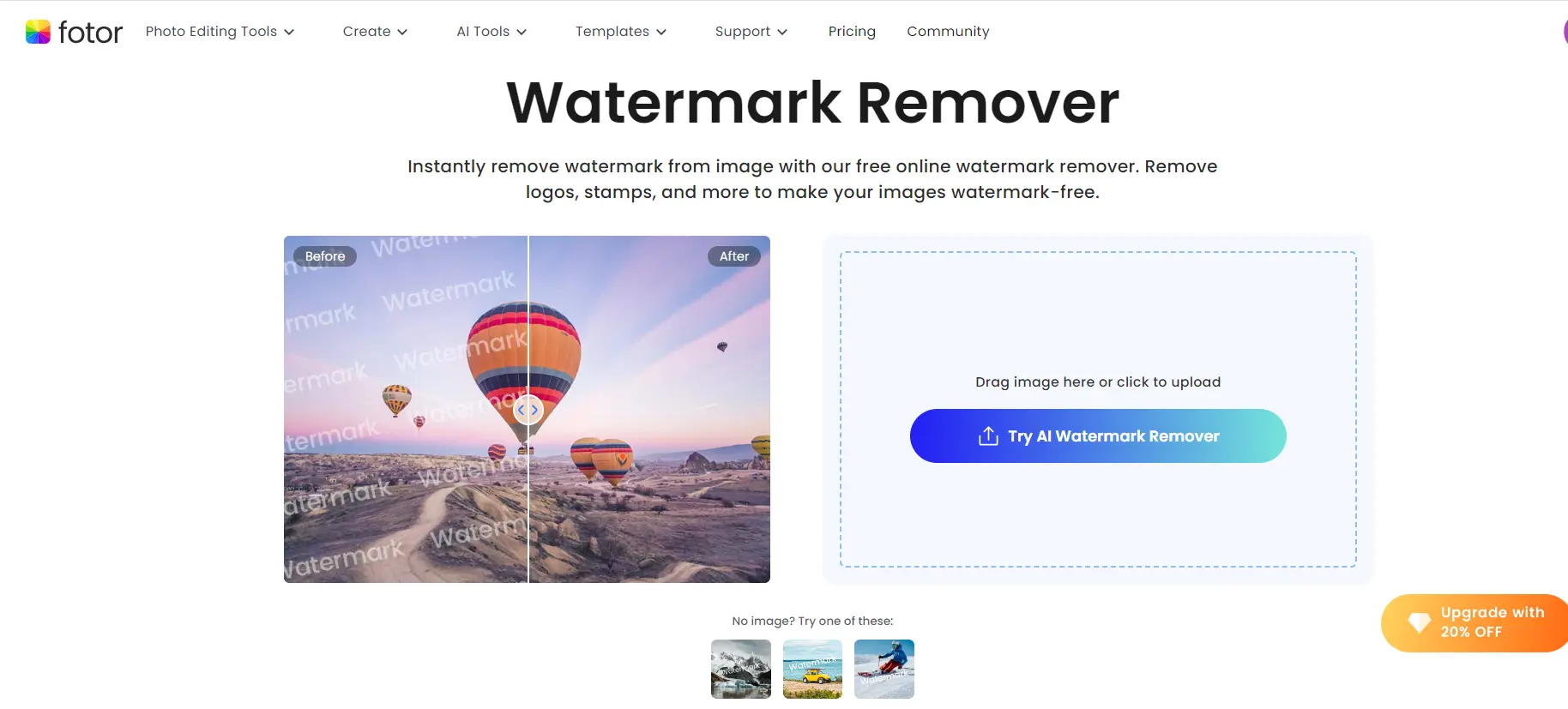
Conclusion
With these detailed tutorials, you should no longer have trouble removing watermarks from images. You can follow the step-by-step guide to use Photoshop for watermark removal or opt for the simplicity of AI-powered online tools. If you prioritize efficiency, online watermark removal tools are the best choice.
