Remove Watermark from AI Video Generated by Sora
AI video generation has taken the creative world by storm, and Sora, OpenAI's revolutionary video generator, stands out for its ability to create stunning and realistic videos. Whether you’re crafting promotional content, social media clips, or creative visual projects, Sora makes video creation faster and more accessible than ever. However, like most AI-generated tools, videos produced using Sora come with visible watermarks.
If you’re wondering how to remove watermarks from AI videos, this blog will guide you through the process step-by-step. We’ll explore what Sora is, its features, how to create creative videos with it, and most importantly, how to remove watermarks from AI videos using the best online tool—Unwatermark.
What is Sora AI Video Generator?
Sora is OpenAI's groundbreaking text-to-video model designed to generate high-quality videos directly from textual prompts. Sora is an innovative addition to the generative AI world, similar to tools like ChatGPT for text and DALL·E for images. With Sora, users can input descriptions or scenarios, and the AI translates them into lifelike, dynamic video clips.
The name “Sora,” meaning “sky” in Japanese, reflects its ambition to create limitless possibilities for video content creation. This technology eliminates the need for extensive filming, equipment, and editing tools, making video creation more accessible to content creators, marketers, and storytellers.
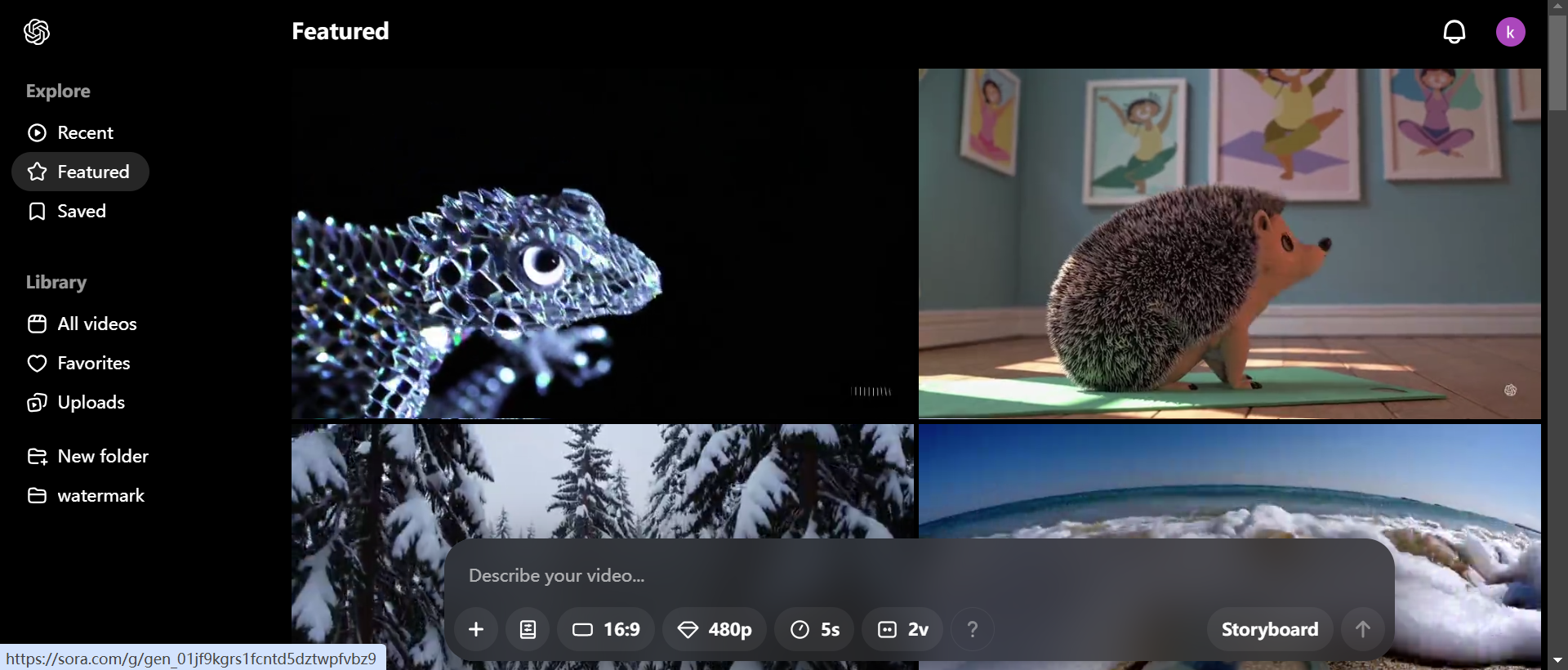
Features of AI Videos Generated by Sora
Videos produced using Sora showcase unique features that set them apart from traditional videos. Below are some key highlights:
- Text-to-Video Precision Sora generates videos based on simple or complex text prompts, ensuring accuracy and relevancy to your vision.
High-Quality Output The AI produces HD resolution videos with smooth transitions and sharp visuals, suitable for professional use.
Dynamic Creativity Sora adapts to various styles, whether it’s cinematic, animated, promotional, or conceptual, empowering creators to explore diverse themes.
Time-Efficient Traditional video creation can take days. With Sora, you can generate videos within minutes, saving significant time and resources.
Cost-Effective Since Sora relies on AI algorithms, it eliminates the need for costly production crews, actors, or post-production tools.
Versatile Applications Videos generated by Sora are perfect for social media, presentations, storytelling, digital marketing, educational content, and entertainment.
Despite these advanced features, the videos come with embedded watermarks, which can disrupt their aesthetic and professionalism.

Sora’s Coolest Features
Let’s dive deeper into what makes Sora so incredible. Even if you’re brand new to the concept of AI video tools, here’s everything you need to know about what Sora can do:
1. Text-to-Video Generation
The main star of the show. You type out a description (called a prompt) of what you want to see, and Sora generates it.
- Example: Type “a robot chef flipping pancakes in a futuristic kitchen,” and Sora will give you exactly that—a short, vivid, realistic video.
- Pro Tip: The more creative and detailed your prompts, the better your results.
You can type prompt here in the input box along with the last image or video. Here you can also set all kinds of parameters, preset style, aspect ratio, duration, number of generation. sora supports generating 16:9, 1:1 and 9:16 videos, the resolution of the video supports 480p, 720p and 1280p, you can generate 5s, 10s, 15s and 20s videos, generating videos with different lengths and qualities will consume different amounts of points.

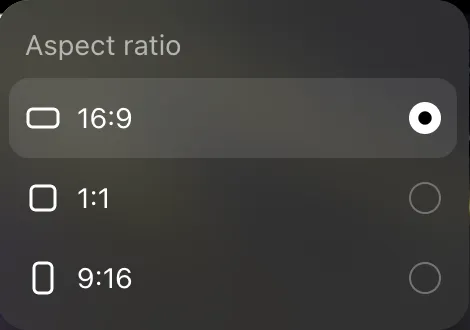
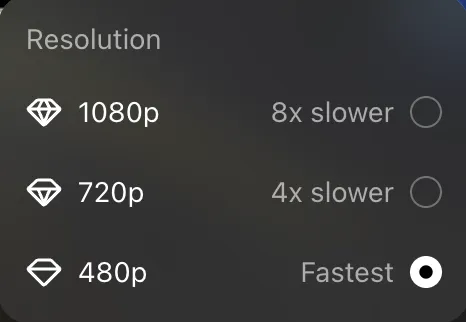
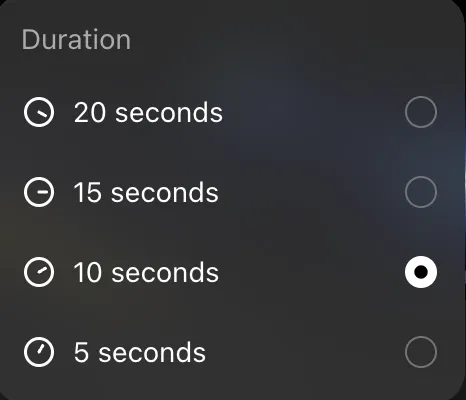
2. Storyboard-Like Scene Creation
Sora doesn’t just generate random clips—it creates videos that flow logically, like a storyboard for a movie. Whether it’s a person walking through a forest or a rocket launching into space, Sora pieces the video together naturally. You can add different subplots to a video, and it's up to the user to decide at which point in time these “ subplots ” are added and what is added.
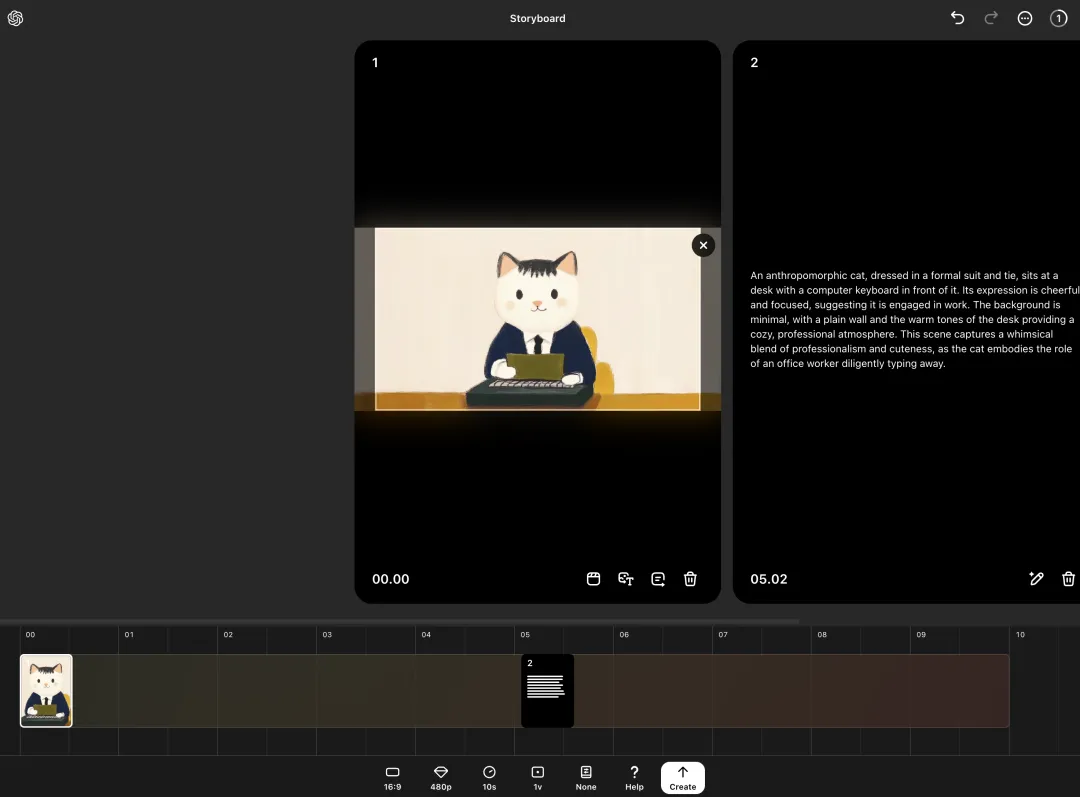
3. Preset Video Styles
Want a specific aesthetic for your video? Sora has you covered with style presets. Choose cinematic, 8-bit, animation, vintage, or even hyperrealistic styles.
- Example: "A cat riding a skateboard, in 8-bit video game style."
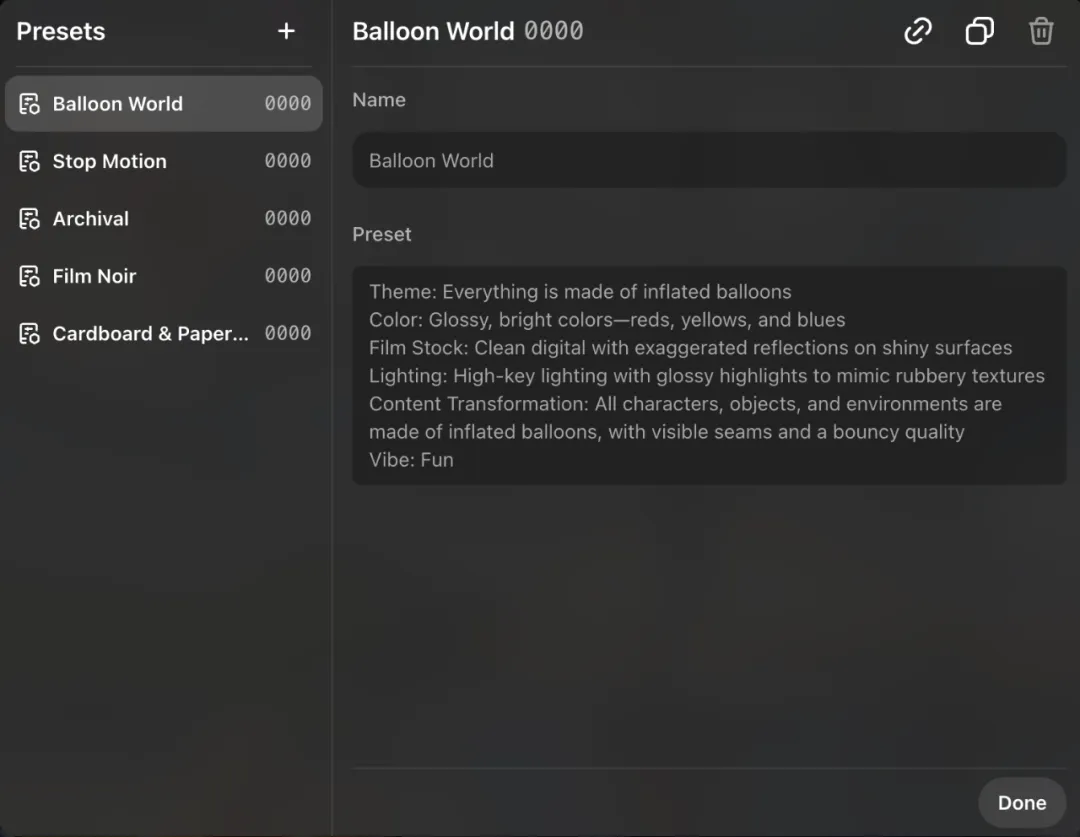
4. Remix and Re-Cut Videos
Generated something close to perfect but not quite there? Sora lets you re-cut or remix parts of your video until you’re satisfied. It’s like giving the AI another shot at perfection without starting from scratch. In the timeline of the video, you can cut out all the parts you're not happy with, and leave the rest of the work to the Re-cut feature to help you fill in the gaps again.

5. Seamless Video Loops
Sora makes creating endless loops easy. Think about it—waves rolling, a crackling fireplace, or an infinite sunrise—looping perfectly without any awkward cuts.
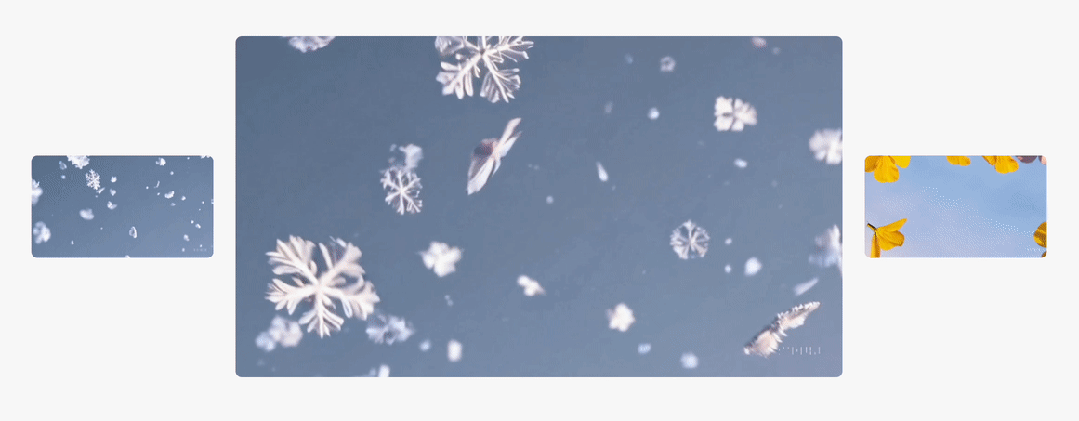
6. Scene Blending
Sora allows you to mix two totally different prompts together to create something wildly unique.
- Example: “Dinosaurs flying airplanes over New York City.”
Sora merges it into one cohesive video.
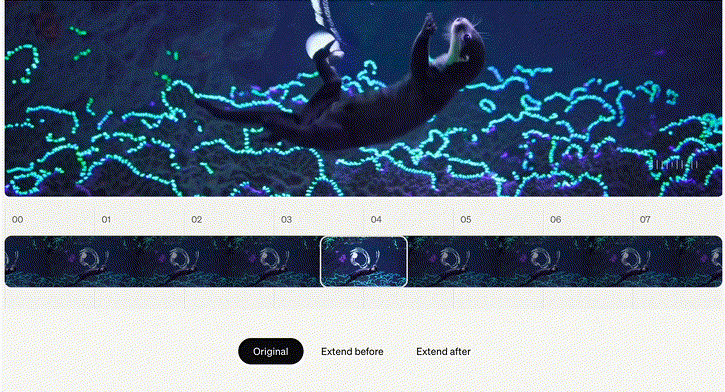
7. Multi-Prompt Videos
Want your video to tell a longer story? With Sora, you can add multiple prompts to create videos with changing scenes. Think of it as “Chapter 1,” “Chapter 2,” and so on.
How to Use Sora to Generate Creative Videos
Creating videos with Sora is simple and intuitive. Follow these steps to generate stunning AI videos:
Step 1: Access Sora
OpenAI offers Sora through its platform. Visit the official Sora tool online and log in with your account credentials.
Step 2: Provide a Prompt
Input a detailed text prompt describing the video you envision. Be as specific as possible about elements like scene, action, colors, and atmosphere. Example:
“A golden retriever running happily in a sunlit park with falling autumn leaves.”
Step 3: Set Parameters
Adjust video duration, resolution, and other optional settings to meet your creative needs.
Step 4: Generate Video
Click “Generate,” and the AI will process your input to create a video clip. Within minutes, Sora will display a preview of the generated content.
Step 5: Download the Video
Download the video file for viewing or editing. Note that the file will contain a visible watermark indicating it was generated using Sora.
Sora Access: Who Gets to Play and How Much?
Before you get too excited, here’s the catch. Sora isn’t a free-for-all yet. OpenAI is playing it cool and limiting access:
ChatGPT Plus Users ($20/month):
You get 50 low-resolution videos per month. That’s enough to make a few fun clips or spice up your socials. ChatGPT Pro Users ($200/month):
Unlimited videos in the slow queue—so if patience is your thing, you’re golden. 500 high-quality videos per month in the fast lane. Perfect for content creators or power users. Unfortunately, free and team plan users are left on the sidelines (for now). Oh, and every video—no matter how epic—comes with that little watermark stamped on it.
Why Do Sora AI Videos Come with Watermarks?
Watermarks in Sora-generated videos serve several purposes:
- Branding: OpenAI adds watermarks to promote its technology and maintain brand visibility.
- Content Protection: Watermarks prevent unauthorized redistribution or commercial misuse of AI-generated videos.
- Beta Restrictions: In its early stages, tools like Sora may include watermarks to control usage during beta testing.
While watermarks serve legitimate purposes, they can disrupt video aesthetics or professional presentations. Fortunately, there are reliable methods to remove watermarks from AI videos while preserving quality.
How to Remove Watermark from AI Video
If you’re looking to remove watermarks from Sora-generated videos, you need a robust solution that ensures high-quality results.
Manual Editing to Remove Watermark from AI Video
Using professional video software like Adobe Premiere Pro or DaVinci Resolve, you can blur, crop, or clone over watermarks.
- Blurring: Add a blur effect over the watermark area. Simple but noticeable.
- Cropping: Trim out the watermark by cropping the video—but you might lose important visuals.
- Cloning: Use cloning tools to copy nearby pixels and paint over the watermark. It works well but takes time and skill.
Using Professional Online Tools to Remove Watermark from AI Video
If manual editing sounds like too much work, there are professional online tools like:
- Apowersoft Watermark Remover: User-friendly and works quickly.
- HitPaw Watermark Remover: Excellent for videos and photos alike.
But the easiest and best solution? Manually editing watermarks using traditional software can be time-consuming and often ineffective. That’s where advanced tools like Unwatermark come into play.
The 4 Best Free Sora Video Watermark Removers
If you’ve generated AI videos using Sora, you’ve likely noticed the watermark overlay that comes by default. While watermarks help with attribution and authenticity, they can also distract from a clean visual. The good news is that several free tools now let you remove the “Sora” watermark from your videos without needing complex editing software. Below are four of the best free Sora watermark remover tools you can try today.
1. Unwatermark
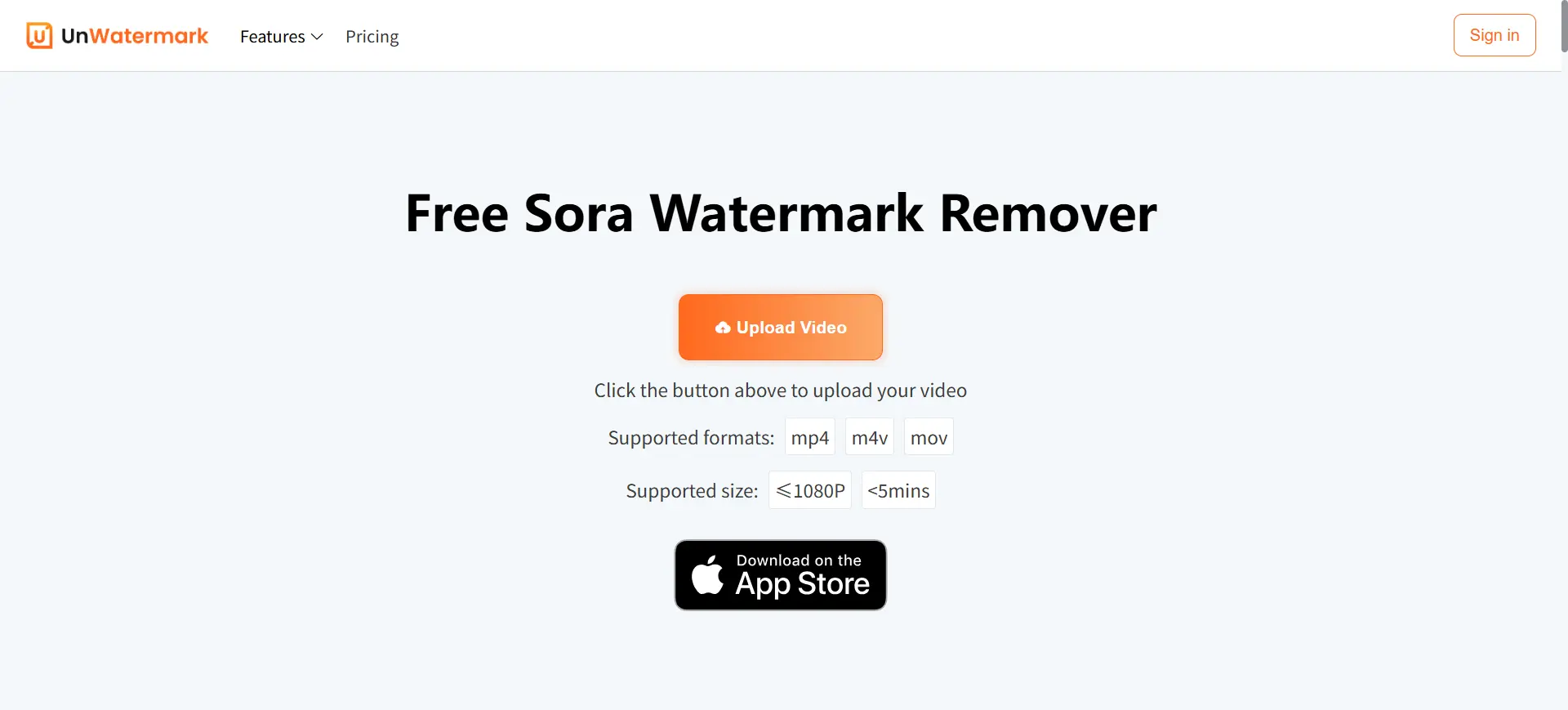
Unwatermark offers a user-friendly Sora watermark remover that allows you to easily eliminate watermarks from your Sora videos. You can upload your video, and let the AI do the rest. Unlike traditional methods, there’s no need to manually outline or select the watermark area. It supports various video formats such as MP4, MOV, and M4V, and the basic features are available for free. For longer videos, you can log in to your account and process the entire content. The tool ensures secure processing and automatic deletion of your files after use, protecting your privacy.
Key Features
● AI-Powered Precision: Unwatermark uses advanced algorithms to detect and remove watermarks automatically, delivering clean and professional results.
● No Downloads Required: Operates entirely online, no need to install heavy software. Access it through a browser on Windows, Mac, iOS, or Android.
● Supports Video and Images: Remove watermarks not only from AI-generated videos but also from images.
● Cross-Platform Compatibility: Works on all devices: Windows, Mac, iOS, and Android.
Recommendation:
If you're looking for a versatile and easy-to-use Sora watermark remover that offers both free and premium options, Unwatermark is definitely worth a try. Its mobile app and support for longer videos make it a top choice for content creators.
2. MagicEraser
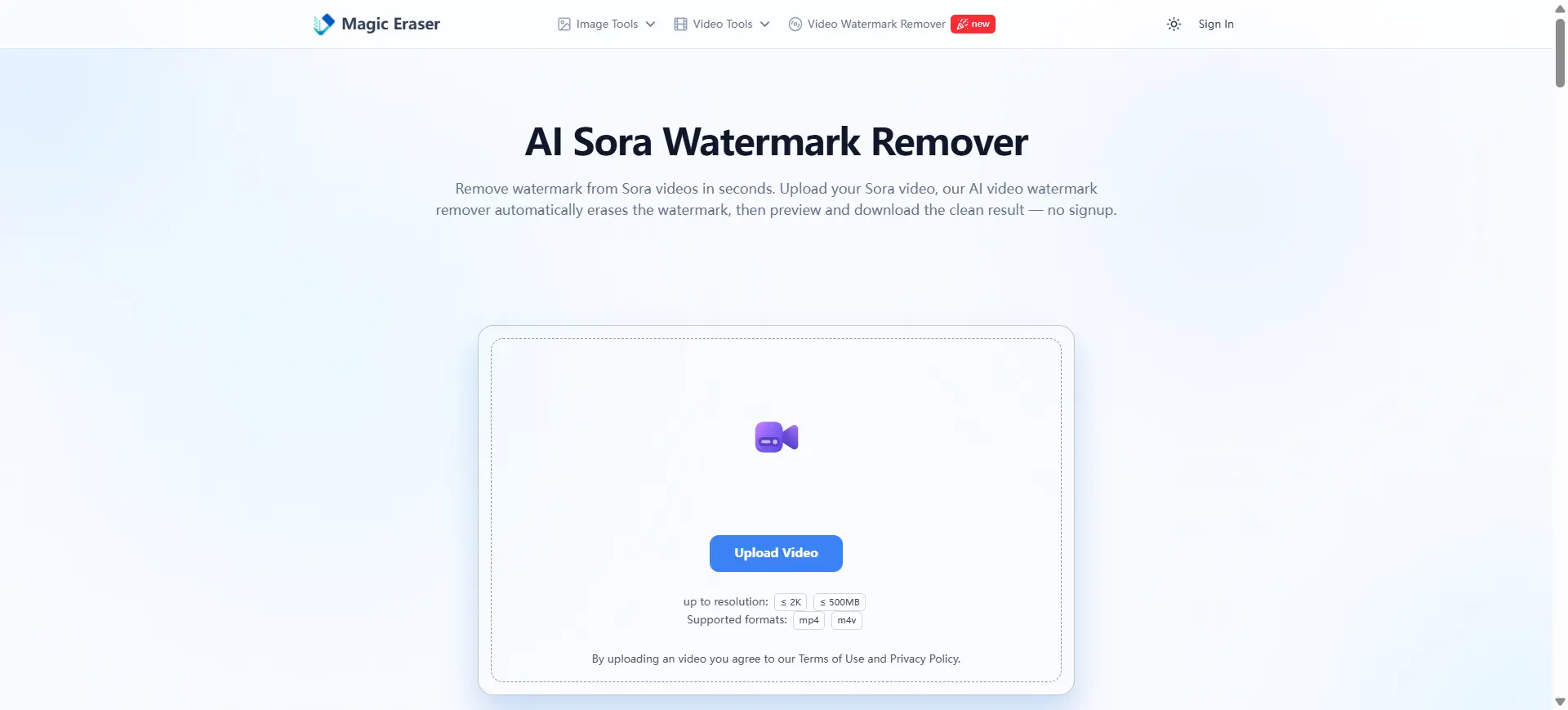
MagicEraser Sora Watermark Remover automatically detects and removes even moving or shifting watermarks across video frames. Its advanced AI recognition engine tracks the Sora watermark as it appears, disappears, or changes position throughout your video — ensuring a clean, consistent result without manual frame-by-frame editing.
Key Features
● Sora-specific optimization: Tuned to detect Sora watermark patterns and placement accurately, providing higher accuracy in watermark removal.
● Frame reconstruction AI: Rebuilds occluded pixels for natural, artifact-free results across frames, ensuring a seamless and professional-looking output.
● No quality loss: Preserves the original resolution, frame rate, and color of the video without unnecessary compression, maintaining the cinematic quality.
● Private and online: Works in the browser with secure processing and automatic file deletion, ensuring user privacy and convenience.
3. EzRemove
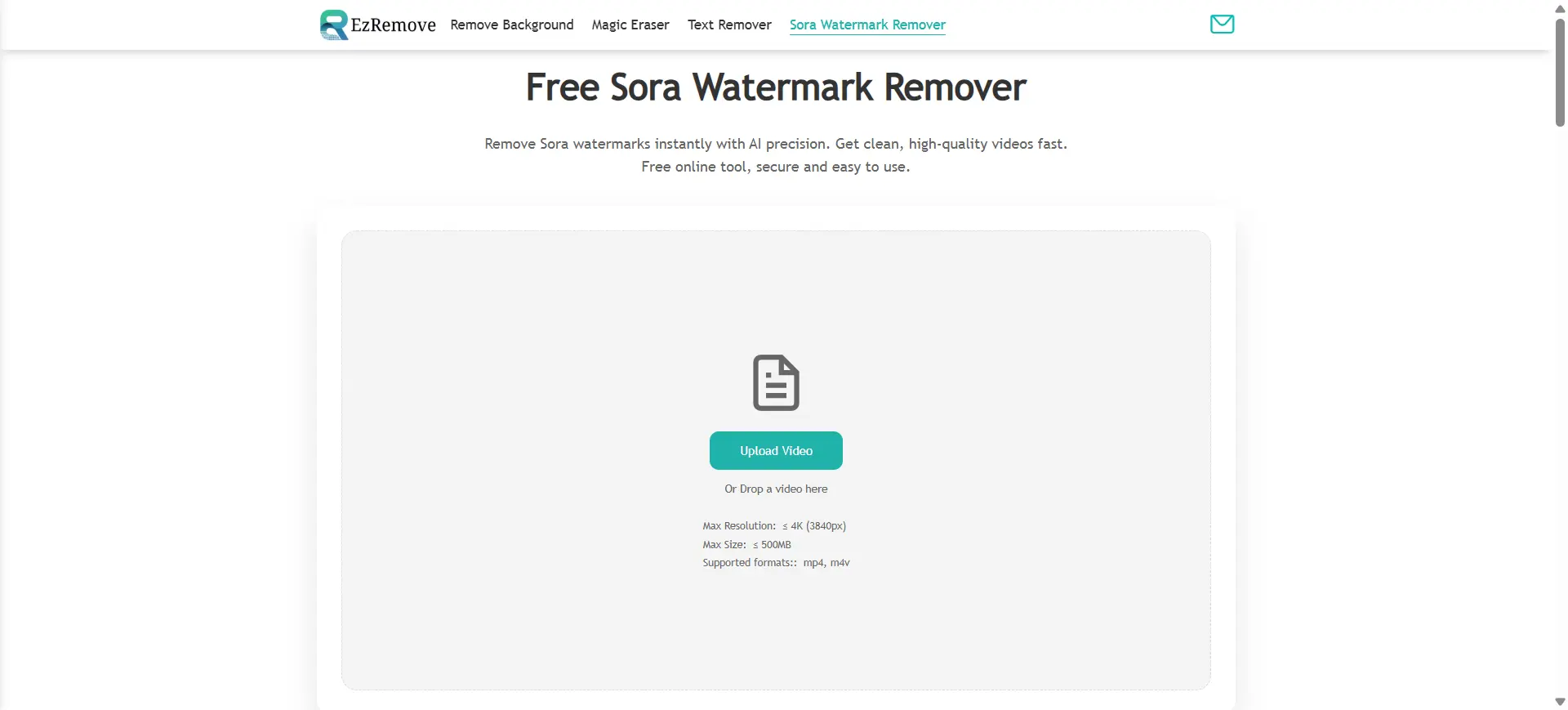
EzRemove Sora Watermark Remover is a browser-based, one-click solution that lets you remove Sora watermarks from your AI-generated videos quickly and effortlessly. According to the site, it supports videos up to 4K resolution (3840 px) and sizes up to 500 MB, and it works with formats such as MP4 and M4V.
Key Features
● Free: EzRemove is completely free now, with no need to sign up or pay fees.
● Browser-based & cross-device: No software download—works entirely in your web browser, on desktop or mobile.
● Privacy & security: Uploaded videos are automatically deleted after processing to protect user privacy.
● Fast turnaround: The site claims typical processing times of 30 seconds to 2 minutes, depending on video complexity.
4. VideoWatermarkRemover

VideoWatermarkRemover.ai is a free, browser-based tool designed to help you remove Sora watermarks from your AI-generated videos quickly and easily. Whether you're a content creator, video editor, or researcher, this tool offers a seamless solution to clean your videos without compromising quality.
● Automatic Watermark Detection and Removal: The AI-powered tool automatically detects and removes Sora watermarks, including both static text and semi-transparent logos, across video frames.
● High-Quality Output: Utilizing advanced AI reconstruction, the tool rebuilds occluded pixels to maintain natural motion and consistent color, ensuring your video retains its original cinematic quality.
● No Software Installation Required: Operates entirely in your web browser, no downloads or installations needed.
● Secure and Private: All videos are processed securely, and files are automatically deleted after processing to protect your privacy.
How to Use Unwatermark to Remove Watermarks from AI Videos
Remove Watermarks from AI Videos On Windows/Mac:
- Open your browser and visit Unwatermark.
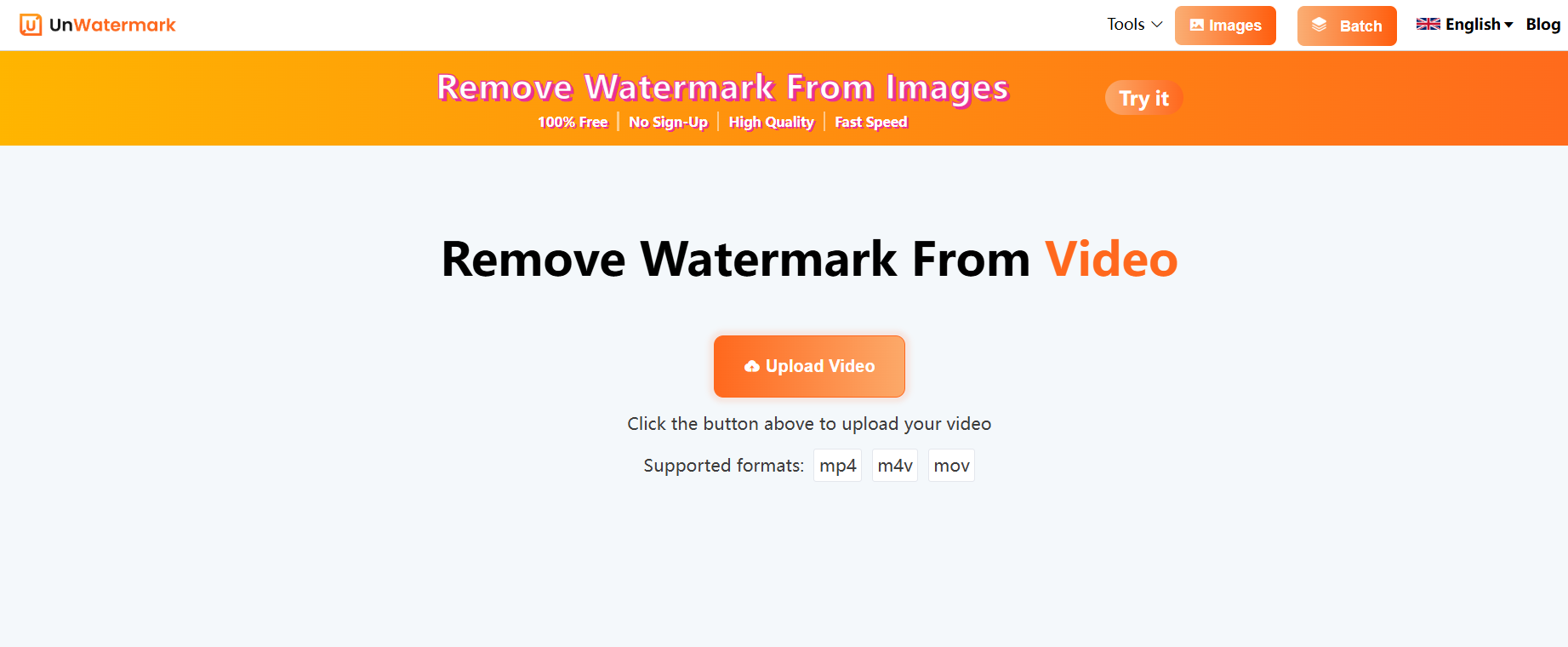
- Upload the Sora-generated video file containing the watermark.
- Use the selection tool to highlight the watermark area.
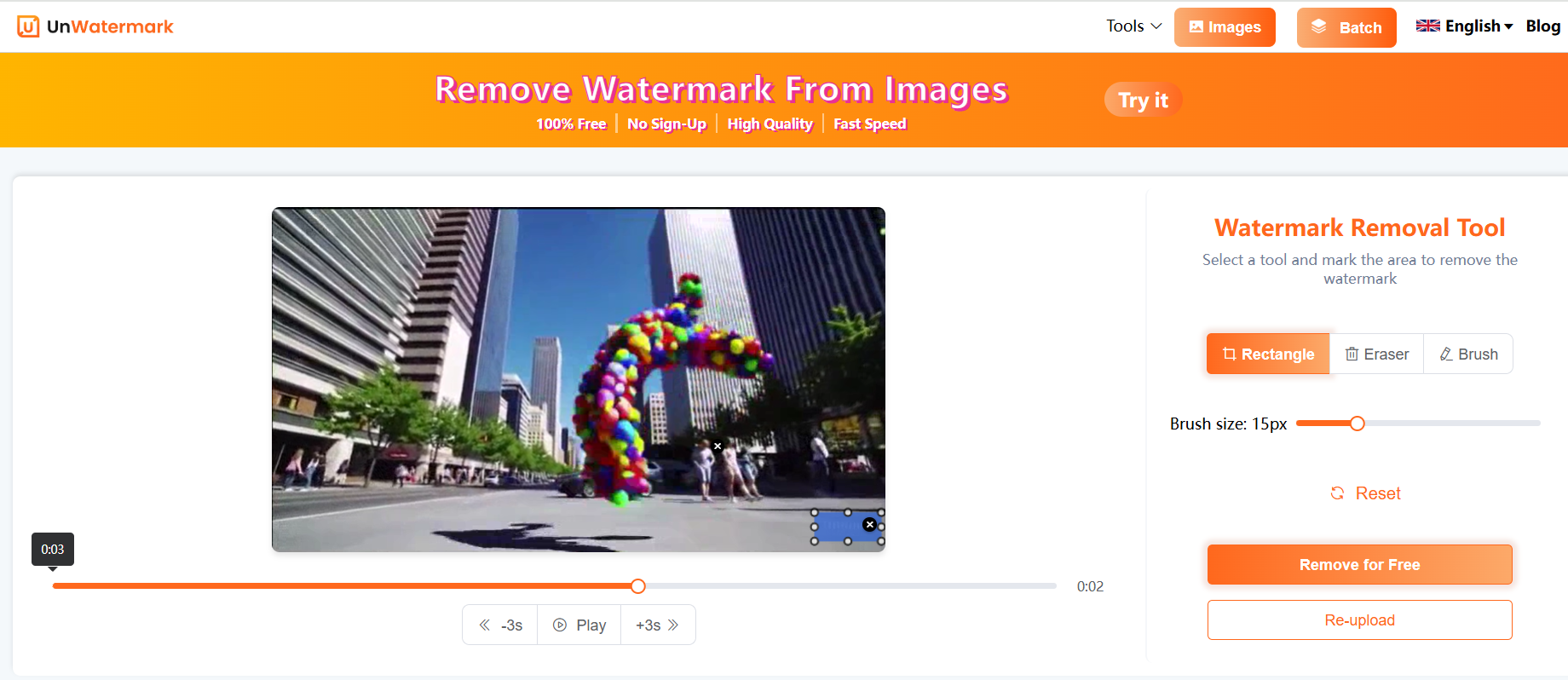
- Click on “Remove for Free” and allow the AI to process the video.
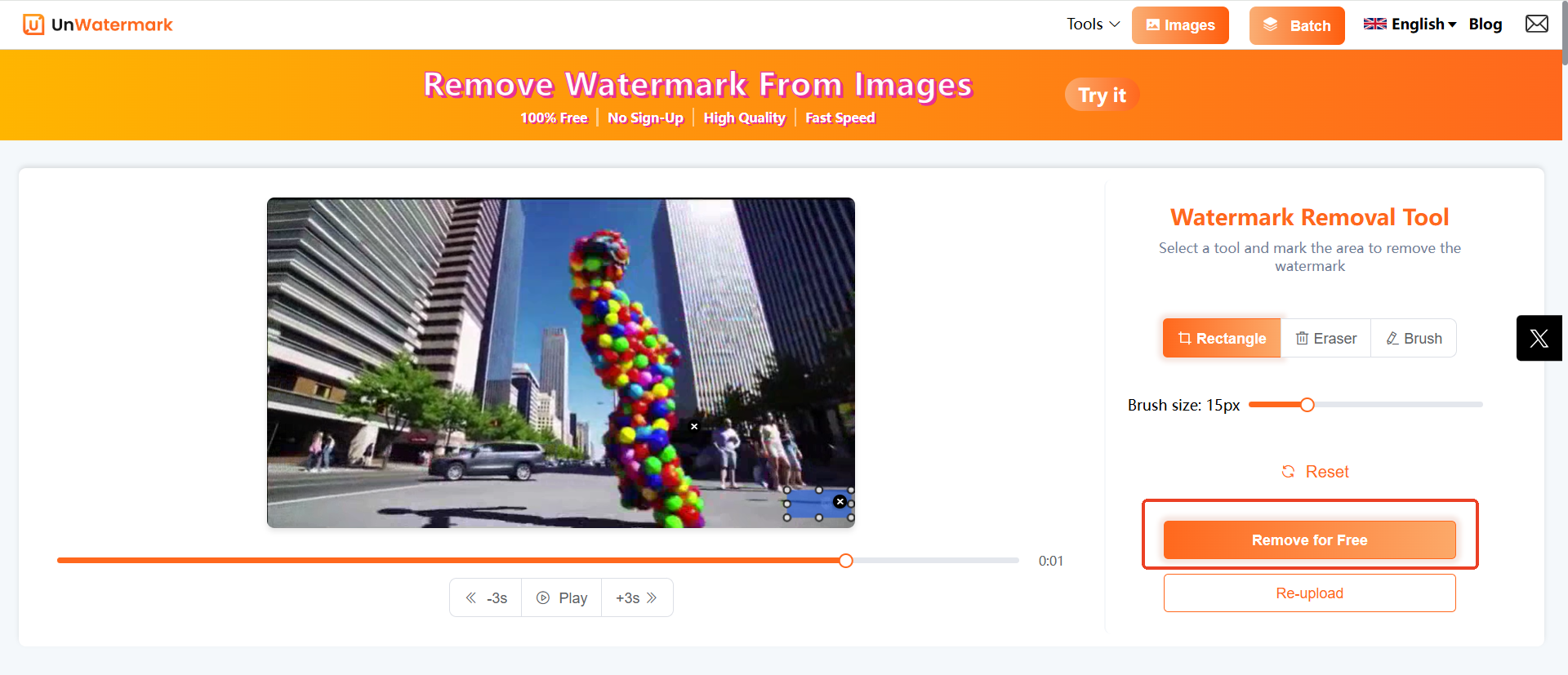
- Download the watermark-free video in high quality.
Remove Watermarks from AI Videos On iOS/Android:
- Open your preferred browser on your phone and visit Unwatermark.
- Tap the upload button and add the AI-generated video.
- Highlight the watermark using the touch-friendly selection tools.
- Tap “Remove for Free” to process and clean the video.
- Download the final video directly to your phone gallery.
Conclusion
Sora’s AI video generation tool opens exciting possibilities for creators, offering stunning, lifelike video content at your fingertips. However, watermarks can sometimes hinder your creative vision. By leveraging tools like Unwatermark, you can effortlessly remove AI video watermarks and elevate your videos to professional standards.
Unwatermark’s user-friendly interface, AI-powered accuracy, and cross-platform compatibility make it the best solution for watermark removal. Whether on Windows, Mac, iOS, or Android, achieving clean, watermark-free videos has never been easier.
Explore Unwatermark today and unlock the full potential of your AI-generated videos!
FAQs
How do I remove watermarks from AI-generated videos?
You can use AI-powered tools like Unwatermark to seamlessly remove watermarks while maintaining video quality.
Is Unwatermark free to use?
Yes, Unwatermark offers a free plan for removing watermarks from both images and videos.
Does Unwatermark work on mobile devices?
Absolutely. Unwatermark works seamlessly on iOS and Android devices via a web browser.
Will watermark removal reduce video quality?
No, Unwatermark ensures high-quality output without compromising resolution.
Can I remove watermarks in batch?
Yes, Unwatermark supports batch processing for multiple images simultaneously.
Why do Sora videos have watermarks?
Watermarks are added for branding, beta usage restrictions, and content protection.
Can I use Sora-generated videos commercially?
Check OpenAI’s licensing terms before using Sora videos for commercial purposes.
What makes Unwatermark the best solution?
Unwatermark combines AI precision, ease of use, and cross-device compatibility for hassle-free watermark remover.
