Remove Text from Video Online for Free: Top Tools and Methods
Nowadays,visual content plays a crucial role in communication and entertainment, the need to manipulate and edit videos has become increasingly common. One particular task that often arises is removing text from a video. Whether it's to clean up an amateur video, remove unwanted watermarks or captions, or simply enhance the visual quality, being able to remove text from videos for free is a valuable skill. In this blog, we’ll explore the best methods for erasing text, step-by-step guides to remove it for free, and a breakdown of the top 5 watermark remover tools of 2024.There are several options available that can help you achieve this task with ease.
Erase Text from Video: What Does it Mean?
When we talk about removing text from a video, it could refer to various scenarios:
- Watermarks: Logos or ownership stamps placed by video creators or editors.
- Subtitles: Captions added to describe spoken dialogue.
- Annotations: Text added for emphasis, often in instructional videos.
Removing these elements isn’t always straightforward, as the text may be embedded within the video. However, thanks to advances in AI and editing tools, removing text from videos is becoming easier, even without advanced editing skills.
Remove Watermark from Video: Why It’s Important
Watermarks are often placed on videos by creators to protect their content or by editing software to promote their brand. While these watermarks can be useful for branding purposes, they can sometimes be distracting, especially if you want to reuse the footage for other projects.
Removing watermarks from a video helps to:
- Improve visual quality: Removing distracting elements allows the viewer to focus on the content.
- Ensure professionalism: Videos without watermarks look more polished and are easier to share or distribute.
- Reuse footage: Removing a watermark gives you the flexibility to repurpose video content across multiple platforms.
How to Remove Text from Videos for Free
There are several free ways to remove text from a video. Below are some of the most popular methods:
Method 1: Crop the Text
One of the easiest ways to remove text from a video is by cropping it out. If the text appears at the edge of the video, you can use cropping tools to trim that part of the screen. Although this reduces the overall frame size, it’s a simple solution.
Steps:
- Use a free video editor like OpenShot or Clipchamp.
- Upload your video and select the "crop" tool.
- Adjust the cropping window to exclude the area with the text.
- Export the cropped video.
Method 2: Blur the Text
If cropping isn’t an option, blurring is a great alternative. Blurring the text can make it less noticeable without significantly altering the video’s overall quality.
Steps:
- Choose an online video editor such as Kapwing or CapCut.
- Upload your video.
- Use the “blur” effect to apply a blur over the area where the text is displayed.
- Adjust the intensity of the blur until the text is no longer visible.
- Export the video.
Method 3: Clone and Fill
For more advanced users, using a clone tool to fill in the area where the text appears is an effective option. This method involves cloning surrounding pixels and placing them over the text.
Steps:
- Use a tool like HitPaw Watermark Remover.
- Upload your video and select the area with text.
- Choose the clone or fill function to remove the text.
- Preview the video and export it once satisfied.
Online Text Remover from Video: Tools You Can Use
Several online tools allow you to remove text from videos directly in your browser. Below are some of the best options available for free.
1. HitPaw Watermark Remover
HitPaw is a popular choice for removing text from videos. It offers a simple interface where you can mark the area you want to remove, and the tool does the rest.
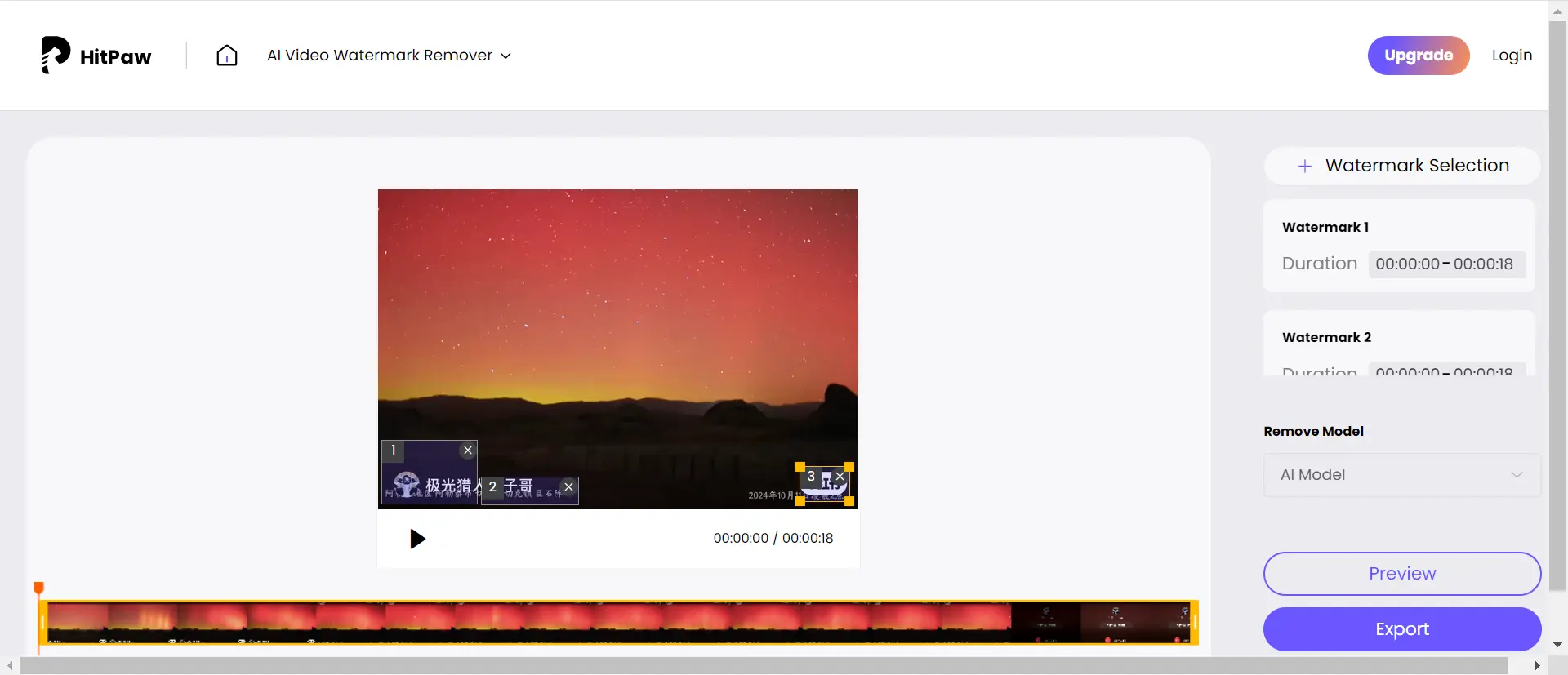
Features:
- Easy to use, no advanced skills needed.
- Supports both text and watermark removal.
- Available online and as a downloadable software.
| Pros | Cons |
|---|---|
| User-friendly interface for beginners | Mostly Paid Features |
| Multi-Platform Support | Slower processing of video |
| High-Quality Output | Low definition of video exported by the basic version |
2. Veed.io
Veed.io is an all-in-one video editor that also includes a feature for removing text. While the free version offers basic functions, it’s more than enough for simple edits.
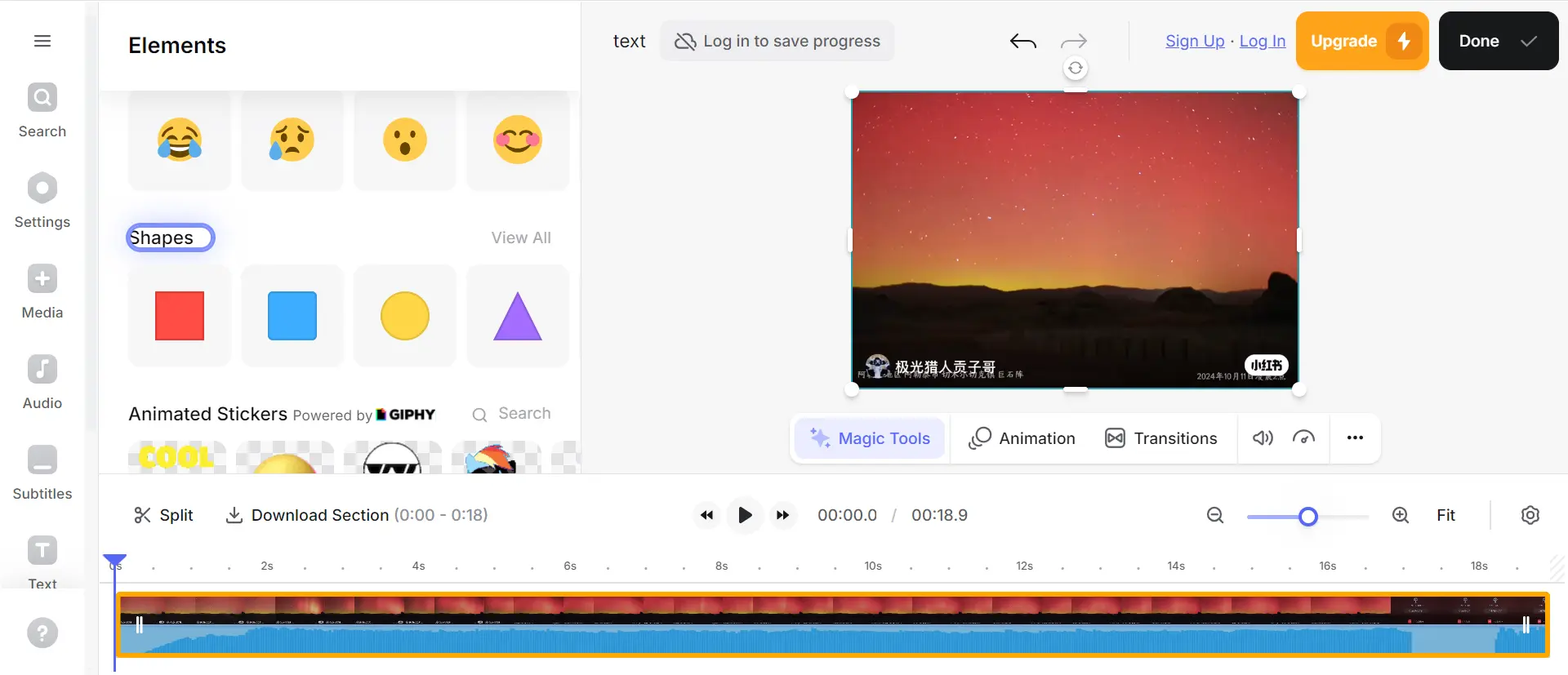
Features:
- Supports text removal through blurring or cropping.
- Easy, intuitive interface for beginners.
- Offers additional features like subtitles and effects.
| Pros | Cons |
|---|---|
| Comprehensive Video Editing,offers a range of video editing features | Limited Watermark Removal Efficiency |
| No need to download software | free version adds Veed.io’s own watermark to exported videos |
| Support team Collaboration | Free users face file Size Restrictions |
3. Apowersoft Online Watermark Remover
Apowersoft provides an online watermark remover that works for both text and logos. Simply upload your video, select the area where the text appears, and let the software erase it.
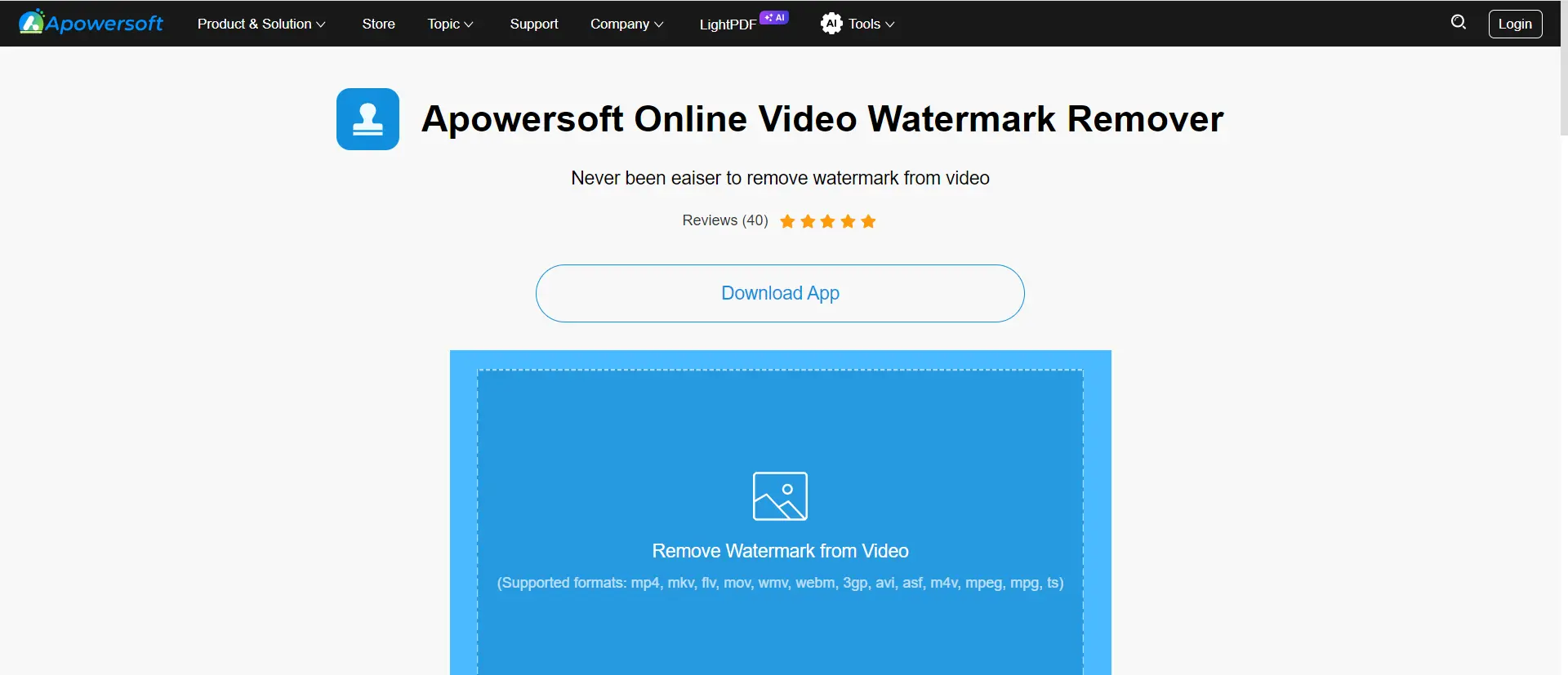
Features:
- Free to use with no download required.
- Removes watermarks, text, logos, and other overlays.
- Supports a wide range of video formats.
| Pros | Cons |
|---|---|
| No software installation required | Compared to desktop tools,the online version limited Effectiveness |
| Supports Multiple Formats | Larger files not be supported |
| Easy Operation | Privacy Concerns |
4. Kapwing
Kapwing is a free online editor with numerous features. It allows users to remove text or watermarks by applying blur, cropping, or replacing parts of the video.
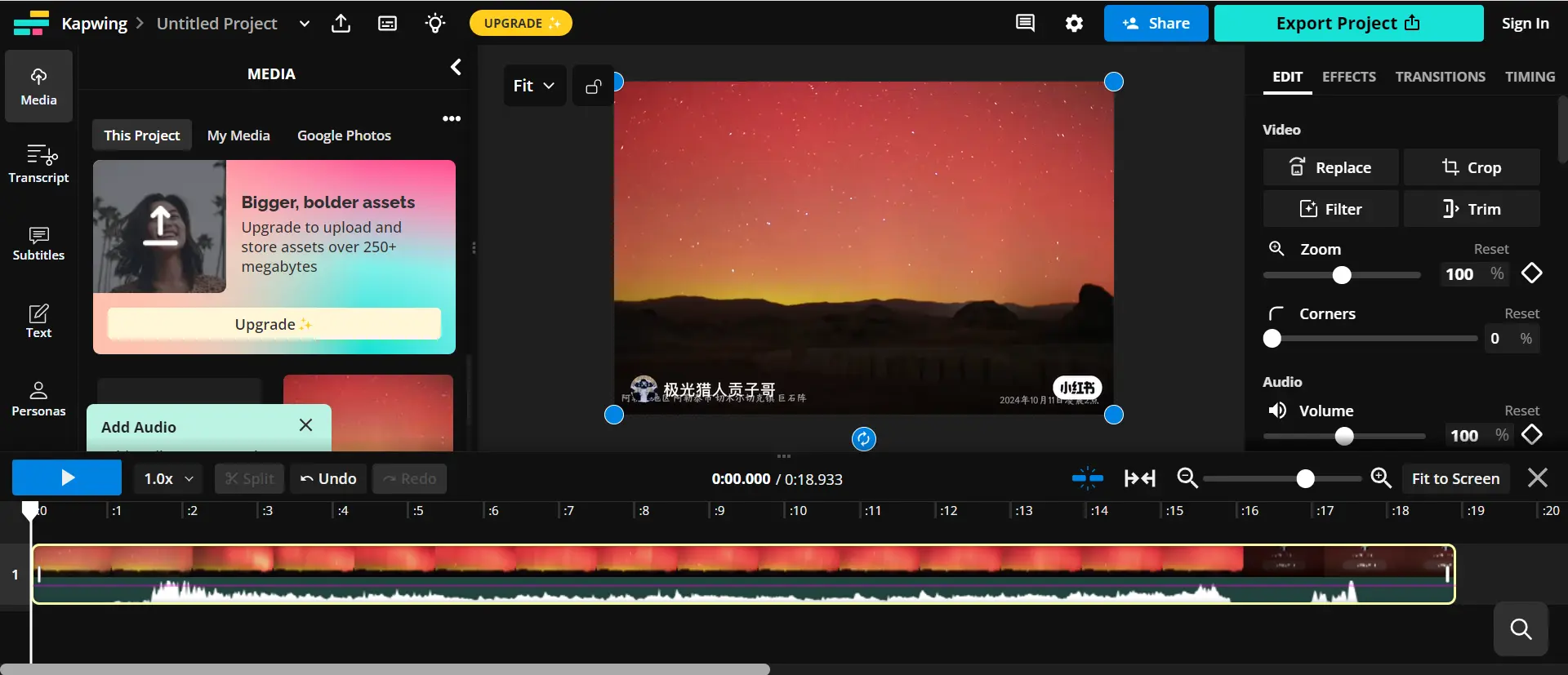
Features:
- Comprehensive video editor with multiple tools.
- Cloud-based editing, accessible from any device.
- Free to use, though paid plans offer more features.
| Pros | Cons |
|---|---|
| A well-rounded online editor,offers a variety of video editing features | Limited Watermark Removal |
| Cloud-Based Editing | Free Version Limitation |
| Simple to Use | Limited Performance on Large Files |
5. Vmake.AI
Vmake is an online video editing tool that offers a simple and efficient watermark removal feature.The tool is accessible directly through the web, allowing users to remove watermarks quickly.
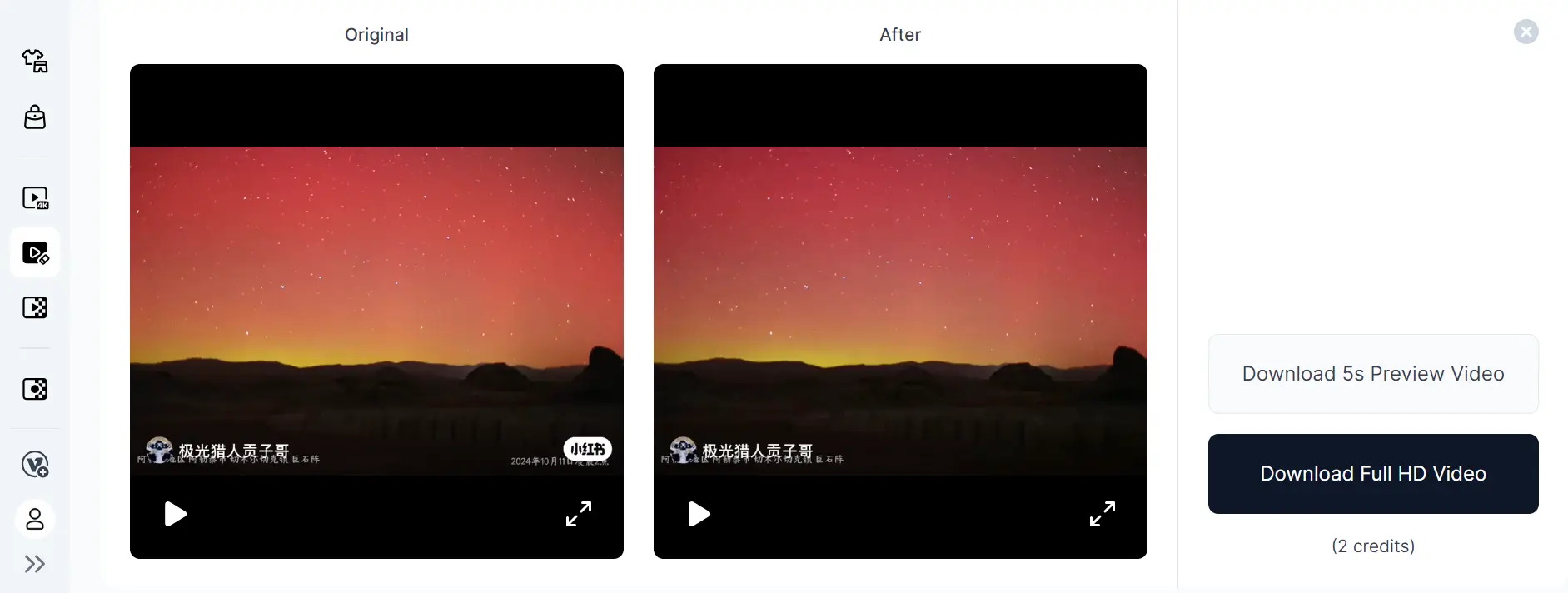
Features:
- Vmake offers a variety of editing features directly through the browser.
- No software download required.
- Fast Export and Multi-Format Support.
| Pros | Cons |
|---|---|
| Easy to Use | Limited Customization Options |
| Automated processing | File Size Restrictions |
| Process up to 3 files at a time | Poor Watermark Removal Quality |
Summary:
When choosing a tool to remove watermarks from videos or images, different platforms offer varied advantages in terms of functionality, ease of use, and pricing. Here, we analyze HitPaw Watermark Remover, Veed.io, Apowersoft Online Watermark Remover, Kapwing, and Vidnoz to help you select the tool that best fits your needs.
| Tool | Pros | Cons |
|---|---|---|
| HitPaw Watermark Remover | Easy to use, multi-platform support, high-quality output | Paid features, slower processing |
| Veed.io | Online, comprehensive video editing, team collaboration | Limited watermark removal, watermarks in free version |
| Apowersoft Online Watermark Remover | Fully online, supports multiple formats, easy to use | Limited effectiveness, file size restrictions |
| Kapwing | Comprehensive editing, cloud-based storage, beginner-friendly | Limited removal effectiveness, free version restrictions |
| Vmake.AI | Easy to Use, Automated processing, Process up to 3 files at a time | File Size Restrictions, Poor Watermark Removal Quality |
5. The best choose to remove text from video for free: unwatermark
If you're looking for the most efficient, free tool to remove text from videos, Unwatermark is your best option. Whether you're dealing with watermarks, subtitles, or unwanted text elements, Unwatermark provides an easy-to-use platform with reliable results, all without the need for expensive software or complex processes. Unwatermark can remove text from video easily and effectively,without complicated operations, you can easily remove text and subtitles from your videos to fulfill your need for clean text-free videos!You'll be amazed at how fast unwatermark can process, and how the quality of the video is completely undamaged.
Why Choose Unwatermark?
Completely Free: Unwatermark stands out by offering a full set of watermark and text removal features without hidden fees or premium subscriptions.
User-Friendly Interface: You don’t need technical expertise to remove text from your videos. Unwatermark’s interface is simple, guiding users through a quick and easy process.
Advanced AI Technology:Unwatermark utilizes advanced artificial intelligence to accurately detect and remove watermarks from videos. This technology ensures that the process is both quick and precise, leaving no traces of the original watermark
High-Quality Output: The tool preserves the quality of your videos even after the text is removed, ensuring no compromise in resolution or visual fidelity.
Fast Processing: Unwatermark processes videos swiftly, giving you clean, text-free videos in just minutes, which is especially useful for large files or high-definition content.
No Sign-Ups Required: You can start using Unwatermark without the hassle of creating an account or providing personal information.
Key Features:
- Text & Watermark Removal: Perfect for removing text overlays, subtitles, logos, and other elements that might detract from your video.
- Multi-Format Support: Unwatermark works with a variety of video formats, including MP4, M4V, MOV, and more.
- Cross-Platform Accessibility: It’s a fully online tool, meaning you can use it on any device—be it desktop, laptop, or mobile.
- Batch Processing: Unwatermark allows you to process multiple image at once, saving you time on larger projects.
How to remove text from video by using unwatermark ?
Using Unwatermark to remove text from video is a straightforward process:
- Upload Your Video: Visit the Unwatermark website and upload the video from which you want to remove the text.
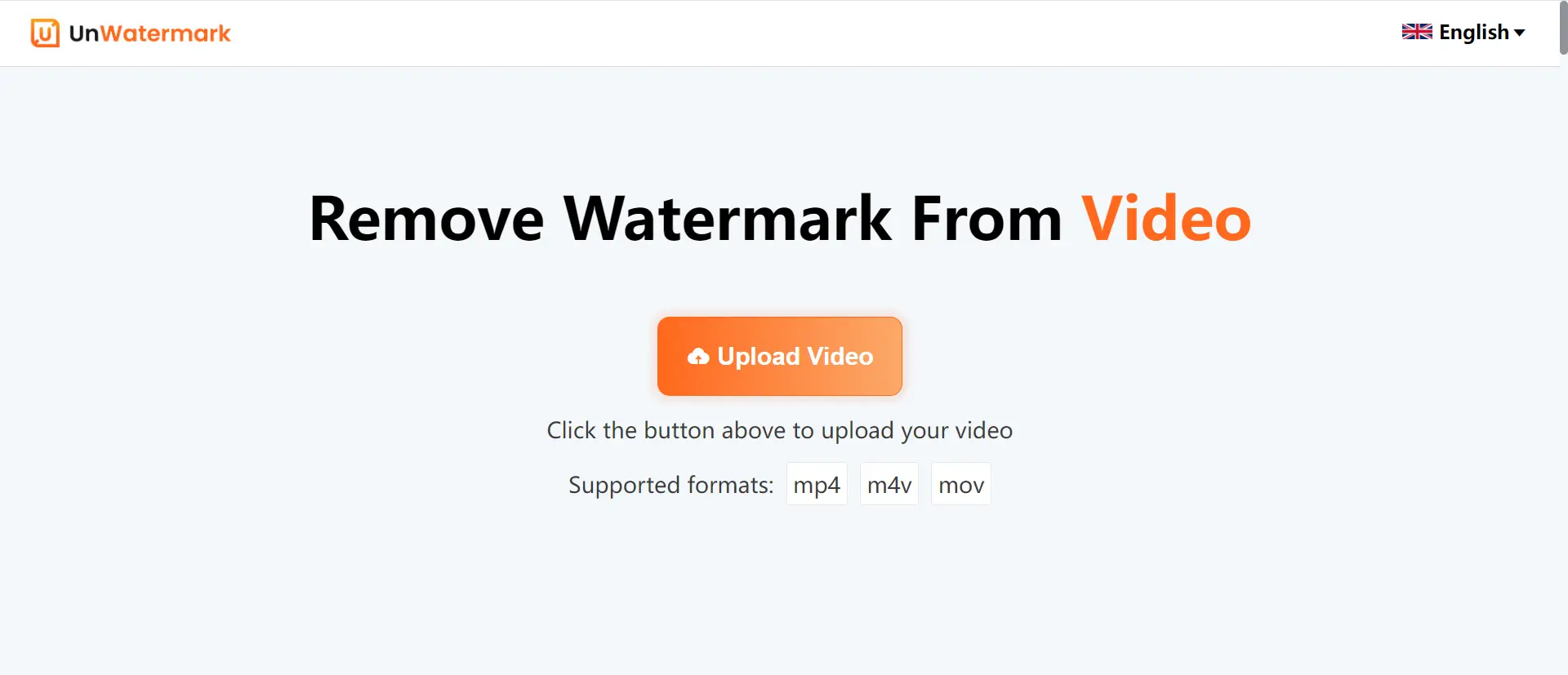
- Select the Watermark Area: Use the tools provided to select the area of the video where the text is located. You can choose a brush or a selection box to encircle the text and watermark according to your preference. No matter which tool you use, you can adjust the brush size to ensure precise selection of the text, minimizing the impact on video clarity as much as possible.
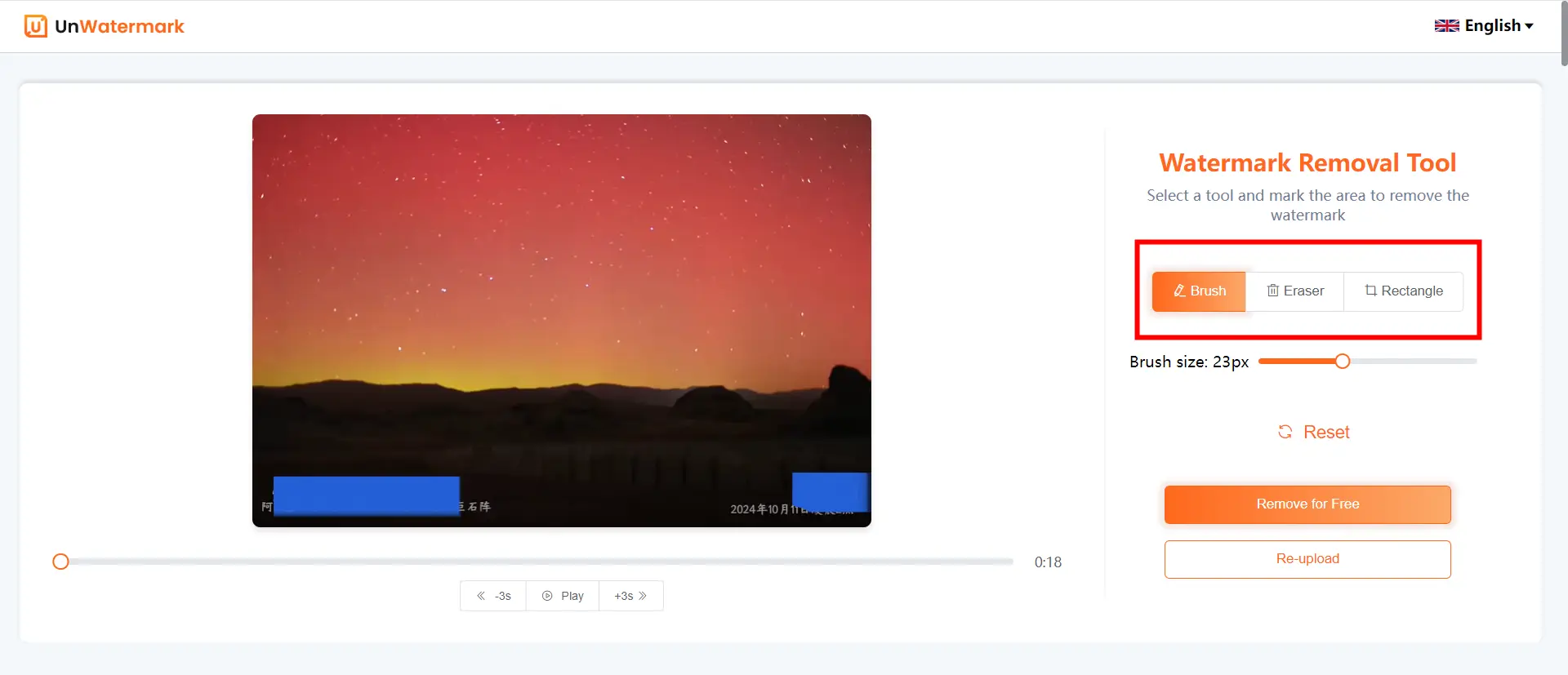
If you accidentally make a wrong selection, you can use the eraser to remove it, or you can click 'reset' to start the operation again. Therefore, even if you have no foundation in image editing, you don't have to worry. Unwatermark's video text removal feature is very simple and easy to use.
- Process the Video: Drag the video progress bar to select all the watermarks in the video. Once you've confirmed your selections, click on the process button to let the AI do its magic. The tool will analyze the video and remove the watermark.Unwatermark will ensure that every frame of the video is cleaned of watermarks.
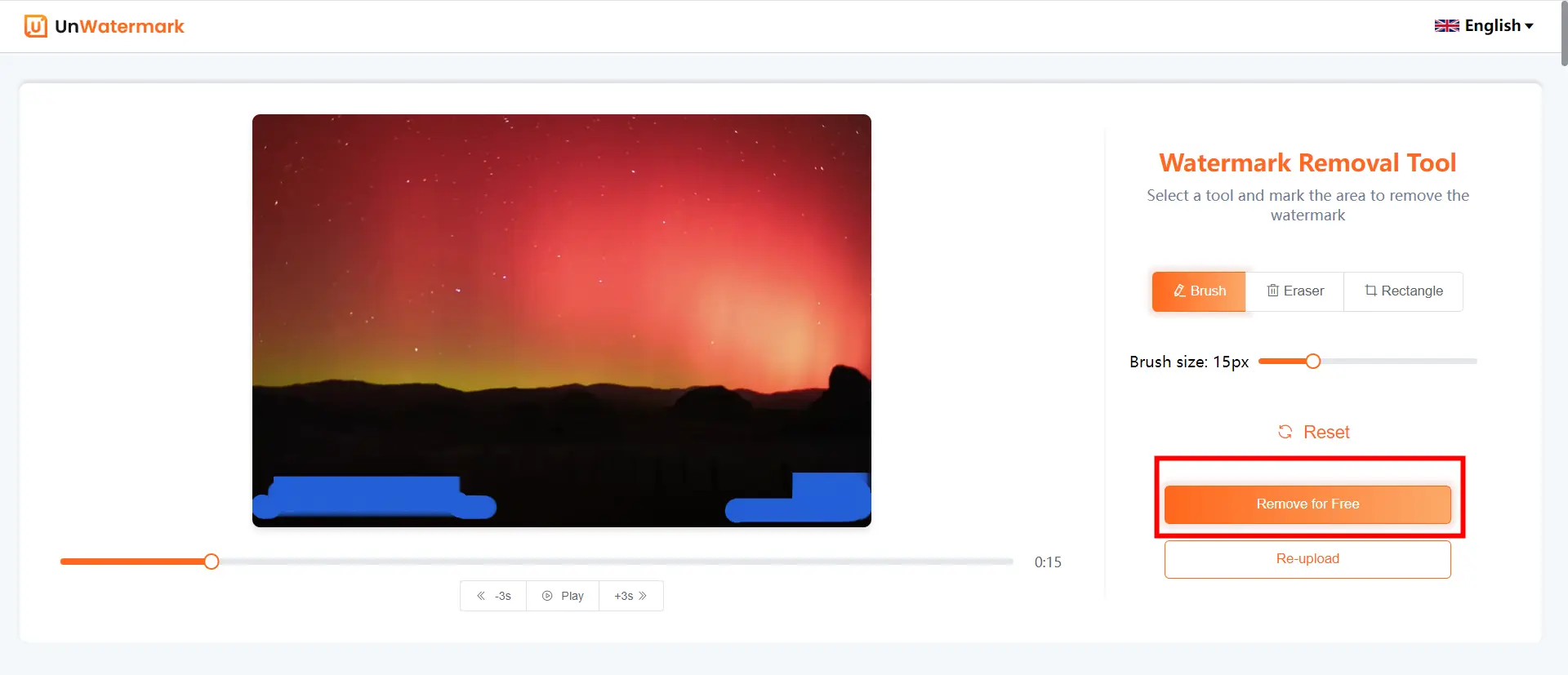
- Download the Clean Video: Once the process is complete, you can download the video without the watermark.
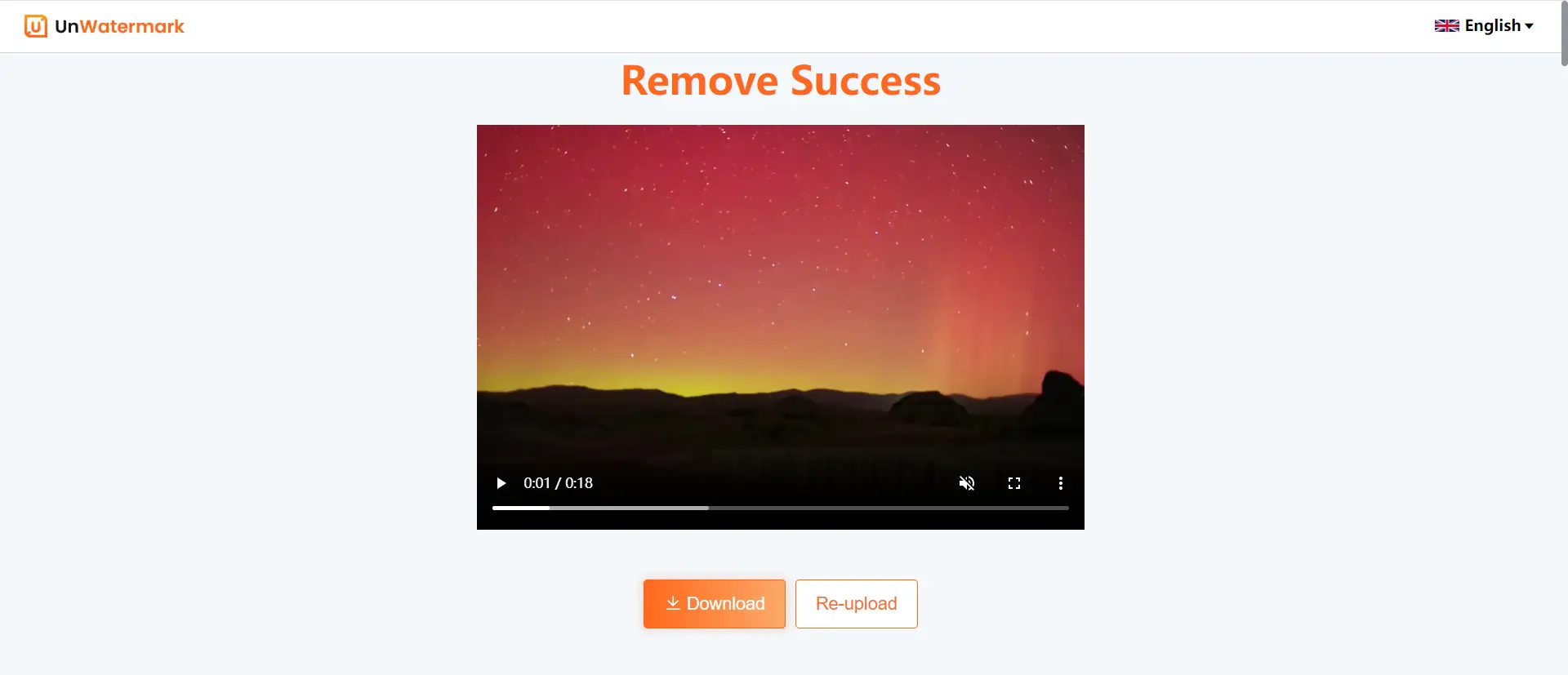
Conclusion
Removing text or watermarks from a video doesn’t have to be difficult or expensive. With the right tools, you can easily erase unwanted elements and improve the overall look of your video. Whether you’re using free online editors like unwatermark or more specialized software like HitPaw, there’s a solution out there for everyone. Now that you know the top tools and methods, you’re ready to tackle any video project with confidence!
Remember to always respect copyright and use these tools responsibly when editing content that isn’t your own.
