How to Remove Unrelated People from Photos Without Breaking a Sweat
Ever snapped the perfect shot only to realize it’s been photobombed by random strangers in the background? Or maybe you're editing your brand’s visuals, and that one unrelated person just doesn’t belong? Don’t worry—you're not alone. Removing unrelated people from photos is more common than you think, and it's not just about aesthetics—it's about focus, storytelling, privacy, and professionalism.
In this guide, we’ll explore why people want to remove individuals from images, the best tools and techniques to do it, and how you can effortlessly get clean, scroll-stopping photos using Unwatermark.ai and other top tools.
Why Do People Want to Remove Unrelated Individuals from Photos?
Let’s start with the real reasons people are looking to erase random faces or figures from their images:
- Enhancing visual appeal: Clean compositions attract more attention, especially on platforms like photo sharing platforms, LinkedIn, and Pinterest.
- Focusing on the subject: Whether it's your product, your model, or yourself, cluttered backgrounds distract from the message.
- Protecting privacy: You don’t want to post strangers' faces online without consent—hello, image rights!
- Brand consistency: Clean, professional images give your business a polished look and build trust with your audience.
- Better ad performance: Social media ads and product photos perform better when they’re distraction-free.
Sound familiar? Whether you're a content creator, e-commerce seller, or just curating your personal gallery, these challenges are real—and solvable.
Real-World Scenarios for Removing People from Photos
Removing people from images isn't just about aesthetics—it's a practical solution across many real-life situations. Here are a few spotlight use cases that show the versatility and necessity of tools like Unwatermark.ai.
1. Boosting Social Media Visuals
Imagine you're posting a product photo on a photo sharing platform—but there's a stranger walking by in the background. Not only does it hurt the aesthetic, but it can distract from the main attraction: your product.
By removing unrelated people with tools like Unwatermark.ai, your content becomes:
- More professional
- More engaging
- More focused on what matters
And when your visuals stand out, engagement goes up.
2. E-Commerce Product Photos
Online shoppers make decisions in seconds. A product photo with clutter, reflections, or background people can kill the vibe.
Use Case: A clothing seller on Etsy takes product shots outdoors. A passerby ends up in the background. Using Unwatermark.ai’s brush tool, they remove the extra person to maintain focus on the outfit.
🟢 Result: Cleaner listing, better visual appeal, improved sales performance.
3. Travel Photography
You finally visit the Eiffel Tower, but your perfect photo is full of tourists. Instead of waking up at 5 a.m. or waiting for a miracle, just edit them out.
Tool of Choice: Cleanup.pictures or Unwatermark.ai (for better AI fill)
🟢 Pro: Easy fix, memory saved
🔴 Con: Tools like Cleanup.pictures may struggle with crowded backgrounds—Unwatermark.ai’s brush tool gives you more control.
4. Portrait & Lifestyle Photography
You’re a lifestyle photographer doing a shoot in a public park. A couple of joggers end up in the frame.
Photoshop works great here—but if you need a faster solution or you’re not a Photoshop expert, Unwatermark.ai offers a powerful alternative.
Why it works:
- No complex layer editing
- Works on both photo and video (for BTS reels)
5. Real Estate or Airbnb Listings
When you're uploading photos of your property, having unrelated people in the frame (even accidentally) makes it look unprofessional—or worse, unsafe.
Tool Used: Canva Pro background remover (if it's a simple full-person removal) or Unwatermark.ai brush tool for precision.
🟢 Pro: Makes listings cleaner, builds trust
🔴 Con: Canva Pro works only when subjects are clearly separated from the background
From travel bloggers and influencers to photographers and online sellers, the need to clean up images is real—and the right tool makes it frictionless.
Common Methods to Remove People from Photos
Let’s dive into some popular tools and techniques people use to clean up their photos.
1. Photoshop (Advanced, but Powerful)
If you’re comfortable with professional editing tools, Photoshop offers pixel-perfect control. Here’s how you can remove people:
Steps to Remove People Using Photoshop:
- Open your image in Photoshop.
- Use the Lasso Tool to select the person you want to remove.
- Go to
Edit > Content-Aware Fill. - Photoshop will automatically fill the selected area by analyzing surrounding pixels.
- Refine the result using the Clone Stamp Tool or Healing Brush for a seamless finish.
📌 Pro tip: Zoom in for detailed areas like shadows and edges. Don’t rush it—accuracy makes the magic happen.
💡 Ideal for: Experienced designers, photographers, and those needing precise control.
Unwatermark.ai – AI-Powered Simplicity with Manual Brush Control
Not everyone has time and money to learn Photoshop. That’s where Unwatermark.ai comes in.
Originally designed to remove watermarks, logos, and text, Unwatermark.ai now allows users to remove ANY unwanted element from an image—including people—thanks to its manual brush tool.
Why Choose Unwatermark.ai?
Among the many watermark removal tools available, Unwatermark.ai remains one of our top recommendations. It provides users with a free way to remove watermarks, logos, people and unwanted objects from pictures for free!
In addition, Unwatermark.ai is a web-based online tool, meaning there's no need to download or install any software—just open your browser and you’re ready to start editing anytime, anywhere. Its interface is intuitive and user-friendly, making it easy for even beginners to get started quickly.
Compared to other similar tools, Unwatermark.ai stands out for its fast processing speed, high accuracy, and preservation of image quality. Thanks to its powerful AI algorithms, it can intelligently analyze the content of the image and smooth over the watermark areas, preserving the original texture and details of the image as much as possible.
Moreover, it supports a variety of popular image formats such as JPG, PNG, and WEBP, making it suitable for different use cases such as social media images, product photos, illustrations, and photography. It truly excels in compatibility and wide applicability.
- Brush Tool: Select and erase any object—people, emoji, random clutter, you name it.
- Smart AI: Automatically fills in the background naturally.
- Fast & Free: No signup required, works right from your browser.
- Cross-platform: Use it on mobile, tablet, or desktop.
In conclusion, Unwatermark.ai is a watermark removal tool with a reasonable free quota, mature features, and an excellent user experience. Whether you're a casual user needing to remove watermarks occasionally, or a content creator working with images regularly, it can provide reliable support for your needs.
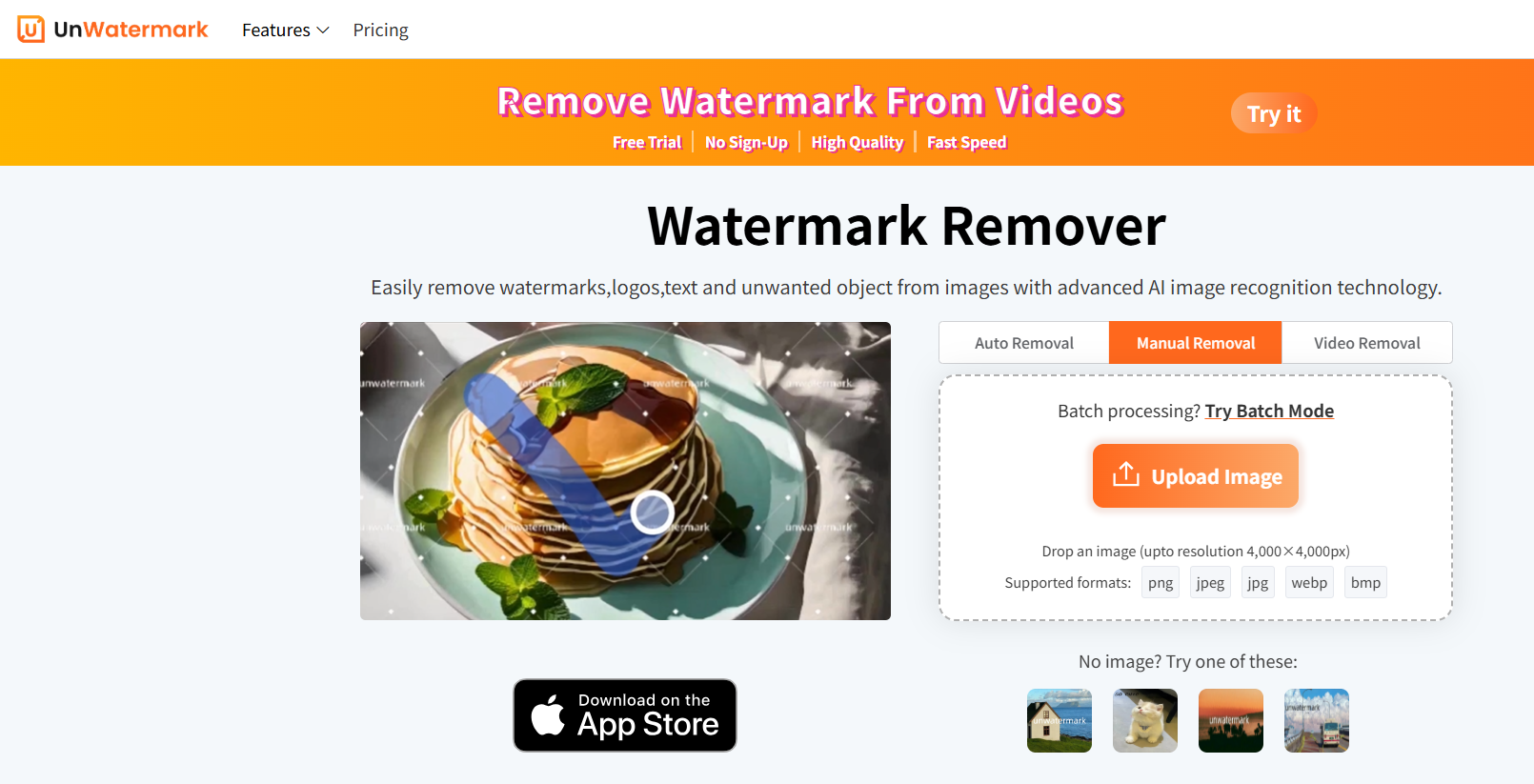
🪄 How to Use Unwatermark.ai to Remove People:
- Visit Unwatermark.ai
- Upload your photo.
- Choose the Manual removal tool.
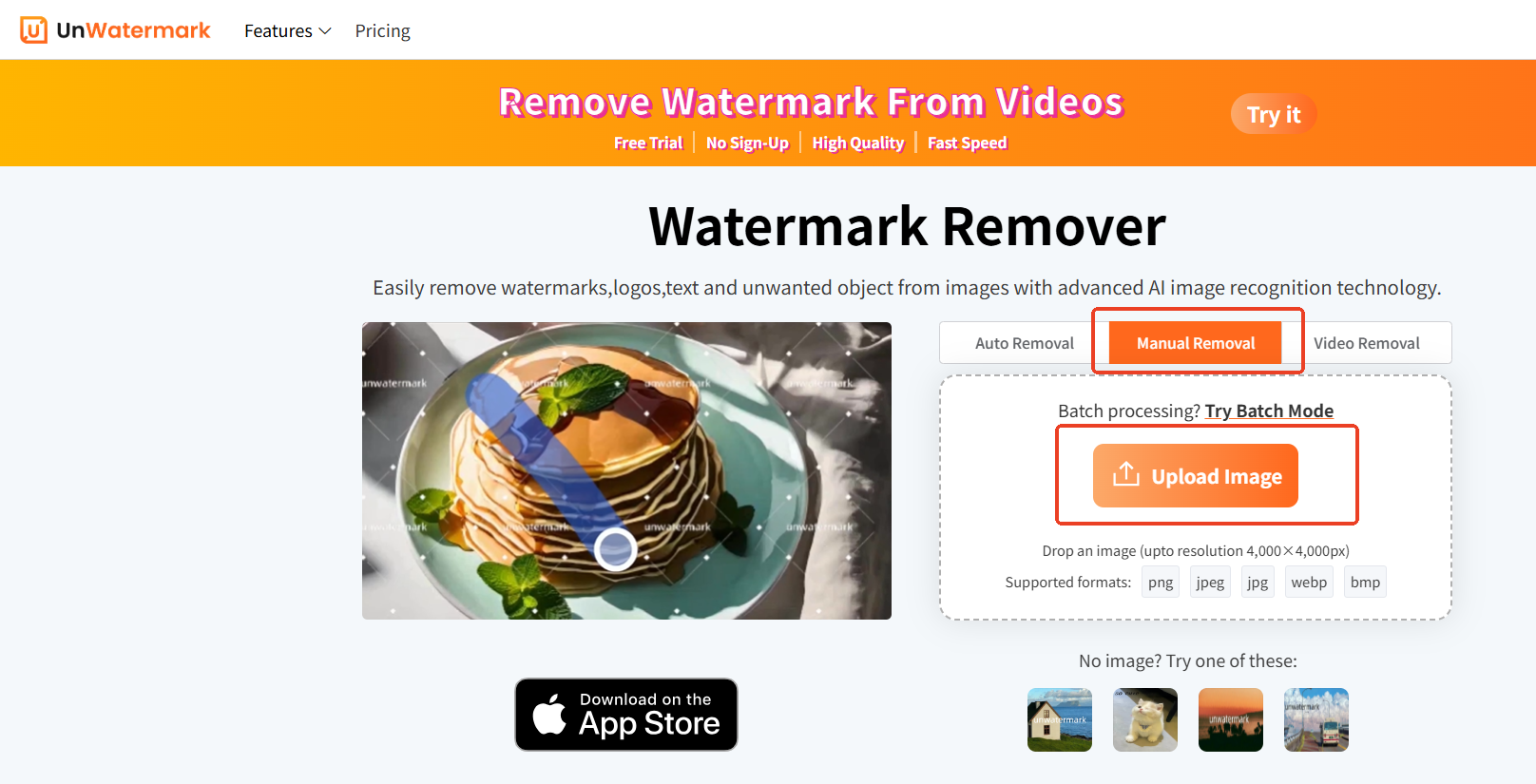
- Paint over the people or objects you want to remove.
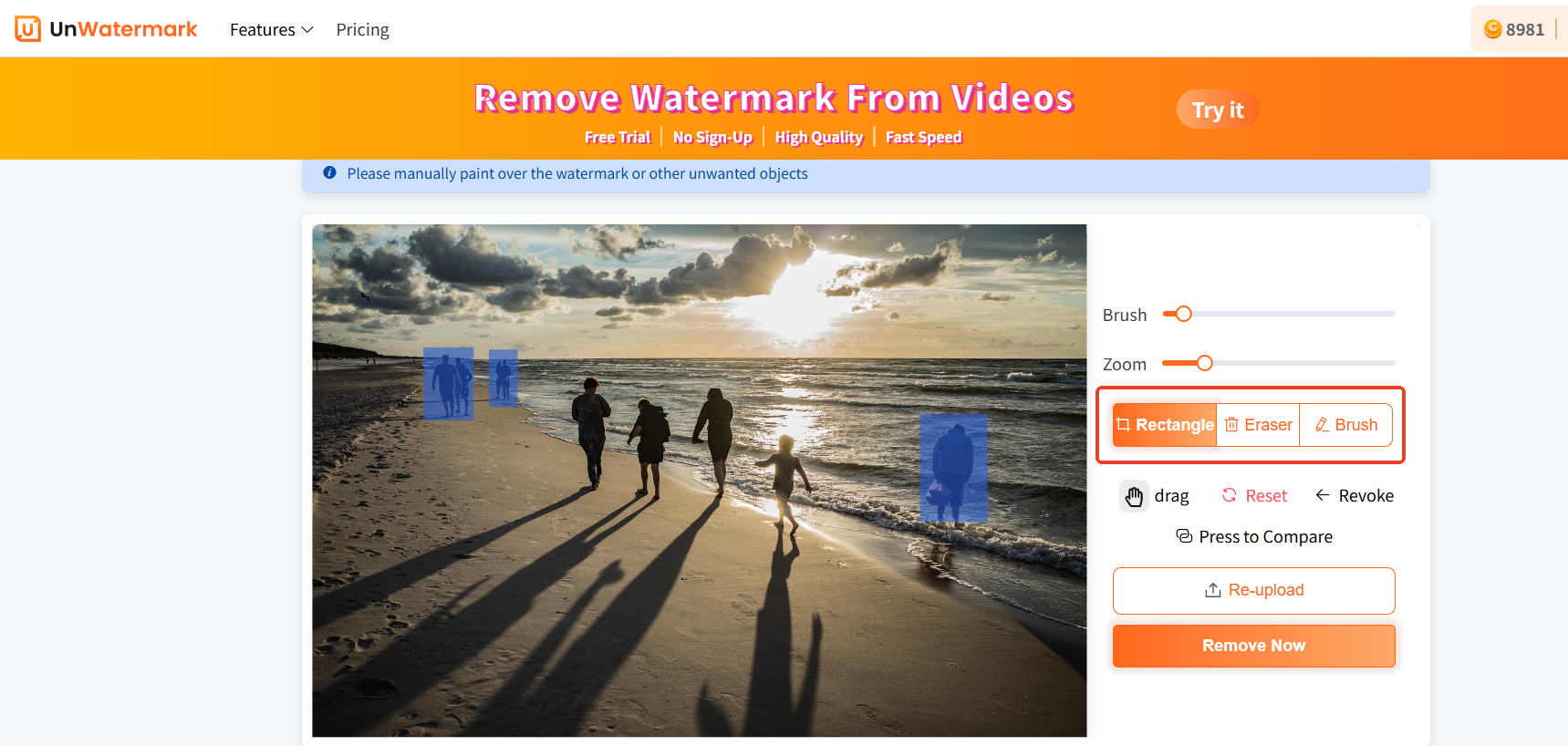
- Let the AI do the cleanup.
- Download your clean, focused image!
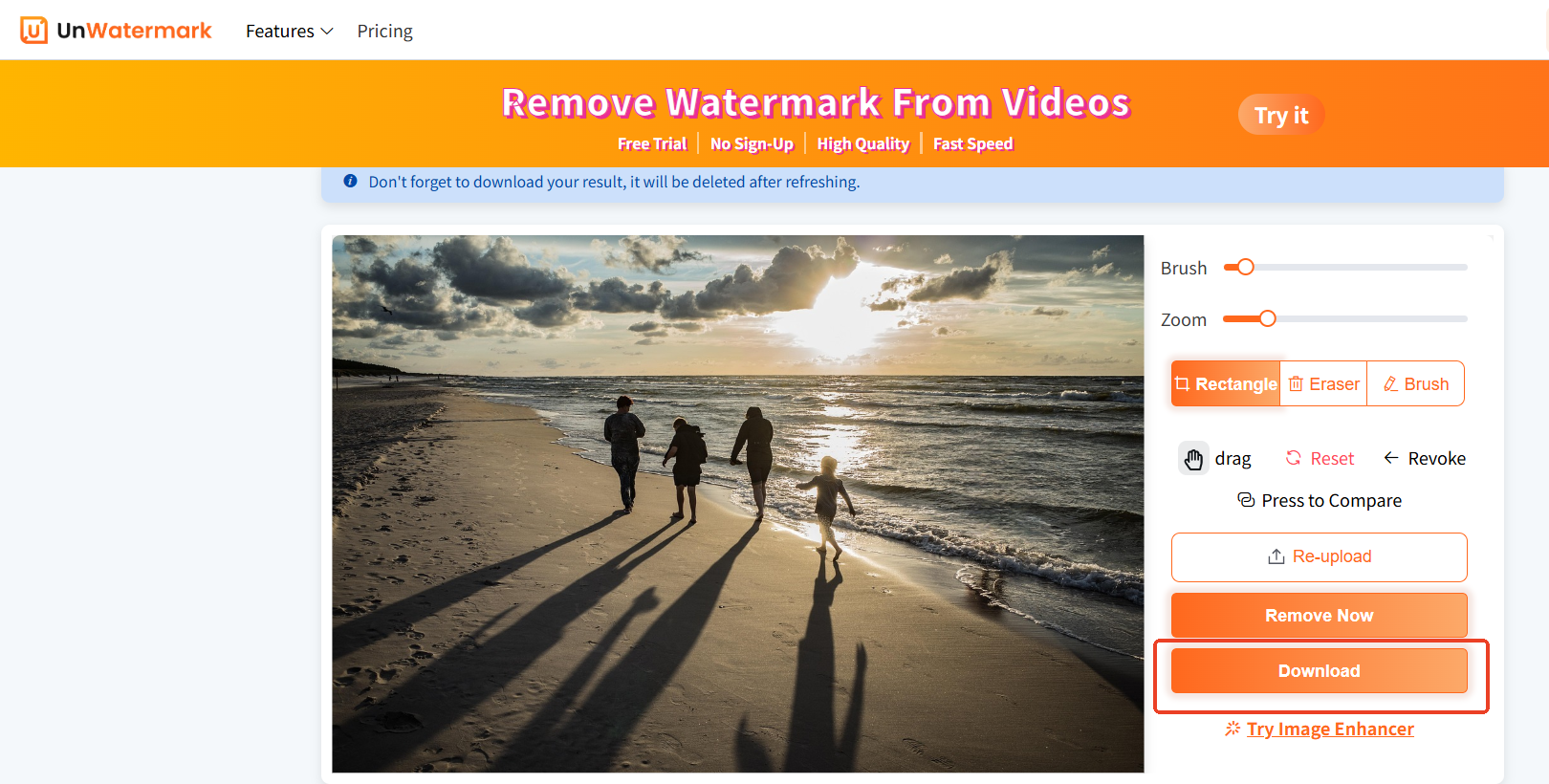
It’s that easy. No need to download software or learn complex tools.
3. Free Online Tools for Casual Editing
Here’s a breakdown of some simple, user-friendly tools ideal for quick edits and one-off needs, along with their pros and cons:
Fotor
Use Case: Great for users wanting to remove background clutter or simple edits.
- How to Use: Upload your image, select the clone or background remover tool, and paint over the unwanted person.
- Pros: Easy to use, has extra editing features like filters.
- Cons: May struggle with complex backgrounds; requires registration for advanced features.
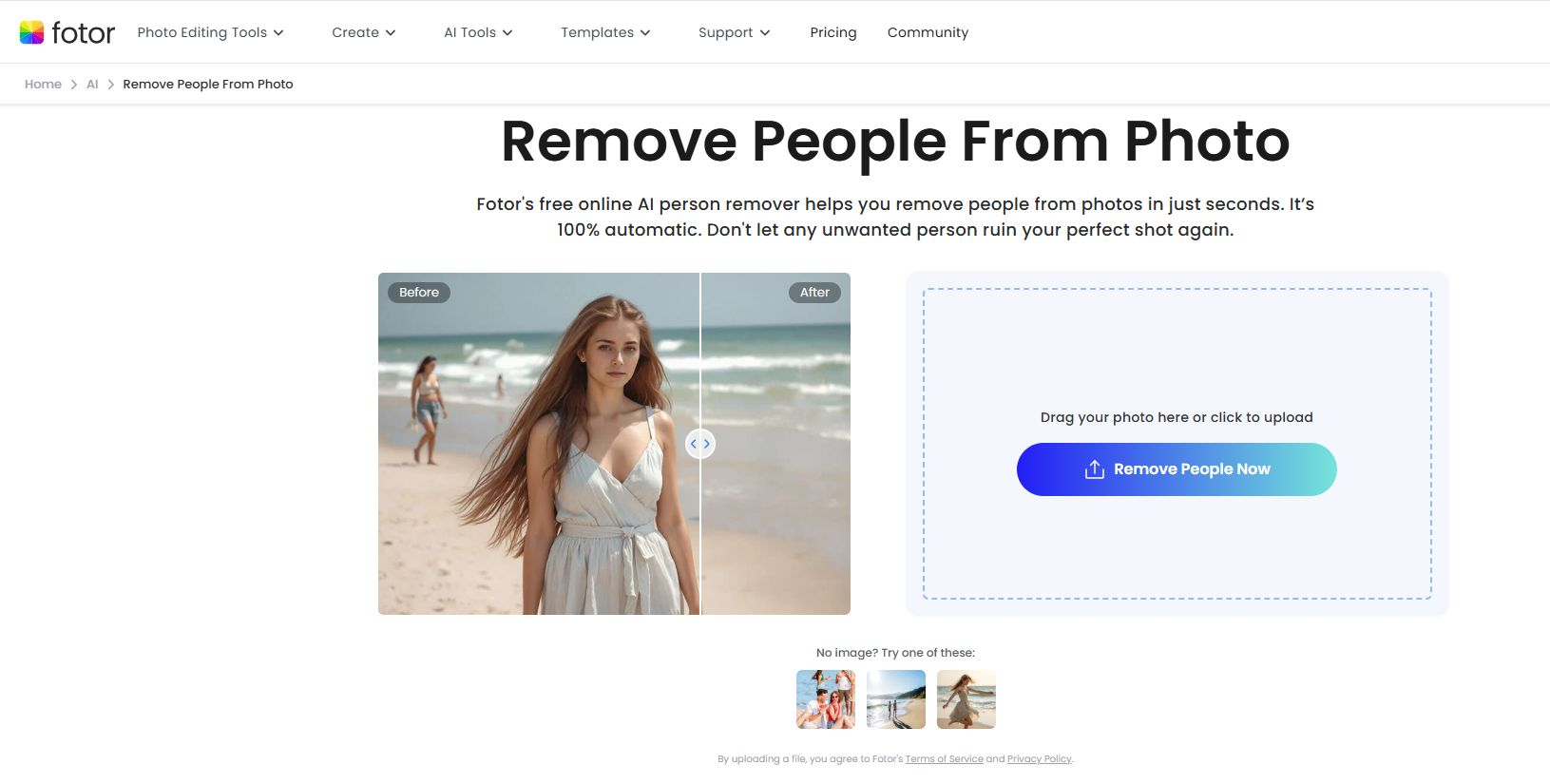
Cleanup.pictures
Use Case: Quickly erase unwanted objects or people from a photo.
- How to Use: Just upload your image, paint over the area to remove, and the AI fills it in.
- Pros: No login needed, fast and clean results.
- Cons: Limited editing control; best for small object/person removal.
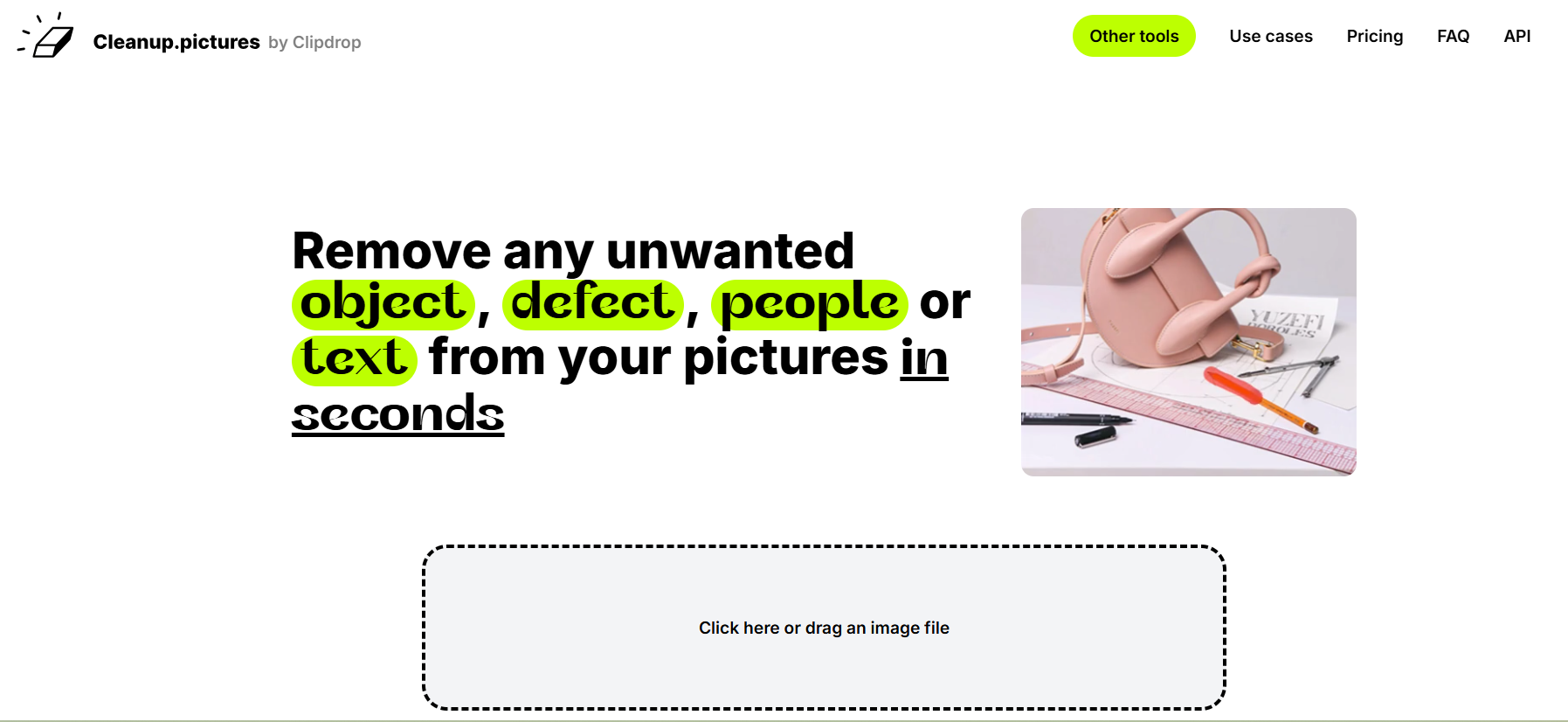
Picsart
Use Case: Ideal for social media users editing on the go.
- How to Use: Use the mobile app, choose the 'Remove' tool, and paint over people to erase them.
- Pros: Intuitive mobile interface, great for casual use.
- Cons: Less precise, can leave artifacts; free version has ads.
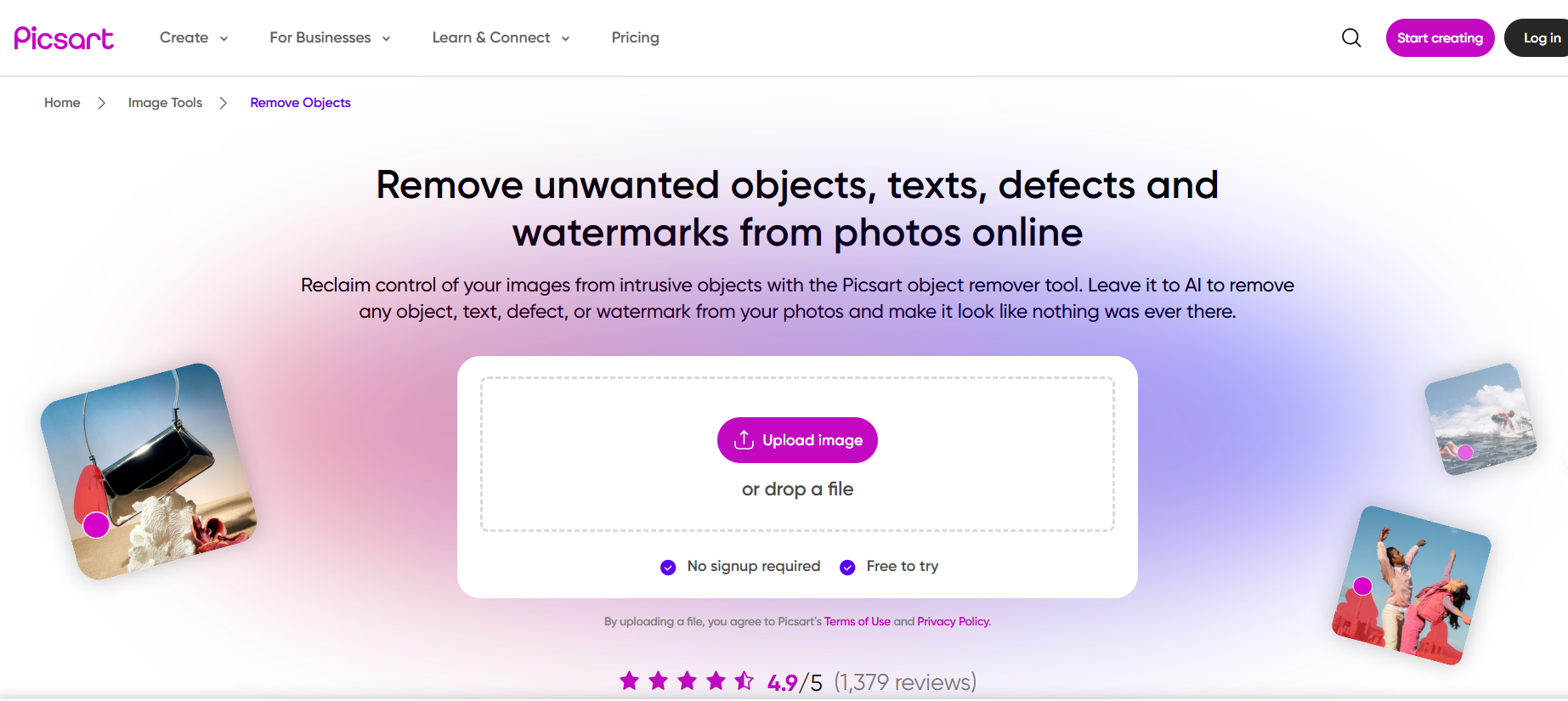
These tools work well in basic scenarios, but may not offer the same precision or flexibility as Unwatermark's brush tool or Photoshop.
User-Centered Solutions: What’s Right for You?
Let’s match your needs with a solution:
| Scenario | Recommended Tool |
|---|---|
| You need quick removal with no software | Unwatermark.ai |
| You’re a professional editor or photographer | Photoshop |
| You want to remove people from a product photo | Unwatermark.ai |
| You want to blur faces for privacy | Photoshop + blur filter, or Unwatermark.ai brush tool |
| You're editing multiple watermarks AND people | Unwatermark.ai (all-in-one AI + manual mode) |
💡 Bonus: Other Things You Can Remove with Unwatermark.ai
When it comes to cleaning up your images and videos, Unwatermark.ai isn't just limited to removing people or watermarks. This powerful tool can also handle a wide range of unwanted elements, giving you the flexibility to clean up your content in multiple ways.
While people are the main concern, you can also use the manual brush tool to remove:
- Distracting emojis
- Watermarks, logos, timestamps
- Cluttered objects like bags, signs, random hands
- Unwanted text or labels
- Any clutter that takes the focus away from your main subject
Think of it as your all-in-one digital cleanup tool, capable of delivering a smooth and polished image, no matter what you need to remove.
Clean Up Your Photos and Videos, the Smart Way
Whether you're prepping social content, polishing your portfolio, or just making your travel pics Insta-worthy, removing unrelated people is no longer a chore.
You’ve got options—from Photoshop precision to one-click AI tools like Unwatermark.ai.
And here's the kicker: Unwatermark.ai doesn’t just clean up photos—it works on videos too. That’s right, you can brush away any unwanted person or object from both images and video footage. Whether it’s a photobomber, watermark, random emoji, or even messy background clutter—just brush it, and watch it disappear.
Want spotless visuals? Unwatermark.ai is your all-in-one visual cleanup tool for both images and videos. Try it now and reclaim your clean, focused, and professional media content.
👉 Try Unwatermark.ai today—for watermark-free, clutter-free, and people-free photos and videos that truly pop.
FAQs
1. Is Unwatermark.ai completely free to use?
Unwatermark.ai offers up to 10 free manual watermark removals per day. For users who need more, premium plans are available for additional features and removals.
2. How do I use Unwatermark.ai?
Simply upload your image to the Unwatermark.ai website, select the watermark area, and the tool will automatically remove it. You can also manually adjust the area for finer control.
3. What image formats does Unwatermark.ai support?
Unwatermark.ai supports a variety of popular image formats, including JPG, PNG, WEBP, and more. It is versatile for different types of images you may need to edit.
4. Does Unwatermark.ai affect the quality of the image?
No, Unwatermark.ai uses advanced AI technology to preserve the original quality of the image. Watermarks are removed smoothly, maintaining the image's clarity and details.
5. Can I remove multiple watermarks from one image?
Yes, Unwatermark.ai allows you to remove multiple watermarks from a single image, as long as you remain within the daily limit of 10 free uses.
6. Do I need to download anything to use Unwatermark.ai?
No, Unwatermark.ai is a web-based tool that works directly in your browser. There's no need to download or install any software—just upload your image and start editing!
7. How accurate is the watermark removal process?
Unwatermark.ai uses AI algorithms that ensure high accuracy in detecting and removing watermarks. The process is fast, and the results are typically very precise, without leaving any noticeable traces.
8. Can I use Unwatermark.ai for commercial purposes?
Yes, Unwatermark.ai is suitable for both personal and commercial use. You can use the tool to remove watermarks from images you plan to use in your business or creative projects.
