Remove Watermark From Video Online Without Blur
It is undeniable that more and more people are addicted to swiping videos, videos have become the most common way for people to learn and entertain themselves, and the video editing industry is getting hotter and hotter, with a large number of people investing in the self-publishing industry. However, one common issue creators face is the appearance of watermarks, often embedded in videos from video editing software or stock footage. While many methods exist to remove watermarks, blurring them is not the ideal solution as it can degrade the quality of your video. This blog will walk you through efficient ways to remove watermarks from videos without using blur techniques, ensuring your videos maintain their clarity and quality.
Why Do Videos Have Watermarks?
Watermarks are typically added to videos for copyright protection, branding, or as a mark of the platform or software used to create or edit the video. Common examples include:
- Stock Footage: Video creators often use stock footage for various projects. Many stock footage providers add watermarks to their videos to prevent unauthorized use before purchasing the footage.
- Video Editing Software: Free or trial versions of video editing software like Filmora, InShot, or Canva often place watermarks on exported videos to encourage users to upgrade to paid versions.
- Social Media: Platforms like short video platforms and photo sharing platforms often add their logos or watermarks to videos shared on their platforms.
While watermarks can serve an important purpose, there are legitimate cases where creators need to remove them, such as when you have the right to use the content without the watermark. But, how can you do this without resorting to blurring, which reduces video quality? Let’s dive into watermark removal methods that preserve your video's sharpness.
What to Consider When Removing Watermarks from video?
When removing watermarks from videos, keep the following considerations in mind:
- Video Quality: Always choose methods that preserve the quality of your video. Avoid blurring, as it compromises clarity and professionalism.
- Watermark Placement: The location of the watermark will determine the most appropriate method for removal. For instance, cropping works best if the watermark is at the edge, while AI tools or specialized software are better for center-placed watermarks.
- Copyright and Usage Rights: Ensure you have the legal right to remove the watermark, especially if the video belongs to someone else. Unauthorized removal of watermarks can violate copyright laws.
Why Avoid Blurring Watermarks?
Blurring a watermark might seem like a quick fix, but it comes with significant downsides:
- Loss of Video Quality: Blurring distorts the portion of the video where the watermark was located. This can lead to a fuzzy or unclear area, making your video look unprofessional.
- Distracting: Even though the watermark might be less visible, a blurred area can still draw attention and distract viewers from the main content.
- Incomplete Removal: Depending on the size and placement of the watermark, blurring may not fully remove it. This leaves a patchy or uneven appearance, further reducing the video's aesthetic appeal.
Best Methods to Remove Watermark Without Blurring
Here are some effective methods to remove watermarks from videos while maintaining high-quality output.
1. Cropping the Video
One of the simplest and most effective ways to remove a watermark is by cropping it out. If the watermark is located near the edge of the video, you can easily trim that portion without compromising the overall content.
How to Crop a Video:
- Online Tools: Use free tools like Clideo or Kapwing. Simply upload your video, select the cropping tool, and trim out the area with the watermark.
- Video Editing Software: Programs like Adobe Premiere Pro or Final Cut Pro offer precise cropping tools to remove unwanted areas, including watermarks.
Pros:
- Simple and fast
- No loss in video quality for the remaining footage
Cons:
- Might cut out important parts of the video
- Can change the aspect ratio, which could affect viewing on certain platforms
2. Replacing the Watermark Area
If cropping or using a watermark remover isn’t feasible, you can cover the watermark with something else, like a logo, a smaller video clip, or a solid shape.
How to Replace a Watermark:
- Add Your Logo: Place your branding or logo over the watermark. This way, the watermark is covered, and you maintain a professional appearance.
- Add a Graphic or Text: You can overlay text or graphics in the area with the watermark.
Pros:
- Retains the original quality of the video
- Ideal for promotional or branded content
Cons:
- May not suit all videos, especially if the watermark is in a prominent location
3. Using AI-Powered Unwatermark Video Watermark Remover
AI-based tools are revolutionizing video editing, including watermark removal. Advanced software like Unwatermark uses content-aware fill technology to remove watermarks by intelligently analyzing and replacing the watermark area with matching content from the surrounding frame.
Unwatermark Video Watermark Remover utilizes advanced artificial intelligence technology to accurately identify and remove all kinds of watermarks from videos without damaging the video's picture quality or blurring the video, whether it's a platform logo or a personal logo. It is easy to operate and requires no complex expertise, just a few simple steps to give your videos a new look.
Steps to Remove Watermark Using Unwatermark:
- Open your video in the Unwatermark.
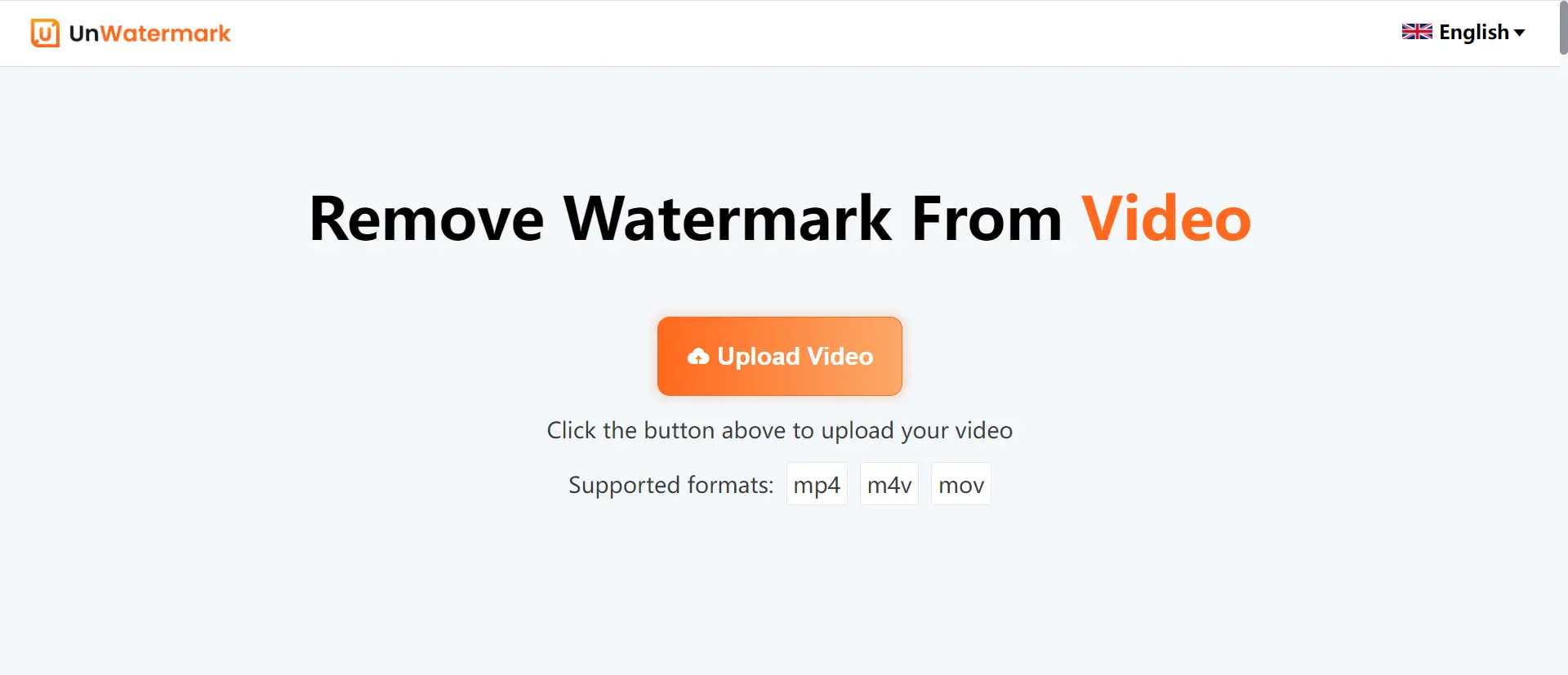
- Use the brush or rectangle tool to select the watermark.You can drag the video progress bar to box each watermark in the video to make sure the watermark is completely removed.
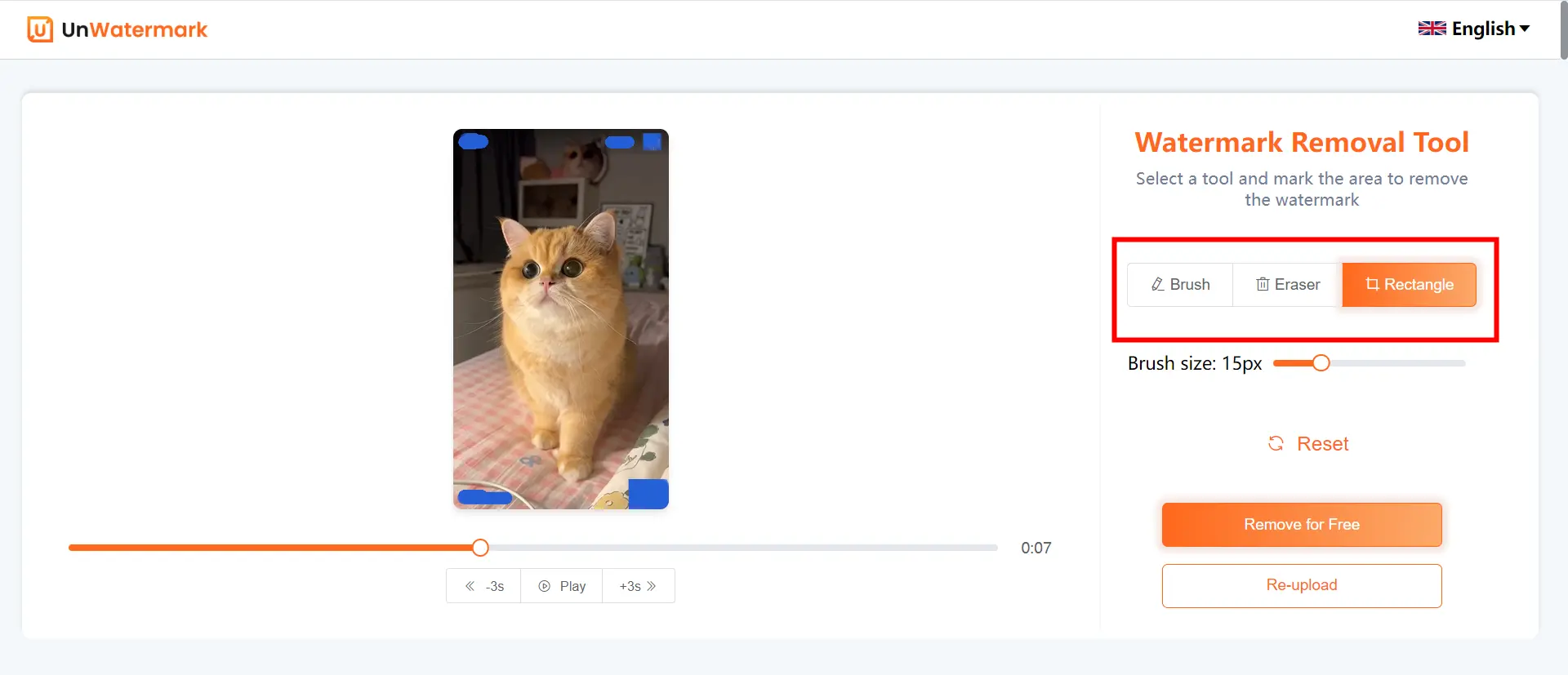
- Click on the "Remove for free" button, and the software will process the video, removing the watermark and filling the space with surrounding pixels.
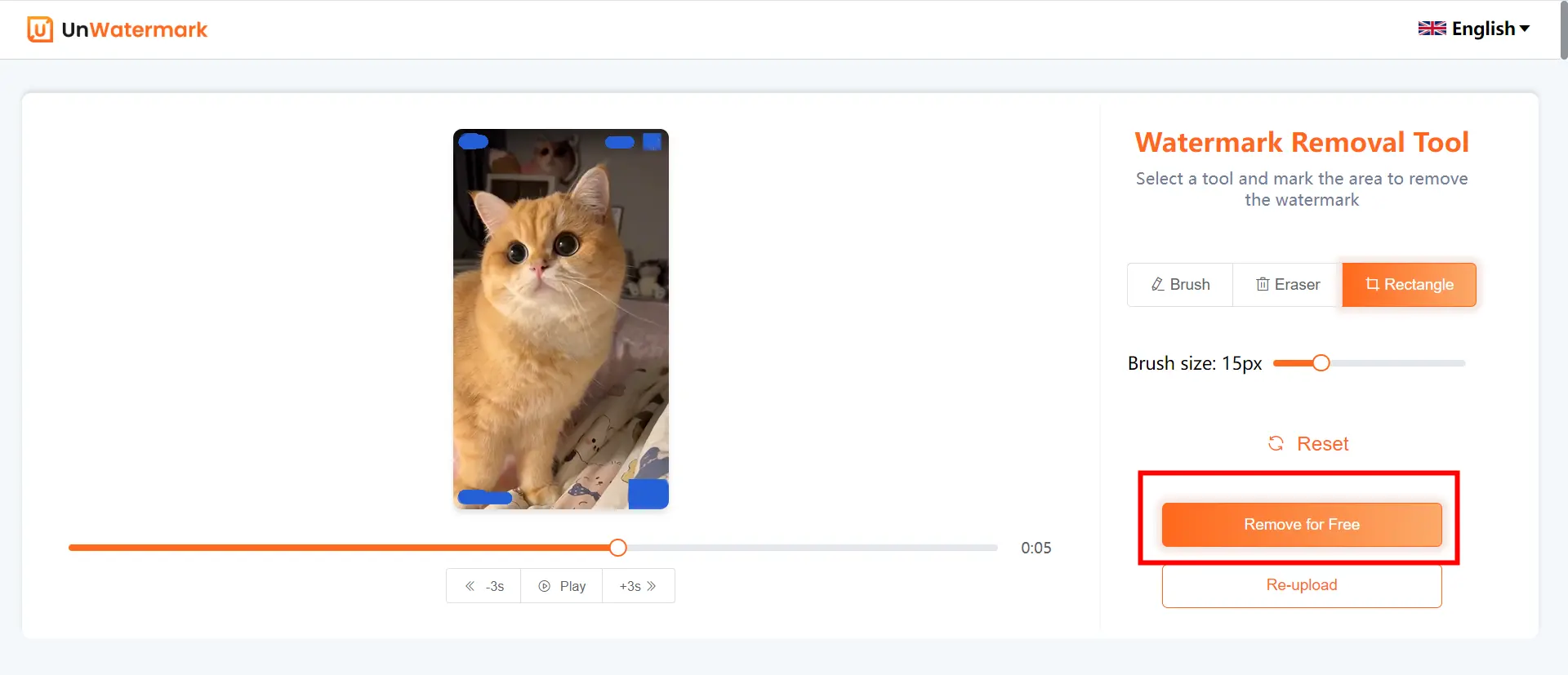
- Export the final video.
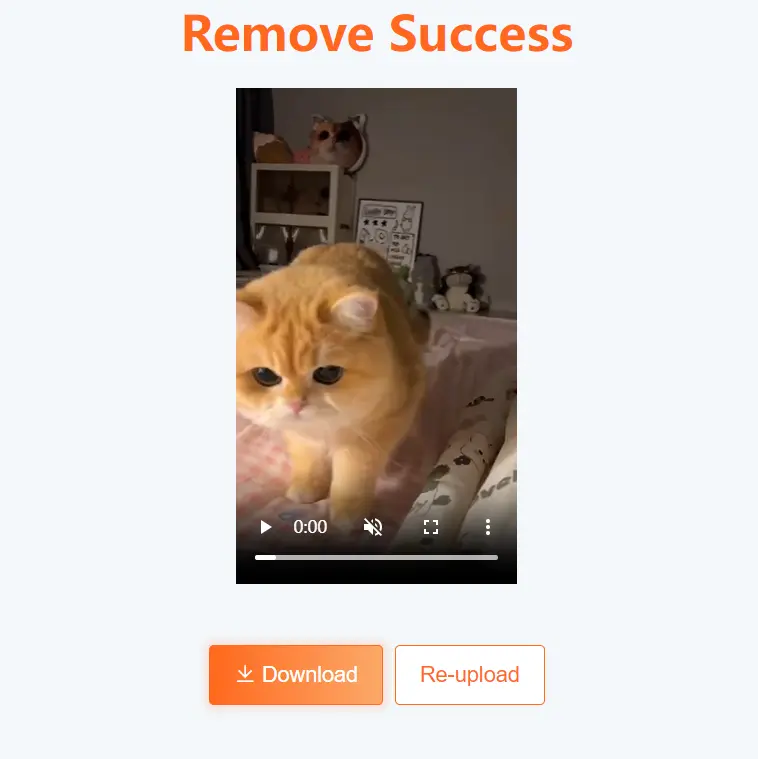

Pros:
- Highly effective, especially for complex watermarks
- Maintains video integrity,no blur
- Works on various watermark types
- No sign up
- 100% free
Cons:
- Cannot handle MP3 format files alone
- For the time being, it can only handle videos up to 90s
4. Using Watermark Removal Tools
Specialized tools designed specifically for removing watermarks provide a more seamless solution than blurring or cropping. These tools use advanced algorithms to fill in the space left by the watermark, preserving the original quality of the video.
Recommended Tools:
AirBrush: This tool is an easy-to-use tool that offers AI-powered watermark removal. Known for its simplicity and speed, it effectively removes watermarks from videos while maintaining quality. Here's how to use it:
- Upload your video to the platform.
- Select the watermark area using the selection tool.
- Click on the "Remove" button, and the software will process the video, removing the watermark and filling the space with surrounding pixels.
Pros:
- Quick and effective
- Works on various watermark types
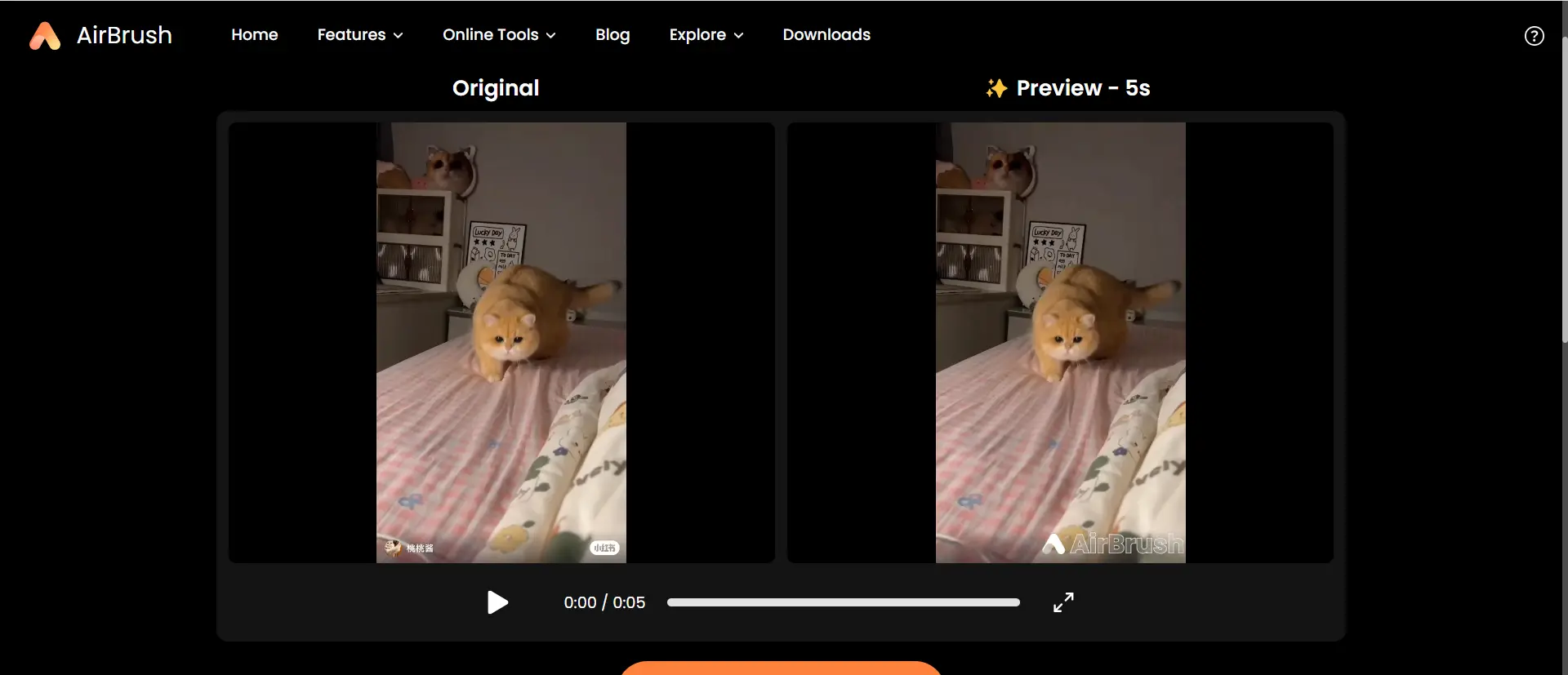
HitPaw Watermark Remover: Another effective option for removing watermarks without blurring. It allows precise removal by replacing the watermark with pixels from the surrounding area.
How to Use:
- Upload the video.
- Highlight the area with the watermark.
- Process and export the video.
Pros:
- Intuitive interface
- No visible artifacts after removal
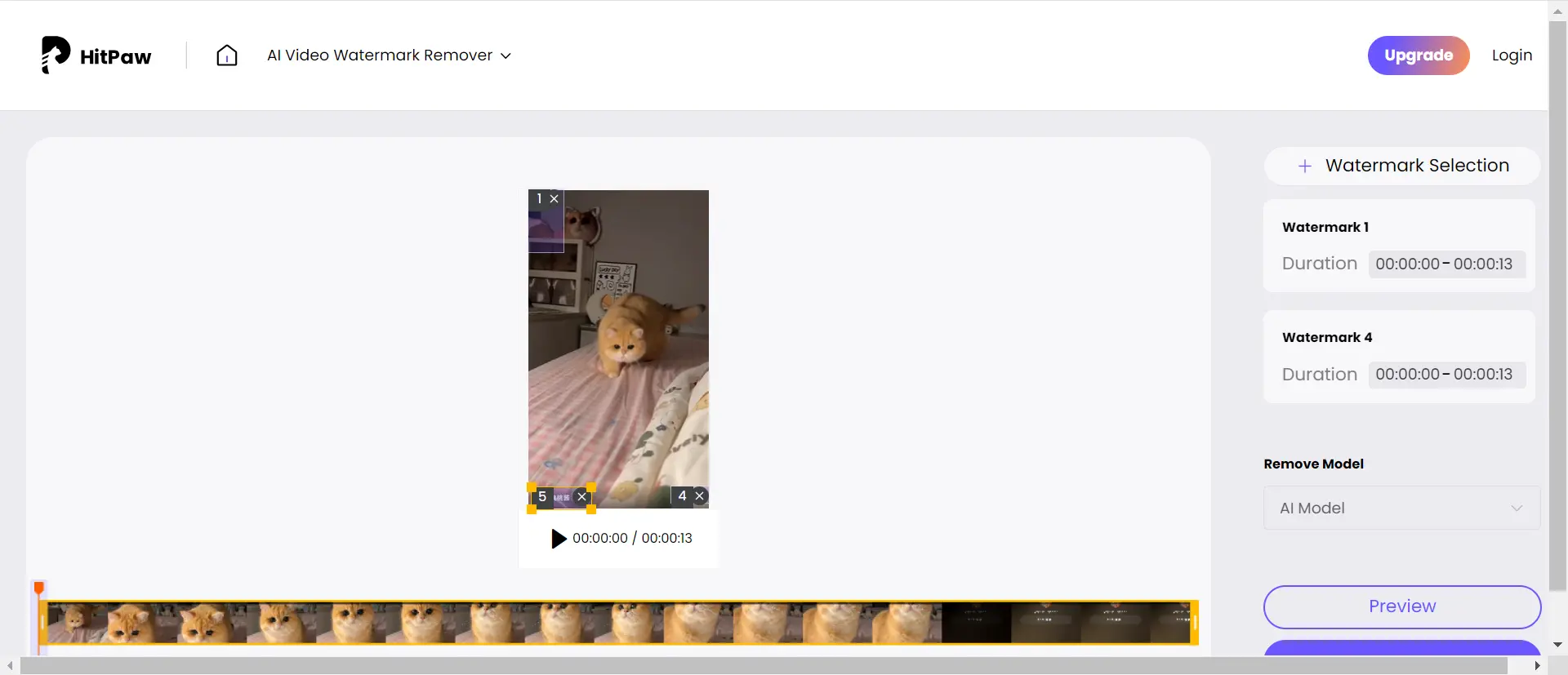
VEED Video Editor: VEED is a powerful online video editing platform that offers watermark removal among its many features. It provides a suite of editing tools, making it more versatile than simple watermark removal software.
How to Use:
- Upload your video to VEED.
- Use the cropping tool or add overlays to hide or remove watermarks.
- Export the edited video without the watermark.
Pros:
- All-in-one video editor
- Intuitive interface with multiple editing tools
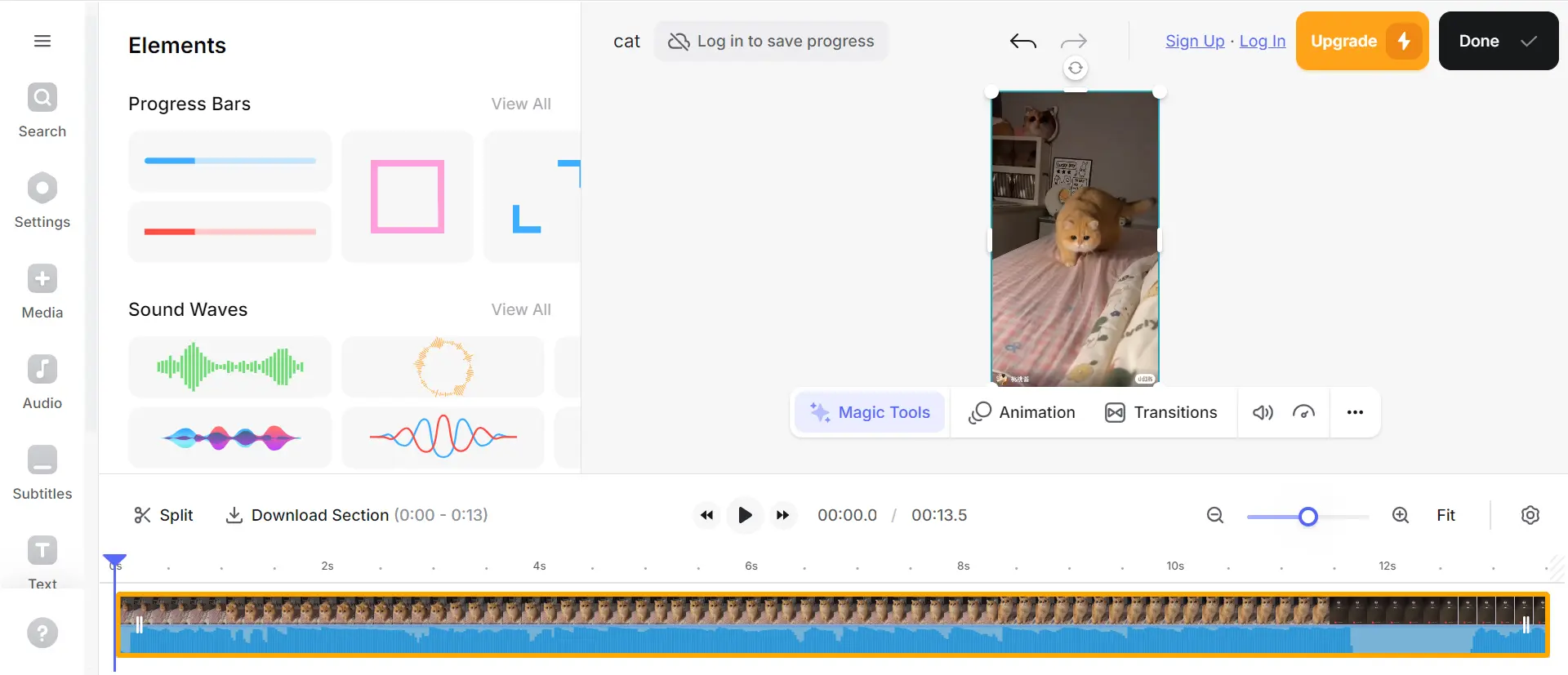
Conclusion
Removing watermarks from videos without resorting to blurring is essential if you want to maintain a high-quality, professional result. Whether you choose to crop, use a watermark remover tool, or employ AI-powered software, each method has its benefits. Tools like UnWatermark Video Remover make the process simple and efficient, offering a seamless solution for those who need watermark-free videos without compromising on quality.
By following the steps and methods outlined above, you can ensure that your videos are clear, clean, and ready to share with the world, minus the distracting watermarks.
