Effortlessly Remove Unwanted Objects from Photos Online Free
In the vast gallery of our digital memories, every photo tells a story. Yet, sometimes, these stories are interrupted by unwanted objects that intrude upon our carefully composed shots. Whether it's a stray passerby, an unsightly sign, or an out-of-place item, these unwelcome distractions can detract from the beauty and meaning of our images. But with the power of photo editing, we can now command the tools to remove object from photo and restore the purity of our visual narratives.
This article is a dedicated exploration of the art and science of removing objects from photos. We will uncover the techniques and tools that enable us to seamlessly eliminate these visual distractions, ensuring that our photographs shine with the focus they deserve. From the subtle use of the Clone Stamp to the intelligent algorithms of Content-Aware Fill, we'll traverse the landscape of photo editing software, revealing how each can be wielded to remove object from photo with ease and precision.
Join us as we dive into the world of digital image manipulation, where the skill of removing objects from photos is not just a technical task, but a creative act that breathes new life into our cherished memories. Whether you're a professional photographer looking to perfect your craft or an enthusiast seeking to enhance your personal collection, this guide will empower you with the knowledge to remove object from photo and elevate your imagery to new heights.

Why remove object from photo
Removing objects from photos can be useful for a variety of reasons, both practical and creative. Here are some common motivations for doing so:
- Aesthetic Improvement: Removing unwanted objects can improve the overall aesthetic of a photo, making the subject more prominent and the composition more pleasing to the eye.
- Professionalism: In professional settings, such as real estate listings or commercial photography, removing distracting elements can help showcase the property or product in the best possible light.
- Privacy: Sometimes, it's necessary to remove objects, people, or logos from photos to protect privacy or to avoid copyright issues.
- Restoration: For old or damaged photos, removing scratches, stains, or other imperfections can help restore the image to its original condition.
- Creative Freedom: In creative projects, such as graphic design or digital art, removing objects can allow for more flexibility in compositing images or creating a specific visual effect.
- Focus on Details: By removing objects that distract from the main subject, photographers can help viewers focus on the details that are most important.
- Preparation for Printing: Before printing a photo, it might be necessary to remove unwanted elements to ensure the final print is clean and professional.
- Social Media and Sharing: People often share photos on social media, and removing unwanted objects can make these images more appealing and shareable.
- Product Photography: In e-commerce, removing backgrounds or other objects can make it easier to place products on different backgrounds for various marketing materials.
- Educational Purposes: In educational settings, removing objects from photos can help students focus on specific elements of an image without distractions.
- Legal Reasons: In some cases, objects might need to be removed to comply with legal requirements, such as removing logos or trademarks that are not permitted to be used.
- Mistake Correction: If an object accidentally photobombed a picture, removing it can salvage an otherwise perfect shot.
By using photo editing software, these objectives can be achieved with varying degrees of complexity, depending on the specific tools and techniques employed.
Remove unwanted objects from photos
Removing objects from photos used to require complicated tools, but today, there are accessible methods available online. Here’s a look at some of the main ways to remove objects from your photos:
1. Using Online Tools and Web-Based Editors
Many online photo editors offer object removal tools that are simple and accessible from any device. Tools like Unwatermark AI Photo Object Remover use AI to intelligently detect and erase unwanted elements, making it easy to achieve professional-quality results without specialized software.
2. Dedicated Photo Editing Software
Professional software like Photoshop and GIMP offers powerful tools for object removal. However, these programs require skill and are often subscription-based, which may not be ideal for casual users. For quick, occasional edits, online tools are usually more practical.
3. Mobile Editing Apps
There are several mobile apps designed for photo editing that feature object removal tools, including Snapseed and Adobe Photoshop Express. These apps provide on-the-go solutions, but some of them require downloads or in-app purchases, making them less convenient for users who only need object removal once in a while.
Cleanup photos with photo editor
Cleaning up photos can be a fun and rewarding process that can enhance the overall quality of your images. Here are some steps you can follow using a photo editor to clean up your photos:
- Choose the Right Photo Editor: Select a photo editing software that suits your needs. There are many options available, from professional tools like Adobe Photoshop to more user-friendly ones like GIMP or Lightroom.
- Open the Image: Start by opening the photo you want to clean up in your chosen photo editor.
- Crop and Straighten: If the photo is not perfectly framed or if there are unwanted elements around the edges, use the crop tool to remove them. You can also straighten the photo if it's not aligned properly.
- Adjust Brightness and Contrast: Enhance the photo by adjusting the brightness and contrast to make the image clearer and more vivid.
- Remove Dust and Scratches: Use the healing brush, clone stamp, or spot removal tools to get rid of any dust, scratches, or other imperfections.
- Color Correction: Adjust the color balance, saturation, and vibrance to make the colors in the photo more accurate and appealing.
- Sharpen the Image: Use the sharpen tool to enhance the details in the photo, making it look crisper.
- Retouch Skin and Objects: If there are people in the photo, you might want to retouch their skin to remove blemishes or smooth out wrinkles. Similarly, you can retouch other objects in the photo to make them look better.
- Add Filters or Effects: Some photo editors offer filters and effects that can give your photo a unique look or mood.
- Save Your Work: Once you're satisfied with the edits, save the photo in the desired format. Make sure to save a copy of the original photo before making any changes, so you have a backup.
Remember, the specific tools and steps can vary depending on the photo editor you're using, so it's a good idea to look up tutorials or guides specific to your software for detailed instructions.
How to remove object from photo using Adobe Photoshop:
- Open the Image: Launch Photoshop and open the image you want to edit.
- Select the Object: Use the selection tools like the Lasso Tool, Magic Wand Tool, or Quick Selection Tool to select the object you want to remove.
- Content-Aware Fill: Go to Edit > Content-Aware Fill. Photoshop will analyze the surrounding area and attempt to fill in the selected area with content that matches the surrounding area.
- Manual Touch-Up: If the Content-Aware Fill doesn't produce perfect results, use the Clone Stamp Tool or Healing Brush Tool to manually paint over the remaining parts of the object with the surrounding background.
- Refine the Edges: Use the Patch Tool or the Spot Healing Brush Tool to refine the edges where the object was removed.
- Adjustments: If necessary, adjust the brightness, contrast, and color balance to make the edited area blend seamlessly with the rest of the image.
- Save Your Work: Save the image in your desired format.
Remove object from photo iphone without app
You can now remove objects from photos on your iPhone without downloading any app. By using online tools like Unwatermark’s object remover in your Safari browser, you can access all the functionality you need. Just upload your photo, select the object to remove, and download the edited image—all from your browser.
Alternatively, iOS 16 introduced a feature called Visual Look Up that lets users select and copy elements within photos. While this feature doesn’t remove objects directly, it can be combined with other tools for more complex editing. However, for clean object removal, using a dedicated online editor like Unwatermark remains the easiest option.
Magic eraser to remove object from photo
In the world of digital photography and image editing, the quest for perfection often encounters unexpected obstacles—unwanted objects that mar the perfection of a carefully composed shot. Traditional methods of object removal can be time-consuming and require a high level of expertise, making it a daunting task for many. However, the advent of AI-driven solutions has transformed this challenge into a simple, magical process. Enter Unwatermark.AI, a groundbreaking tool that not only specializes in removing watermarks but also serves as a powerful magic eraser to remove object from photo with unparalleled ease and accuracy.
What is Unwatermark AI Photo Object Remover?
Unwatermark AI Photo Object Remover is an advanced online tool powered by artificial intelligence, designed to help users remove objects from photos with a simple click. Whether it’s an unexpected object or a photo bomb, Unwatermark’s precision ensures the image looks natural, with clean and high-quality results every time. Say goodbye to complicated editing software and enjoy an intuitive, powerful, and completely free experience with Unwatermark.
Unwatermark.AI is not just a tool for removing watermarks; it's a revolutionary AI-powered solution that has mastered the art of object removal from photos. With Unwatermark.AI, the process of eliminating unwanted objects becomes as simple and seamless as a magic trick. This advanced technology, known for its ability to clear watermarks from images and videos , also excels as a magic eraser to remove object from photo, intelligently identifying and erasing unwanted elements with precision and efficiency.
Unwatermark.AI's photo object remover is the magic eraser you've been seeking to tidy up your visual content. It stands out as a user-friendly and efficient tool, tailored for both professionals and amateurs aiming to clear unwanted objects from their images . This AI-powered tool excels in simplicity and effectiveness: users can effortlessly upload their images with unwanted objects, and within moments, the technology intelligently identifies and erases them.
One of the distinct advantages of Unwatermark.AI is its ability to handle various file formats and complicated objects, making it extraordinarily versatile . This adaptability ensures that no matter the complexity of the object or the type of image, the quality remains unaltered, providing a crisp, clean look without requiring any professional editing skills . Moreover, the fact that Unwatermark.ai is a free tool makes it even more appealing, offering a high-quality service typically only available through premium software.
Remove object from photo on phone effortlessly
Unwatermark AI Photo Object Remover is a powerful online tool that acts as a virtual “magic eraser” for photos. Designed to make editing accessible to everyone, it uses AI technology to identify and erase unwanted objects seamlessly. Here’s why Unwatermark stands out:
- Ease of Use: Unwatermark requires no technical knowledge. Just upload your photo, select the object you want to remove, and let the AI handle the rest.
- High-Quality Results: With advanced algorithms, Unwatermark ensures that edits look natural, even when removing large or complex objects.
- Completely Free: Unlike many editing tools, Unwatermark offers its powerful object remover for free, making it accessible to all users.
- Accessible for All Skill Levels: Unwatermark is designed for both beginners and experienced editors, making it easy to use without extensive training.
- Multi-Device Functionality: Being a web-based tool, Unwatermark can be accessed on any device, from smartphones to desktop computers.
- Privacy and Security: With a commitment to user privacy, Unwatermark doesn’t store or permanently save images, ensuring secure and private photo editing.
How to remove object from photo using unwatermark.ai photo object remover
Using Unwatermark’s object remover tool is simple and effective. Here’s a complete guide to help you get started:
1. Open the Unwatermark Website
Go to Unwatermark’s official website and choose “Manual Edit” tool.
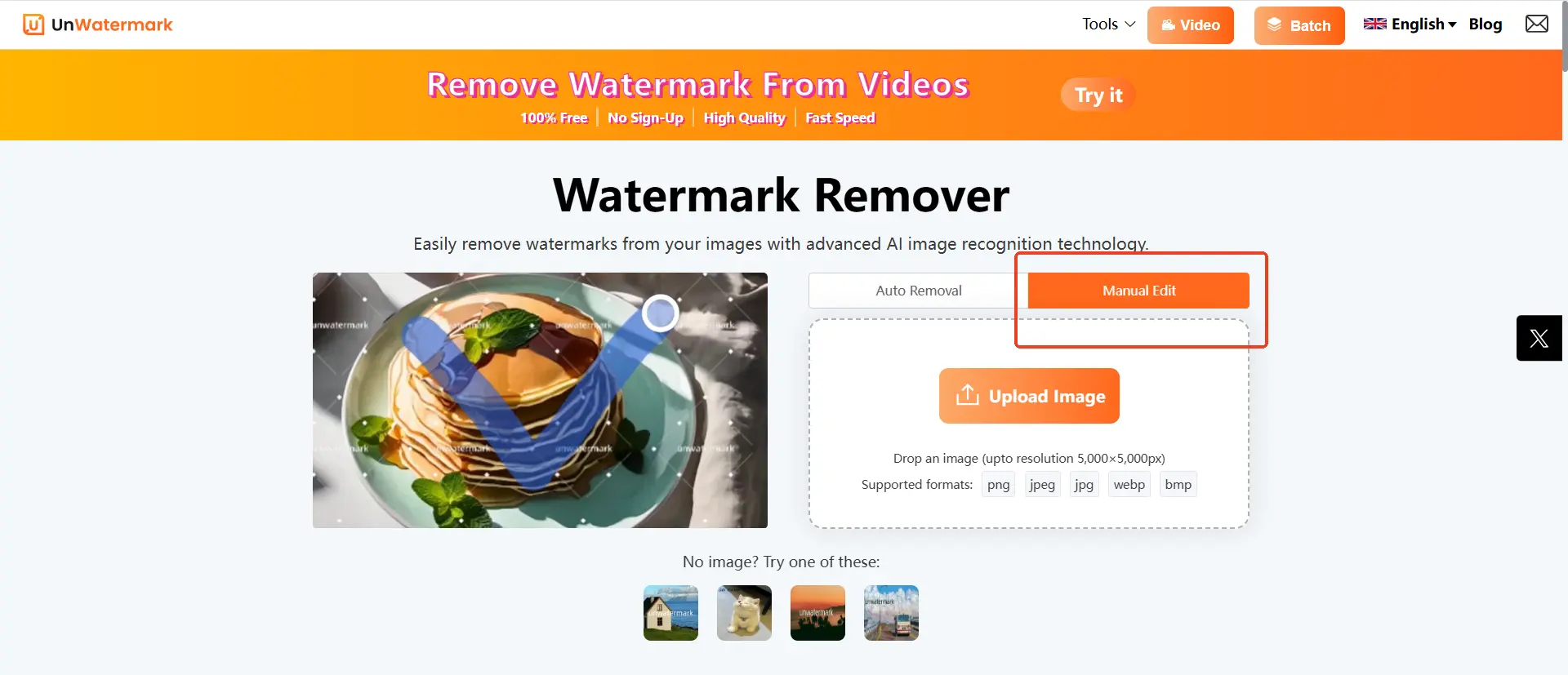
2. Upload Your Image
Click the “Upload” button and select the photo from which you want to remove an object.
3. Select the Area for Removal
Use the selection tool to highlight the unwanted object. The AI will automatically detect the object and adjust for a natural look.
Unwatermark.ai provides different tools to help you remove objects, watermarks, text and so on, you can choose different tools according to your needs, if the objects you want to remove are regular or text, then it is recommended to use the “rectangle”, the size of the rectangle can be adjusted through the Drag the border to adjust.
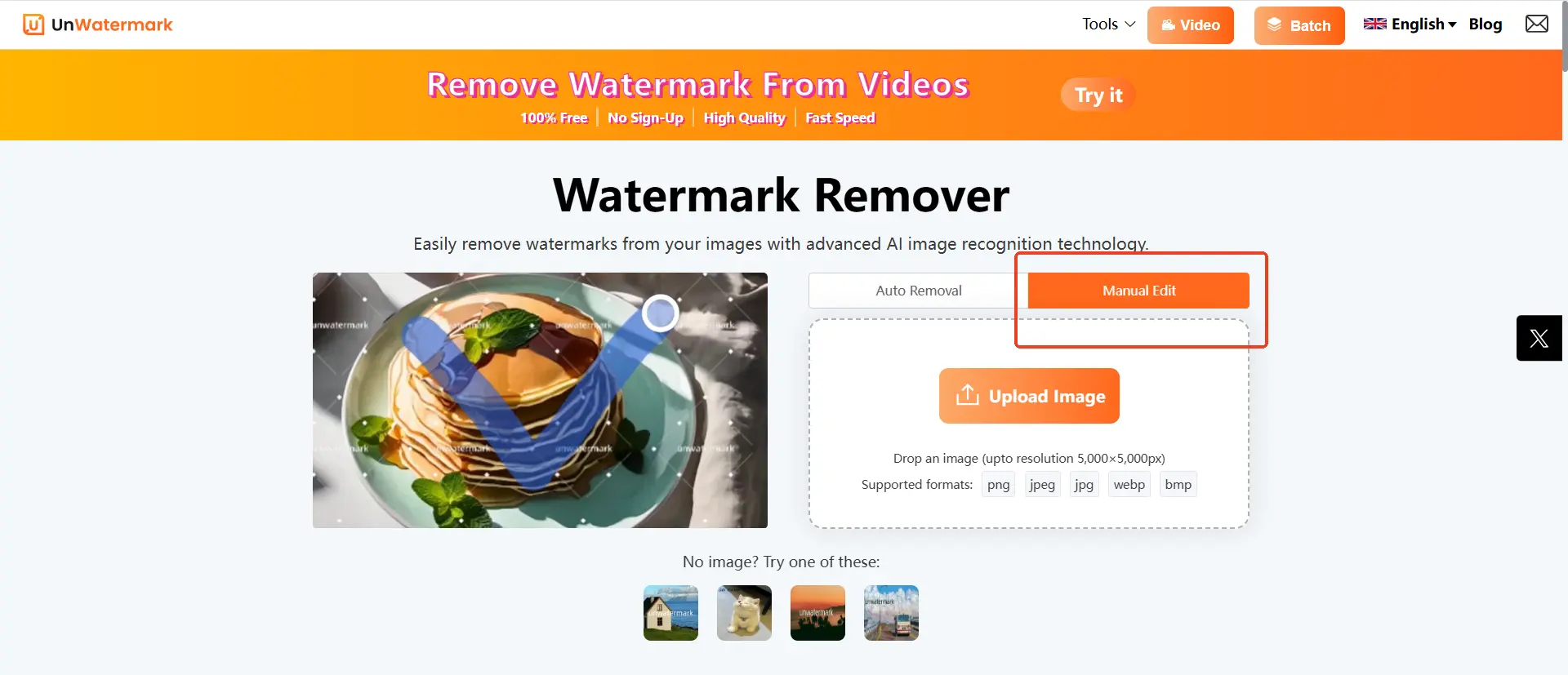
However, if the objects in the picture you want to remove are irregular, it is recommended to use a brush, through which you can paint the objects randomly, doing as little as possible to affect the other subjects in the picture that you want to keep. The size of the brush can also be adjusted, and you can also click “revoke” to undo the previous step to minimize mistakes.
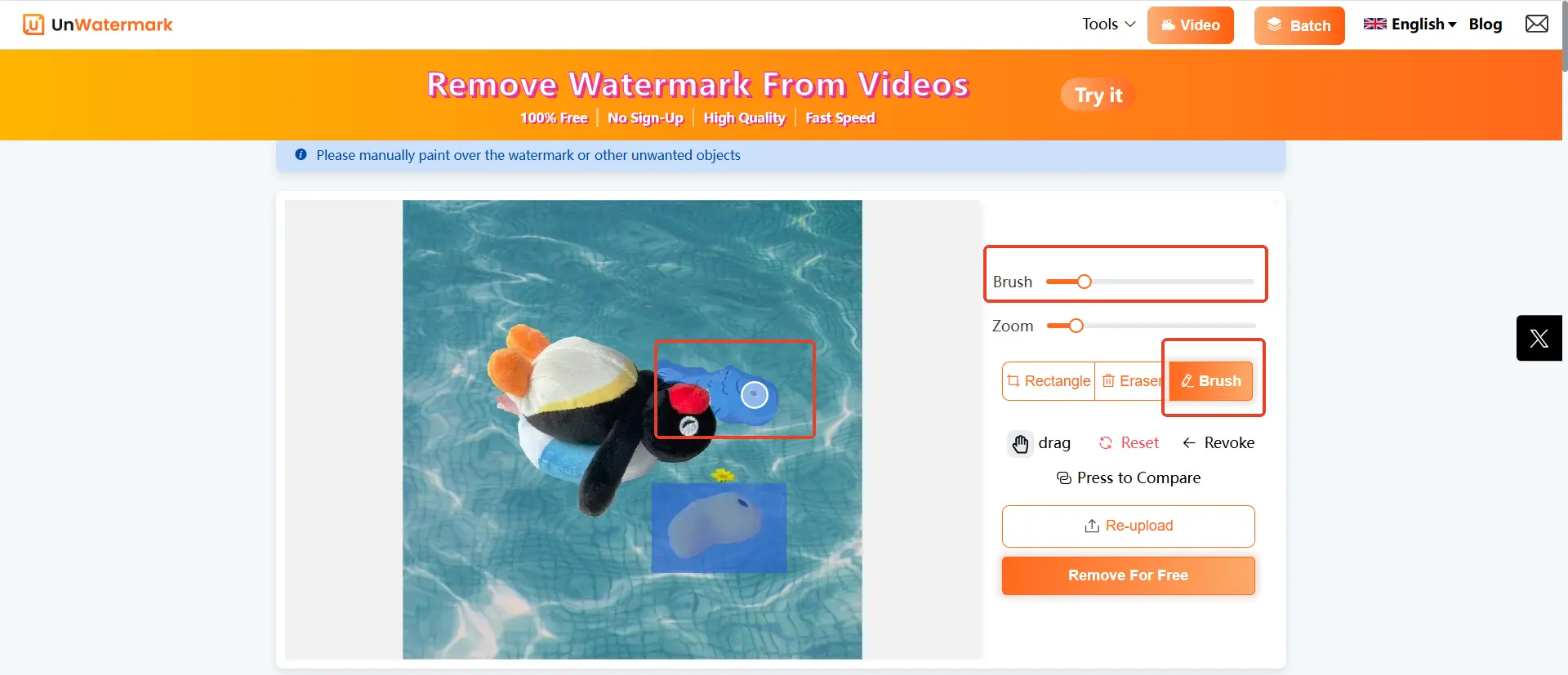
At the same time, you can also scroll the mouse or adjust the zoom to zoom in on the image to make sure that small details in the image are selected, and if you accidentally select an element of the image that you want to continue to keep, then you can also click on the “eraser” to erase that area.The size of the eraser is also adjustable.

Important!!! You can also press and hold “Press to Compare” to see the before and after results. This is very user-friendly and helps you to make sure that you have selected all the objects in the image that you don't want to keep.
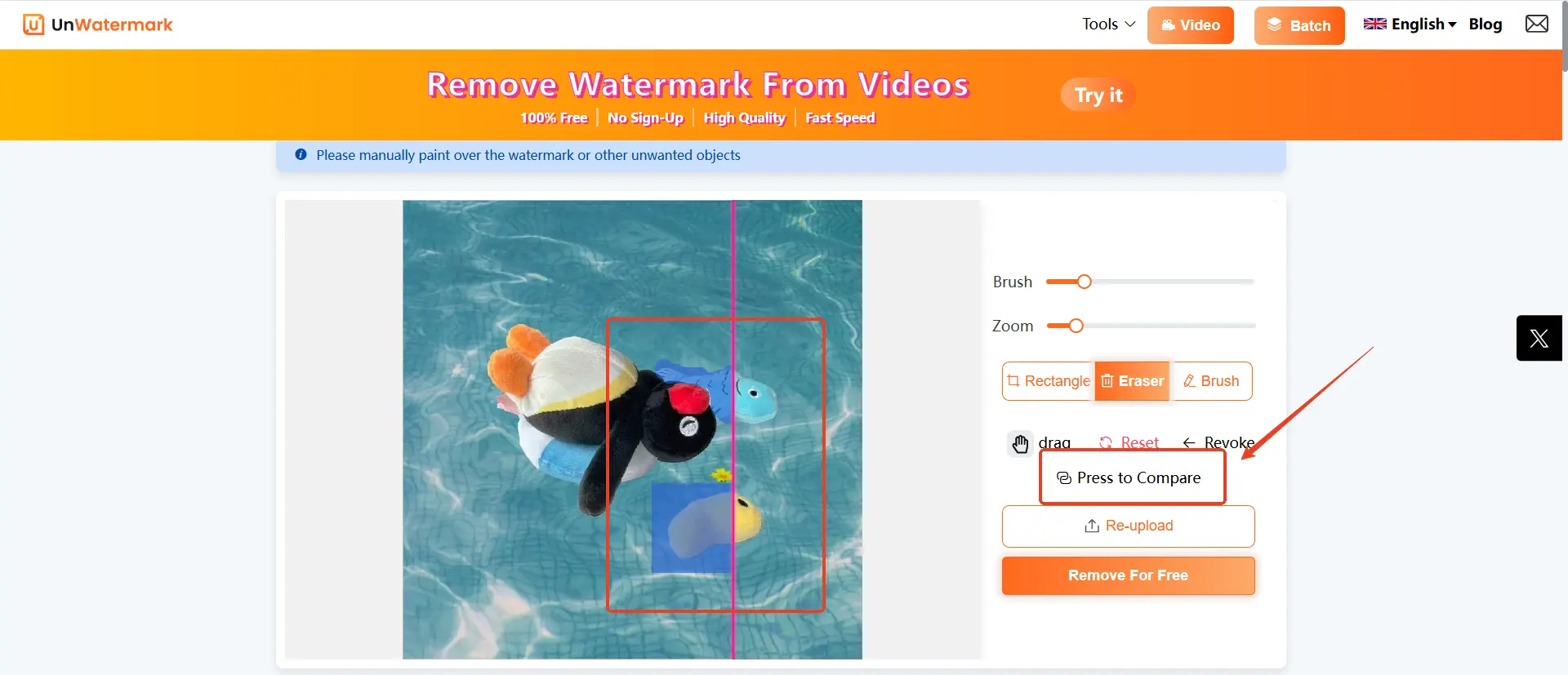
- Click Remove and Download
Click on “Remove for free,” and the tool will erase the object, blending the surrounding area naturally. Once you’re happy with the result, click “Download” to save the edited image in high resolution.
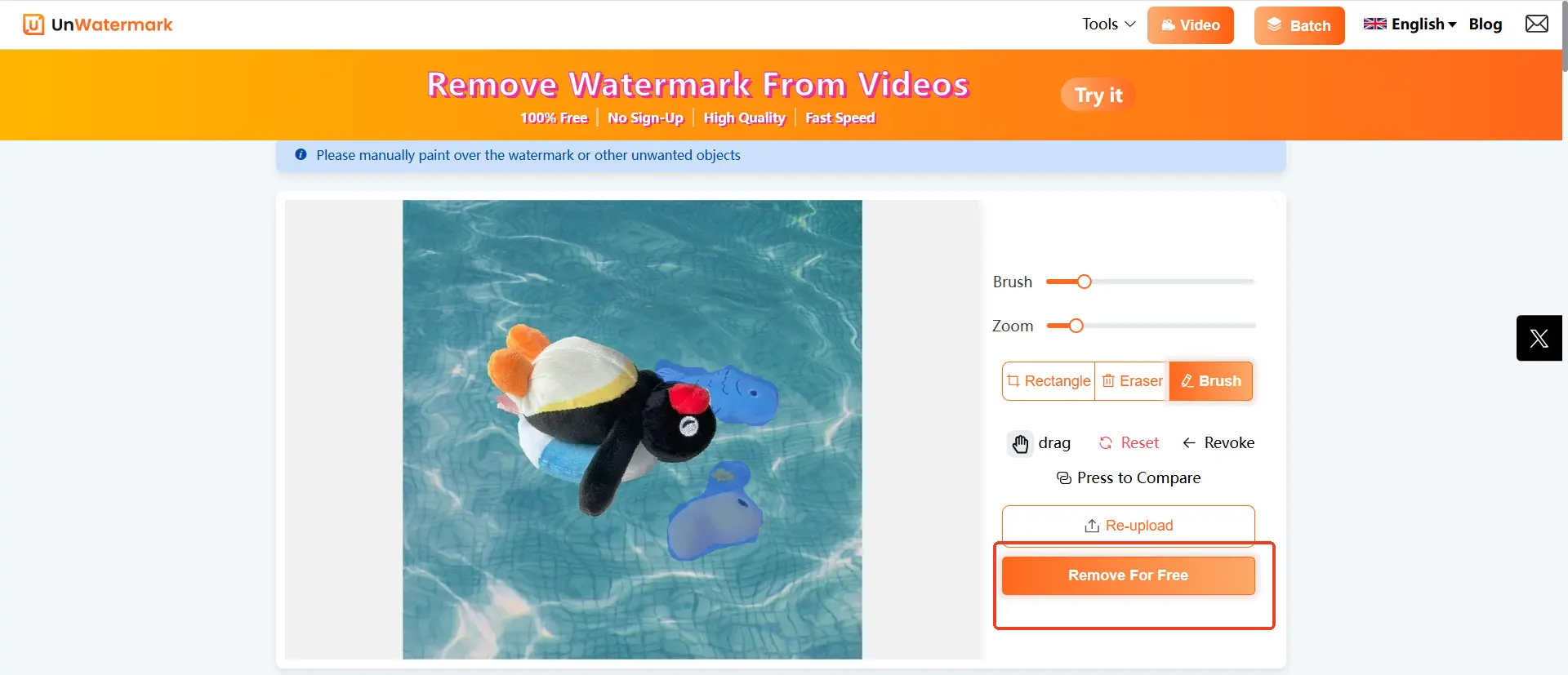
With these easy steps, you’ll be able to remove any unwanted objects from your photos in seconds, all without needing advanced editing skills.
Conclusion
Whether you’re looking to clean up vacation photos or edit product shots, Unwatermark AI Photo Object Remover provides a hassle-free, high-quality solution to remove unwanted objects from your photos. With advanced AI and a user-friendly design, it offers powerful editing tools without any of the complexities associated with traditional software. Try Unwatermark today and discover just how easy it is to perfect your photos.
FAQs
What kinds of objects can Unwatermark AI remove from photos?
Unwatermark can remove people, logos, text, backgrounds, watermarks, and any other distracting elements from photos.
Is Unwatermark AI free to use?
Yes, Unwatermark AI is completely free, with no subscription fees or hidden costs.
Do I need to download an app to use Unwatermark AI?
No downloads are needed. Unwatermark AI is an online platform accessible from any browser, on any device.
Does Unwatermark AI maintain photo quality after object removal?
Absolutely. Unwatermark AI ensures that the original quality is preserved, delivering high-resolution images after edits.
How long does it take to remove an object with Unwatermark AI?
Unwatermark AI processes images in seconds, so you can quickly edit and download your photos.
Is my data secure with Unwatermark AI?
Yes, Unwatermark AI prioritizes data security, ensuring your images are protected and not stored permanently.
