How to Easily Remove Photo Backgrounds on iPhone and PC

With advancements in technology, it has become easy to remove photo backgrounds on both iPhone and PC without requiring advanced image editing skills. Whether you want to save your favorite portrait, object, or replace the photo background, you can now do it with ease. Additionally, creating ID photos with a white background is now a simple task. In this article, we will focus on how to efficiently change photo backgrounds using the Unwatermark tool, along with tips on using iPhone’s built-in features and third-party apps.
iPhone: How to Create and Share Photos with Removed Backgrounds
iOS 16 and Above: One-Tap Separation of Photo Subjects
iOS 16 introduced a powerful feature that allows users to separate the subject of a photo (such as a person or building) from the background and directly share it. This makes it easy for iPhone users to create images of objects or people with a transparent background.
Steps:
- Open the "Photos" app or other supported apps (such as "Messages" or Safari).
- Press and hold the subject in the photo until a white outline appears.
- Once released, you'll see the options to "Copy" and "Share"; in Safari, you'll see the "Copy Object" option.
- After copying, you can paste the image into other apps (like Notes or Mail) or share it via AirDrop.
Creating Images with Backgrounds Using the Notes App
Besides directly separating the background, you can also use the "Notes" app on your iPhone to further edit and replace the background.
Steps:
- Open the Notes app and create a new note.
- Choose a background color or insert a background image.
- Drag the separated photo subject into the note, adjusting its size and angle.
- Save the new image by taking a screenshot or using the "Share" button.
Using Third-Party Apps for More Precision
If you need more custom options, third-party apps like PicsArt or Adobe Photoshop Express are great choices. They offer more precise cropping and additional background editing features, especially useful for complex backgrounds.
How to Remove Photo Backgrounds for Free on PC
Removing Image Backgrounds with Unwatermark
Unwatermark is a powerful online image processing tool that integrates AI-driven background and watermark removal. Whether you want to remove backgrounds, delete unwanted objects, or deal with watermarks, Unwatermark helps you achieve professional-level results with ease.
Steps to Use Unwatermark:
- Select Feature: Visit Unwatermarkand choose the "Background Removal" feature.
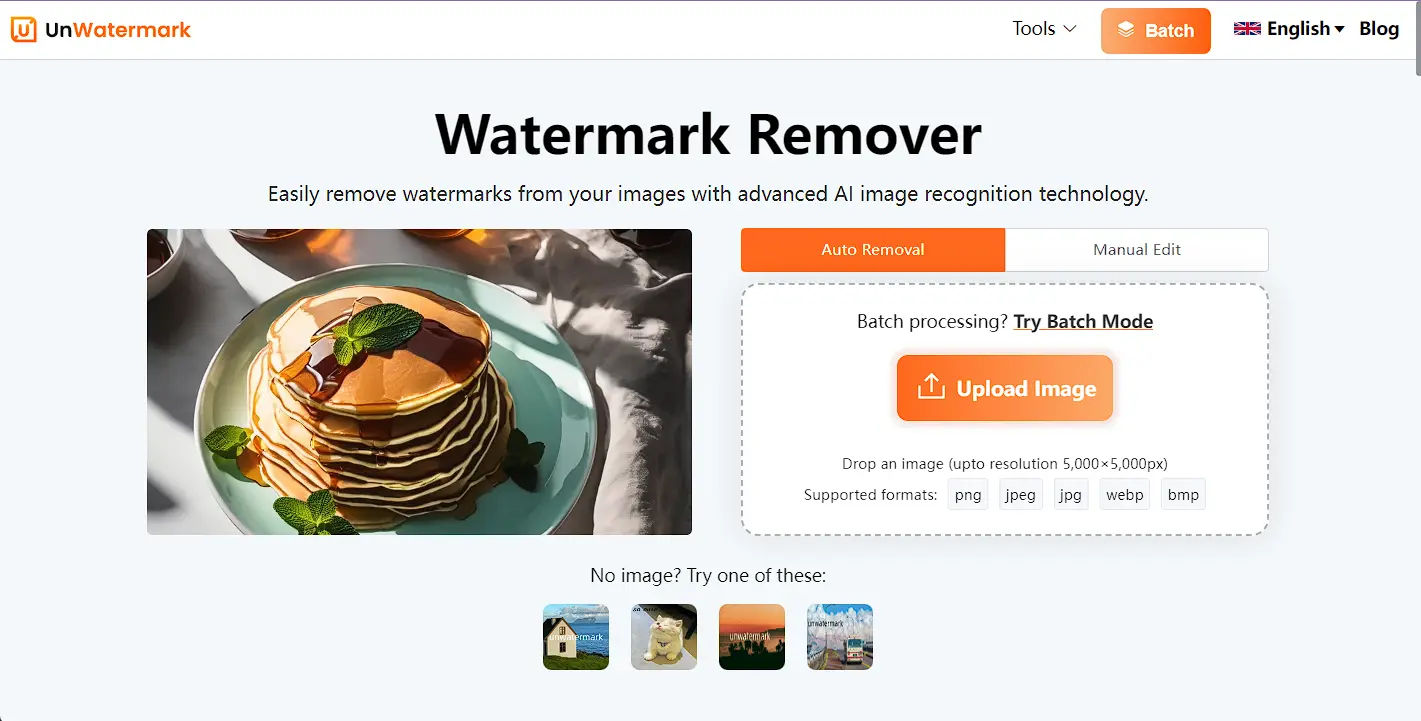
- Upload Image: Click the upload button and select the image you want to process.
- One-Click Process: Unwatermark's AI system will automatically process your image.
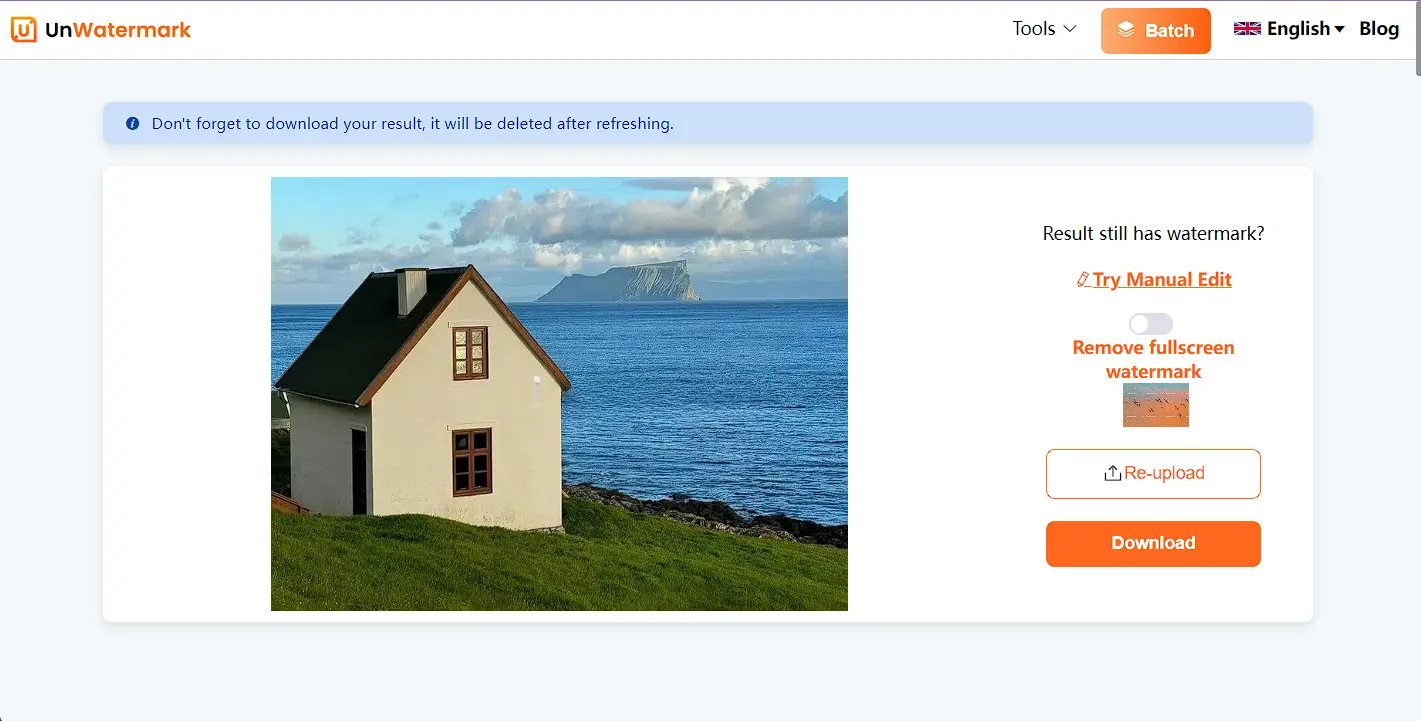
- Preview and Adjust: You can preview the results and make any necessary adjustments.
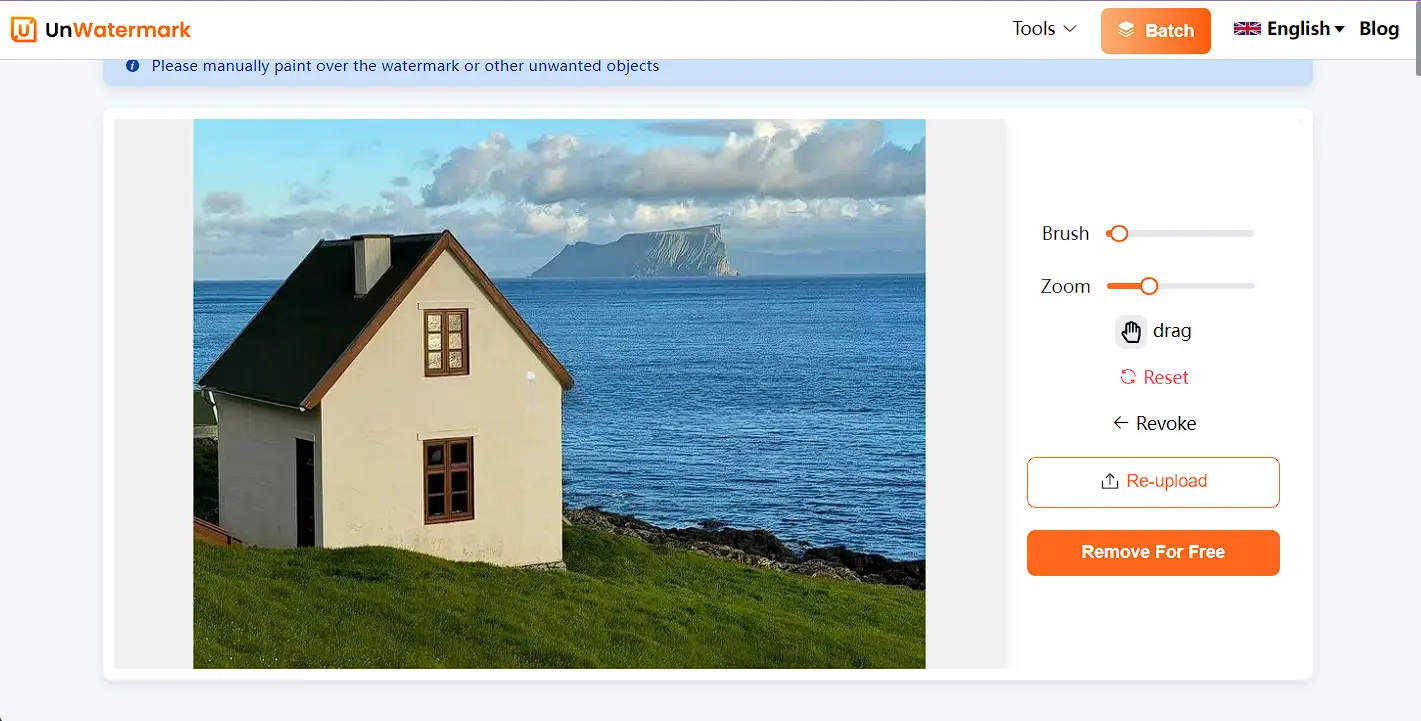
- Download Image: Once satisfied with the result, click the download button to save the processed image.
Unwatermark's Key Features:
- AI Automated Processing: No manual work required, AI technology automatically identifies and removes the image background.
- Fast and Efficient: High processing speed, even for batch images.
- User-Friendly: Simple interface suitable for all users, with no image editing experience needed.
Comparison and Conclusion: Choosing the Right Background Removal Tool
- iPhone Built-in Features: If you need a simple background separation tool, the built-in tools in iOS 16 and above are highly efficient for quick, everyday tasks.
- Third-Party Apps: Apps like PicsArt and Photoshop Express offer more customization options, ideal for users with complex background needs.
- Unwatermark (for PC and Mobile Browsers): An online tool specializing in automation. Whether you're removing backgrounds, deleting watermarks, or processing complex images, Unwatermark delivers professional-grade results.
Conclusion
In this article, we’ve introduced several easy ways to remove photo backgrounds on iPhone and PC. With iPhone's built-in features or third-party apps, you can quickly separate photo subjects and replace backgrounds. For PC users, Unwatermark provides a more comprehensive and powerful background removal solution, suitable for various image background editing needs. Whether you're a personal user or a professional designer, these tools can simplify your photo editing process and make it more effortless.
Try Unwatermark today and experience its efficient background removal and watermark processing features!
